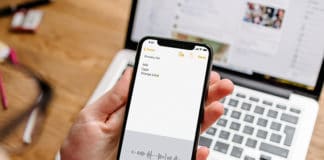Your Personal Assistant – Siri allows you to manage applications and make searches using voice commands, is a key function in iPhone 4S with which reached high rating from the users.
Apple doesn’t allow you to install Siri to all iDevices, despite the fact that the technical ability to run a feature on the earlier iDevices.

However, with the aid of jailbreak and a number of third-party services, users have the ability to set Siri on the iPhone 4, 3GS, iPad and iPod touch. Among the tools available on the web can be identified AssistantConnect, Siriport and SiriServer.
The new i4Siri project porting Siri to the iPhone 4, 3GS, iPad and iPod touch based on an open API service Google Voice. Voice data is processed on the servers of the Internet giant, and the information is returned to your iDevice in the text form and the case is accepted for “Apple assistant”. Thanks to hackers that can fool the Apple servers.
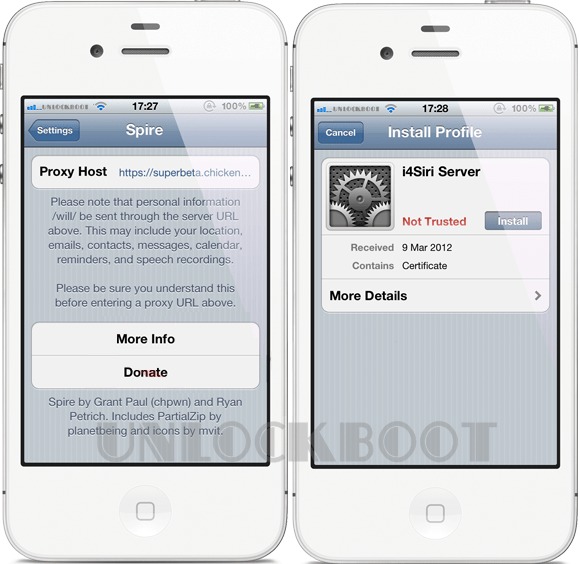
Specifically for this purpose, the team has got Ubuntu server based on quad-core Core i7 processors and 12 gigabytes of RAM. The machine, which is set up by hackers, is compatible with the Spire tweak.
This tool, released by hackers and Ryan Petritsch Chpwn, work as a graphical user interface and personal assistant for older Jailbroken iDevices. But Spire is not the entirely complete solution. It requires authentication, which provides an i4Siri proxy.
How to install Siri on iPhone 4, 3GS, iPad and iPod touch with i4Siri and Spire
Step 1: Before you proceed, make sure your device is running on iOS 5 and jailbroken. If your iDevice is not jailbroken and running iOS 5.0.1 follow the guide posted here if your iDevice running iOS 5.1 follow the guide posted here.
Step 2: Launch Cydia from your home screen and install the Spire tweak. The process can take a long time because you must download the 100 MB package from Apple.
Step 3: Restart your iDevice.
Step 4: Go to Settings -> Spire https://i4sirifree.mooo.com/
Step 5: Launch Safari and open this link: http://i4siri.com/installcertificate.html
Step 6: Confirm the certificate installation.
Step 7: Go to Settings -> General -> Siri and activate Siri
Step 8: Press and hold the Home button and say “Hello Siri”.
After the performed steps finally, you will have successfully installed Siri on your Apple iDevice. If you encounter an error or have a question please use the comment section below.
How to Install Siri On iPhone 4, 3GS, iPad, iPod Touch [Video]
Share your success in the comment section below!