iPhones or other iOS devices like the iPad and iPod Touch might require a restore due to a buggy software or crashed software due to incomplete software update. Whatever the case may be, restoration is required and this is done using the iTunes software in a Macintosh or Windows based PC. However, an error might show up during the restoration process in called iTunes error 23.
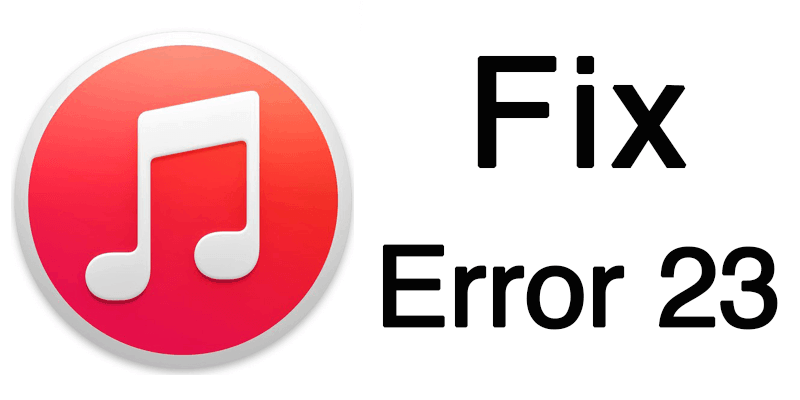
The iTunes error 23 is typically an issue with the network connectivity, but there could be other reasons for the error 23 to pop up. Whatever it is, troubleshooting error 23 doesn’t really take an expert in technology. Here we discuss 5 ways to resolve the error 23 in iTunes.
5 Ways to Fix Error 23 in iTunes while restoring iPhone
We have explained 5 really easy ways to troubleshoot iTunes error 23 while restoring an iPhone or other iOS device.
- Update iTunes on your Mac or Windows PC: Regardless of what computer you use – a Mac or a Windows based computer, you should have iTunes updated to the latest version all the time. Sure, all versions do provide basic features like syncing music, photos and videos between your iPhone and the computer without any trouble, but the apps may not sync properly and also the iTunes could face issues like error 23 with a backdated iTunes version.
- Anti-Malware Program can Block the Network Connectivity: Maybe you use an antivirus or a firewall program in your computer for added security, but have you marked iTunes as a safe program? Some anti-malware programs might mark iTunes as a suspicious program and block the ports associated with iTunes data transfer. In such cases, iTunes will not be able to connect to the Apple servers through your internet connection and errors might show up.
- Reboot your iPhone: If error 23 has shown up for the first time on your iTunes window, you might try restarting the iPhone or iPad first. Simply press and hold down the power button and slide the slider to the right when it appears on the screen. Turn the phone again as you normally would. However, of course you can’t reboot an iPhone that’s dead – it’s only for iPhones that turns on normally.
- Is your Battery Ok? If your iPhone appears to be dead and you iTunes shows error 23 at every attempt of restoring it, you might want to check the battery. Very often, the battery connection may have issues and as a result, iTunes could fail to power it up through the restoration process. Error 23 could show up due to a battery error like this. Replacing a battery isn’t recommended without professional tools and help.
- Restore your iPhone in DFU Mode: If the normal iPhone restore using iTunes does not work, you could try through the DFU mode as a last resort. To enter DFU mode, make sure the iPhone is turned off and connected to your computer via the lightning cable while iTunes is running in your PC. Hold down the home and power buttons for few seconds, and let the power button go when the iPhone shows some sign of life. iTunes should detect an iPhone in DFU mode.
Conclusion: At least one of these solutions are supposed to work on iTunes restoration error 23. If nothing works, time to contact an Apple center.

![Unlock Motorola Phone With Code or Remotely Via USB ANY Model [INSTANT] Unlock Motorola Phone](https://cdn.unlockboot.com/wp-content/uploads/2021/04/motorola-unlock-service-324x160.jpg)







