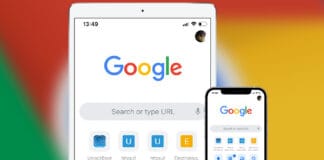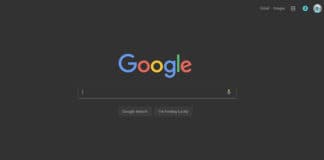YouTube interface is going through a lot of facelifts. The latest updates and additions to this platform are done for the smooth navigation and usage of YouTube to the audience, however there are some updates that are kind of irritating to some user whereas they come useful to another group of audience.
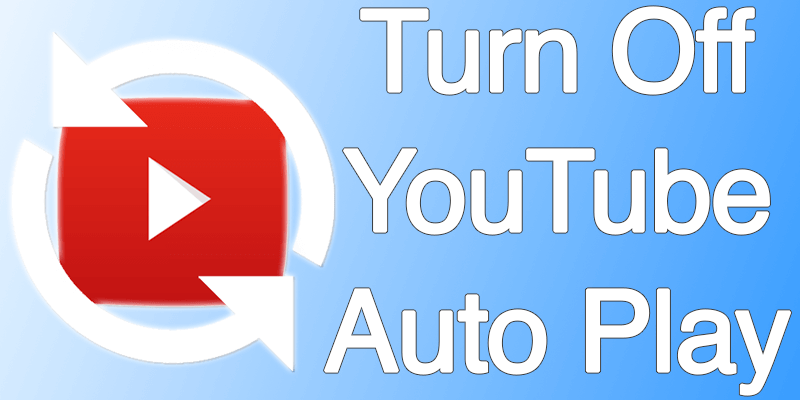
YouTube autoplay is a great feature for people who like the videos to keep playing on their own, whereas many people may find the continuous playback in YouTube bandwidth consuming and annoying. If you are new to YouTube and have no idea on how to turn YouTube autoplay on or off, then maybe we can help you out.
What is YouTube Autoplay anyways?
If you haven’t found this option yet, it’s located in the top right corner of the web version of YouTube under the title ‘What to watch next’. A toggle switch is placed right around the title, when it’s on the toggle space is turned into blue and when the switch is off it turns grey. YouTube sorts out videos of same category or genre to the one that’s currently playing, and puts the next video in the autoplay list. If autoplay is turned on, the next video will continue automatically after a brief interval of 15 seconds.
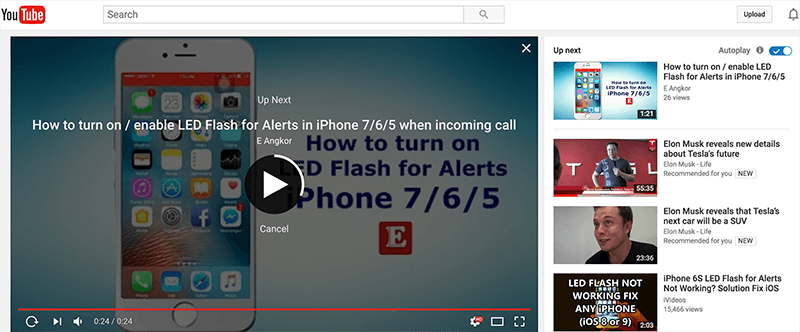
YouTube picks the videos pretty accurately though. If you happen to be a gamer and watch loads of gaming PC build videos every day on YouTube, chances are there will be a worthy video on similar kind in the ‘What to play next’ list. However, rubbish videos may get into the list rarely depending on their view count, in such cases there’s always the option to navigate away. Personally, we like the autoplay feature in YouTube although we would keep it off for the most part.
Steps to Turn off YouTube Autoplay in Mac or PC
Since the turning off process is done on YouTube, it doesn’t matter much about the operating system. Both Mac and Windows do this process in a likewise manner. You shall need –
- A computer that runs Mac or Windows OS.
- An active internet connection.
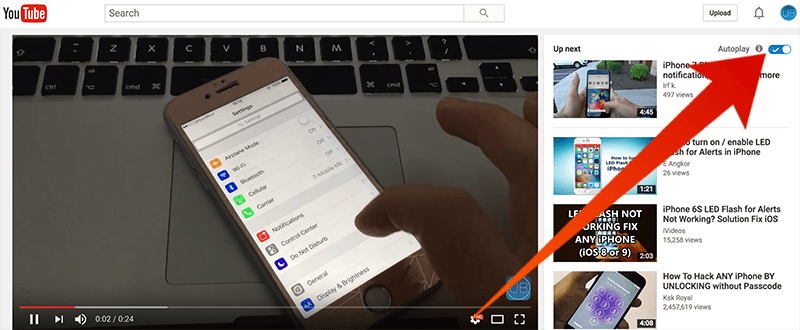
Since you are reading this, I assume you have both of these. Now do the following steps to disable YouTube autoplay in Chrome, Safari, Firefox, Opera or other web browser:
- Using your web browser, open YouTube.com. Any web browser would do, you may use Safari on Mac and Microsoft Edge or Google Chrome on Windows.
- Let the YouTube page load up. YouTube homepage contains a lot of contents and on a slow internet connection, it could take a long while.
- Once YouTube loads on your web browser, play a video. Either choose one from the web page or navigate to a channel you subscribed and click on a video there.
- When the video plays, take a look on the right column top part.
- There should be a section ‘What to watch next’ and one video should be listed right underneath. A toggle switch should be beside the title.
- Toggle the switch on or off; that’s the Autoplay toggle switch.
- You could use the Settings gear button inside the bottom section of the video playback window as well.
Conclusion: Now you know how to turn Autoplay on or off, hope this would enhance your YouTube experience.