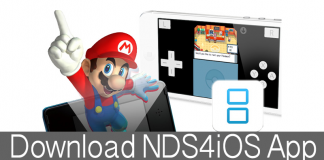GBA4iOS not working on your iPhone or iPad running iOS 10 or iOS 11? In this guide, I will tell you how you can download and install GBA4iOS 2.1 Game Boy Advance emulator on your iOS device without jailbreaking it. The biggest reason behind hacking of iPhones and jailbreaking them was to be able to play games such as NDS, GBA, or PS games via emulators. The GBA4iOS is one of the most powerful emulators, and it allows iPhone and iPad owners to play a variety of games such as Game Boy Advance games on their device. The GBA4iOS does not need a jailbroken device to function, and it uses Apple’s own certificates to enable the users to install the GBA emulator.
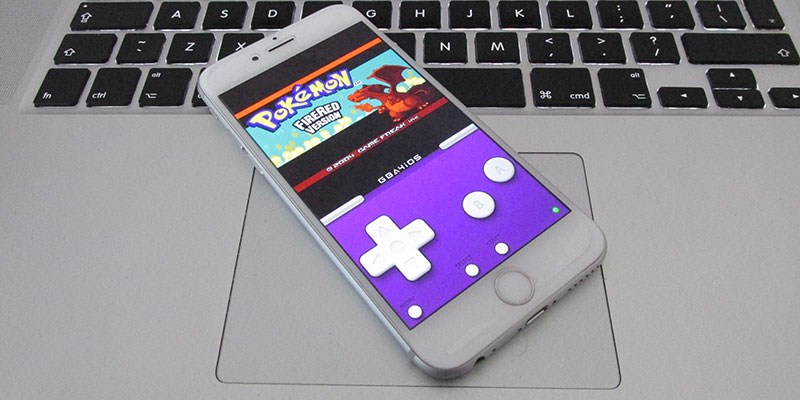
You must be careful however, because Apple has the tendency to close the loopholes by cancelling its own certificates, however there’s a new version of GBA4iOS that is now used. What you should be worried about is that Apple uses a certificate which might be revoked again at some point, so if you really want to use the certificate then the time is now. Follow the guide below to fix GBA4iOS not working or GBA4iOS Could not be Installed at this time error on iPhone running iOS 10 or iOS 11.
GBA4iOS Not Working? Follow this guide to Download GBA4iOS on iPhone Without Jailbreak
The GBA4iOS 2.1 Game Boy Advance Emulator comes with a wide range of features that include URL Scheme, Dropbox Support, Multiplayer Support, Cheat Codes and Save States, Game Boy Color and Game Boy Support. Furthermore, it should be noted that the GBA4iOS version 2.1 works on iOS 8.1 and above. It also includes iOS 10 and iOS 11.
After you install the emulator, you will be able to use these and several other features. However, to be able to enjoy the features you first need to install it. To get your ROMs, you should be able to place the emulator through the following steps. Here are the steps that you need to follow in order to install the GBA4iOS 2.1 version on iPhone, iPad or iPod Touch running iOS 11 and iOS 10.
Step 1: Open the Safari browser on your iPhone and then navigate to: iemulators.com/gba4ios
Step 2: Now you can tap on GBA4iOS 2.1 button and then click on the Install button.
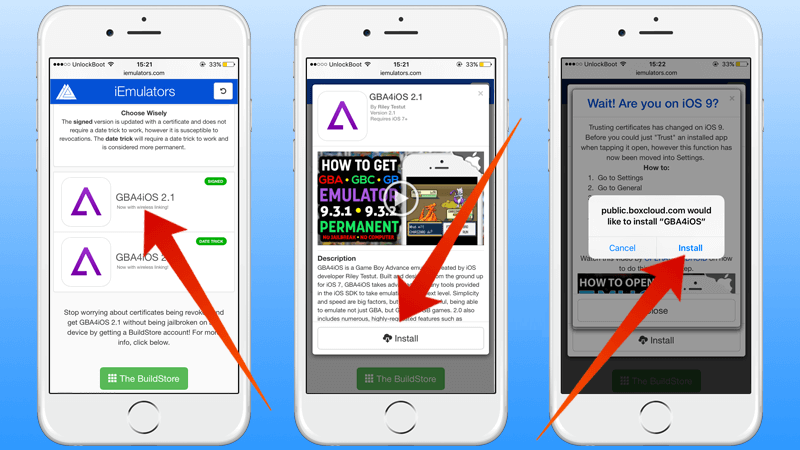
Step 3: Again tap on the install button when you get the popup requesting for confirmation.
Step 4: After the installation is complete, you will see a new GBA4iOS icon on the home screen. Go to General, then Profile(s), check the name of the developer, tap on Trust and again Trust on the certificate.
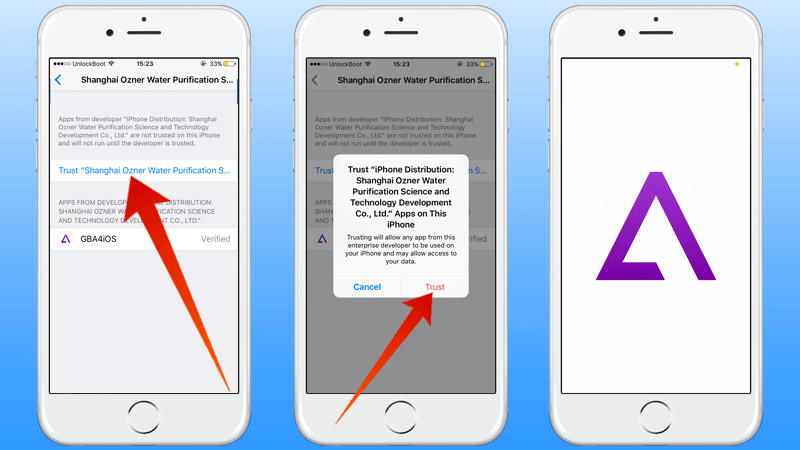
For some iOS versions, this path would be something like this – General , then Profile(s) and Device Management or General, then select Device Management.
That’s it! The emulator is now successfully installed on your iOS device and you just need to use it. You will need to simply get some of the ROMs of your favorite Game Boy Advance games. You will find them easily on the Internet.
Video Guide on How to Install GBA4iOS on iPhone
This is an easy way to install the emulator on your iOS device so that you can continue enjoying your GBA games. We hope the above guide helps you and you are able to enjoy a plethora of games on your iOS device without the need to jailbreak. Stay tuned to find more informative articles like these.