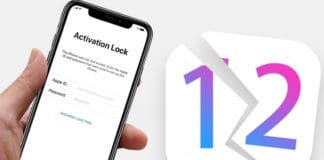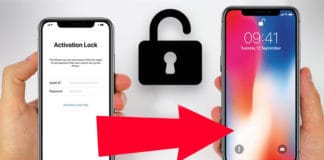We all know that security is a top priority for Apple, and if the user’s account has been hacked it gets suspended. A message stating that your account has been ‘locked for security reasons’. This is bad as your Apple ID and password are needed throughout the network of Apple services. Read on to know how to unlock disabled Apple ID for security reasons.
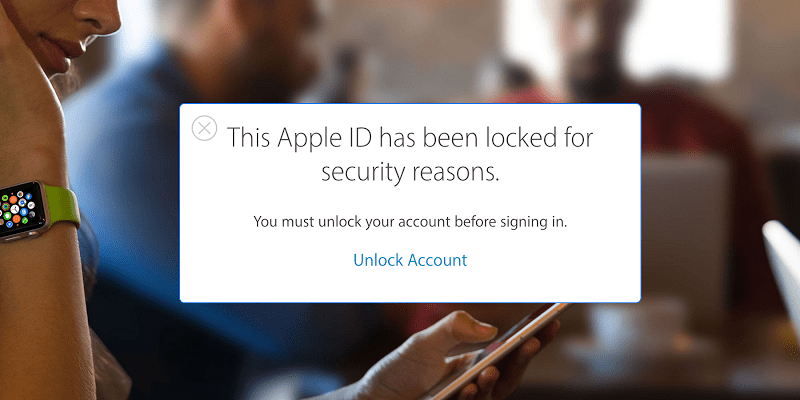
How to Unlock disabled Apple ID for Security Reasons
So it is inconvenient if your Apple account gets locked, especially if you’re trying to download the latest app from the App Store or trying to reply to an email. However, this does mean someone tried to log in to your Apple account, and Apple stopped them. The Apple ID gets locked when someone enters a wrong password multiple times.
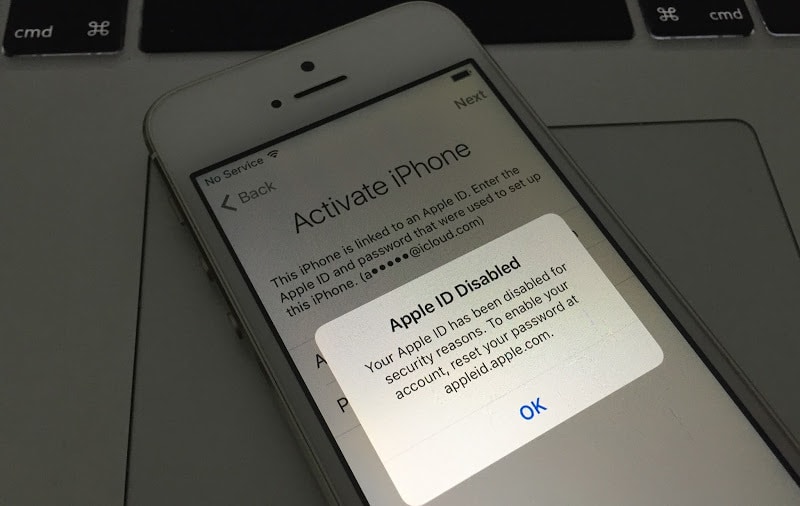
Apple ID Disabled – Your Apple ID has been disabled for security reasons
Here’s what you can do to unlock a disabled Apple ID and account that was locked due to security issues.
How to know if your Apple ID is locked?
If you think your Apple ID got locked, one of these alerts should appear:
- You can’t sign in because the account was deactivated for security reasons.
- Your Apple ID has been disabled for security reasons.
- This Apple ID is locked for security reasons.
What you can do if your Apple ID was locked?
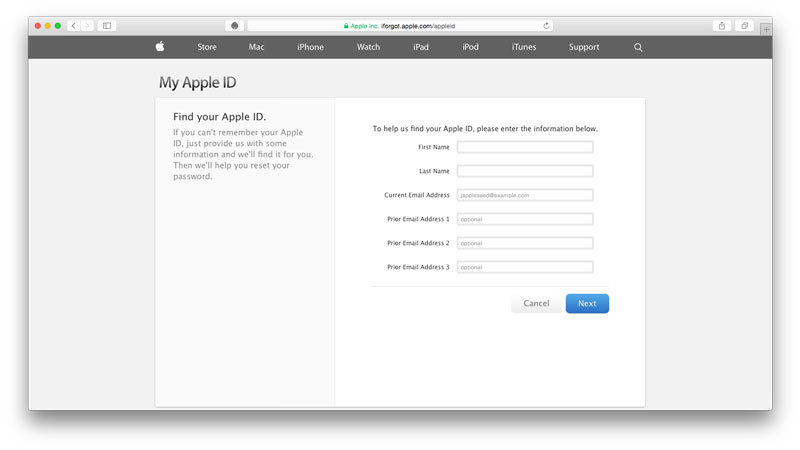
Unlock Apple ID account that was locked for security reasons
- Take your Mac and launch Safari.
- To unlock your Apple ID visit the ‘iForgot’ Apple’s website.
- Enter your email, first name and last name -> select ‘Next’.
- If two-step verification was enabled you need to put in the recovery key. If this was not enabled skip to the later step. Then you should print out the recovery key and store it somewhere safely. Enter the key number and select ‘Next’. Now choose the phone number that was used for two-step verification and select continue. Enter the Verification Code and select ‘Continue’.
- Enter the new password and confirm password field -> select Reset Password.
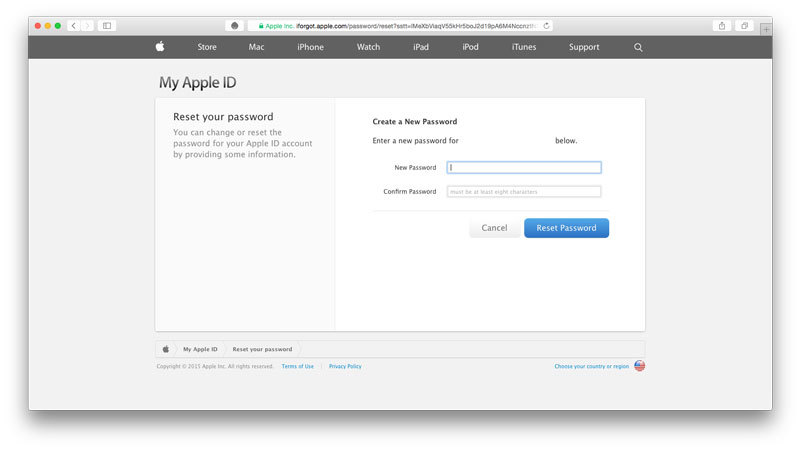
You can’t unlock Apple ID without changing password – Create a new password
And that’s all you need to do to resent your Apple ID’s password. This unlocks the disabled Apple ID / account. However, you need to use the latest password with accounts on your Mac and iPhone.
For unlocking a disabled Apple ID: Update the password on your iDevice.
Follow these steps to update the password:
- Select Settings -> iCloud -> Edit (if asked) by tapping on it.
- Enter the new password and select ‘Done’.
Read Also: How to Delete iCloud account without password
And for updating the Apple ID password in Mac OS
- Launch System Preferences by going to Apple menu and then System Preferences.
- Select iCloud -> Sign Out.
- Enter the new password and choose Sign In.
You would also need to enter the new password as needed in App Store, iTunes, FaceTime, and other Apple offerings. These should request the password as needed and then for later, remember the new password. We hope this post was helpful to you.