Most of you know that the iPhone setting for message alerts is a chime with a 2x text tone, in an interval of 2 minute. The repeating text alert notifications, sounds, vibrations, etc. are helpful in keeping you aware of the activities happening on your device. But some people just want to disable repeating message alert on iPhone because they find them nuisance.
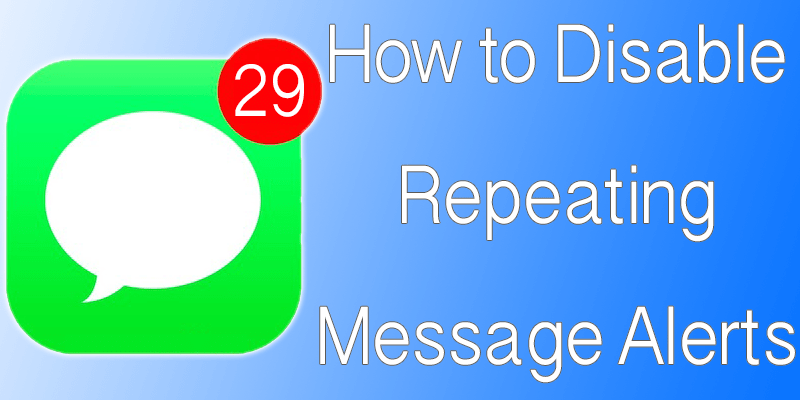
The thing is, when you disable repeating message alert on iPhone, you get rid of the intuition that you’re flooded with text messages (the reality is just the opposite and notifications appear for other things). This post shows you how to switch off the function so the alert doesn’t repeat itself. It means if you receive one text, you will just get ONE NOTIFICATION and ONE ALERT SOUND for it.
Steps to Disable Repeating Message Alert on iPhone
You’ll need to modify settings, and the change will be applicable to all incoming iMessages and SMS (texts). After you’re done, there won’t be any sounds or notifications for new messages to bother you.
- In iOS, launch “Settings” and head over to “Notifications”.
- Select “Messages” and scroll below to discover and choose “Repeat Alert”.
- Choose “Never” in the list. Users who don’t want to completely disable repeating message alert on iPhone can choose a particular numerical setting. It is set to two by default).
- Shut down Settings and wait for the changes.
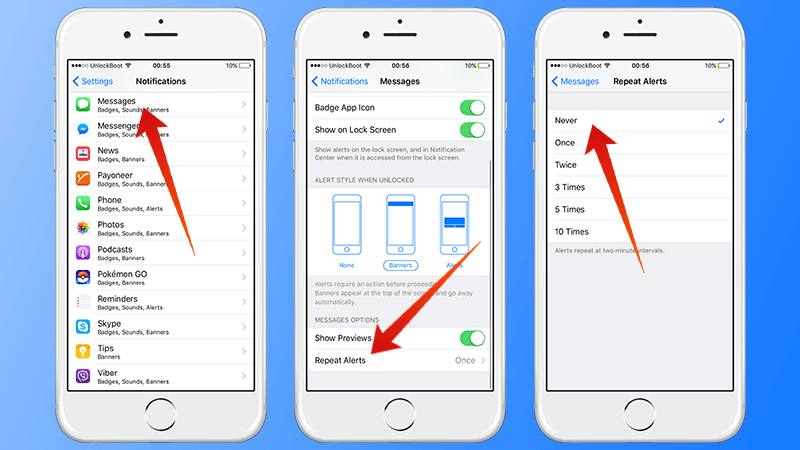
After you disable repeating message alert on iPhone, there will be a single notification, one chime sound, and one vibration when an SMS or iMessage comes on your device. You’re surely going to breathe a sigh of relief as there will be no more repetitive alerts.
This would also remove the false perception of repeating multiple text messages, so you would know if there is really an emergency when you receive new texts, rather than receive notifications for the same text multiple times. People who want to be reminded more than once can use unique text sounds to figure out who is the sender of the message.
Read also: How to enable Flash notifications on iPhone.
By the way, you get another benefit when you disable repeating message alert on iPhone. You increase the battery life of your device slightly because the screen won’t light to a second alert sound, and the vibration would only happen once.
Say goodbye to mental distraction from repeated alert notifications and sounds and welcome peace of mind with open arms.










