This post highlights the way to do a total Xbox One or Xbox One S reset to bring it to factory defaults state before selling it or give it away to a friend. Follow the steps in this article to find out how to reset Xbox One to factory default settings easily.

If you have owned an Xbox One for long, and want to do an upgrade to the “S” version, or want to try something new like the Nintendo switch (when it’s here) or the PS4, then you might have plans to sell your console or give it to a friend or relative.
But before you do so, make sure all info and data are wiped from the console, just like an iPhone owner would do before selling his/her handset.
Note: The method will bring the console to the factory default state. That means all Xbox home associations, settings, games, accounts, and saved games will be deleted. Additionally, Xbox Live connection is necessary, and the Xbox software needs to be updated to the latest one for the process to complete.
Steps to Reset Xbox One to Factory Settings and Remove everything
- Scroll left to the home screen of Xbox to access the guide and see more options.
- In that specific space, choose Settings -> All Settings.
- Inside “All Settings”, select “System”, and then “Console info & updates.”
- Inside that option, select “Reset console” and it will give you 3 options.
- Do a full reset by selecting “Reset and remove everything” as the image shows.
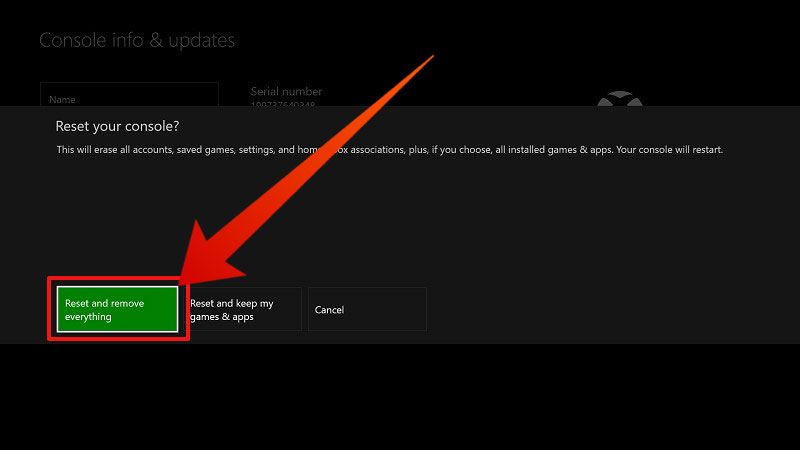
For your reference, here are the 3 options:
- Reset & Remove everything: Xbox One will go to factory default like it was brand new.
- Reset & keep by games & apps: This will reset the operating system. It is viable when you face troubleshooting problems. OS is reseted but apps and games remain.
- Cancel: You just go out of the screen for reset.
Select the first option, and make your Xbox One ready for sale, without fearing that someone else will be able to access the data, games, apps, or personal info you stored on it.









