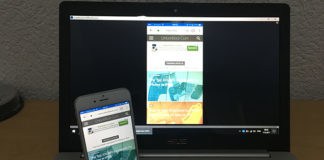Casting the screen from an Android smartphone or a Windows PC to a smart television is like a walk in the park, but Apple ecosystem doesn’t let its users roam so flexible. If you own an iOS device e.g. iPhone, iPad or iPod or a Mac OS X based computer and want to stream contents from the display to an Xbox One, then there’s no native way. Thankfully, third-party developers are now creating apps for all of our needs and there’s an app for mirroring iPhone or Mac computer contents to an Xbox One.

Use Xbox One Mirroring to Stream Content from iPhone or Mac
By default, Microsoft has added DLNA features in the Xbox One. DLNA stands for Digital Living Network Alliance, and this feature basically adds the capacity to interact with devices that are connected on the same local network. Since the Xbox One has it, it can receive mirrored contents from devices that support streaming of the same. However, since the iPhone and Mac OS aren’t capable of mirroring contents to Xbox One’s DLNA receptor, the user needs to get the assistance of some third party utility for the purpose.
What is AirPlay?
AirPlay is basically Screen Cast adaptation from Android into Apple ecosystem. The user can AirPlay their entire iPhone or iPad screen onto a television or screen that is AirPlay enabled, content sharing and viewing become a lot easier this way. However, like every other Apple feature, the AirPlay is exclusive to Apple devices and only a few off-OEM devices that are AirPlay enabled. Since Xbox One doesn’t fall in the compatibility list of AirPlay, one has to download third party programs for AirPlaying their contents from iPhone or iPad to an Xbox One.
AirServer for Xbox One
Although Xbox One is not an AirPlay enabled gaming console, yet it could receive AirPlay streaming through AirServer. AirServer is a third party program for Xbox One that receives AirPlay transmissions. When an Xbox One has the AirServer installed, it appears to the iOS and Mac OS X platforms as an eligible candidate for AirPlay reception thus enabling the Xbox One to receive contents from these platforms.
AirServer isn’t free, though, there’s a one-time price of $14.99 for activation of this program. However, comparing to what the functionalities AirServer provides – we believe $15 isn’t much bigger of a price tag. Use this link to download AirServer directly to your Xbox one.

Overall performance on the AirServer has been proved to be excellent. There’s no latency lag and no compromise on transmission quality either. Microsoft Store hosts the AirServer app, thus Xbox One owners can directly navigate through the apps and download directly. To mirror your iPhone or iPad contents to an Xbox, do the following steps:
Steps to Airplay Content to Xbox One from your iPhone, iPad or Mac
- Connect both your iOS/Mac OS X device and the Xbox One to the same Wi-Fi network first. Make sure your router supports DLNA.
- Swipe up the Control Center from the bottom, and tap on AirPlay Mirroring. AirPlay might ask for a password, enter if you have one.
- AirPlay eligible devices should show on the list including your Xbox One.
- Tap on Xbox One, and wait until the connection is established.
Conclusion: AirPlay mirroring to Xbox One is pretty easy if you know how to acquire the AirServer and pay for it. Once you have AirServer, anything and everything on your iPhone or Mac can be seen on your TV screen through the Xbox One.