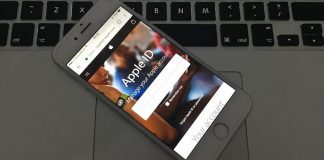If you are in trouble that your iPhone is displaying “Update Apple ID Settings” and you are not able to close that notification. It is nothing to worry just an old bug and you can control this situation by knowing its cause and the ways to solve it in this article. In this post, we will show you how to update Apple ID settings on iPhone.
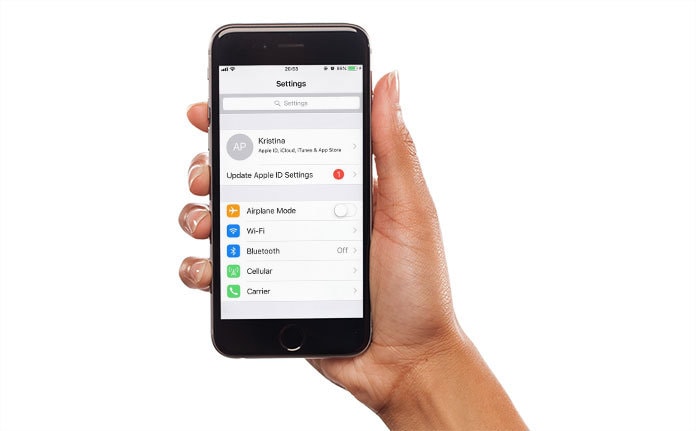
How to Update Apple ID Settings On iPhone Easily
Generally, you know that you need to sign in your Apple ID to use few definite account services. “Update Apple ID Settings” means you are asking to provide your account login details. Now you should know how to solve this issue because your iPhone is sending this same notification again and again. Continue reading if you want to learn how to update Apple ID settings on iPhone easily.
Step 1: First of all, open Settings app and then tap on Update Apple ID Settings.
Step 2: Now tap on Continue which is on the next screen.
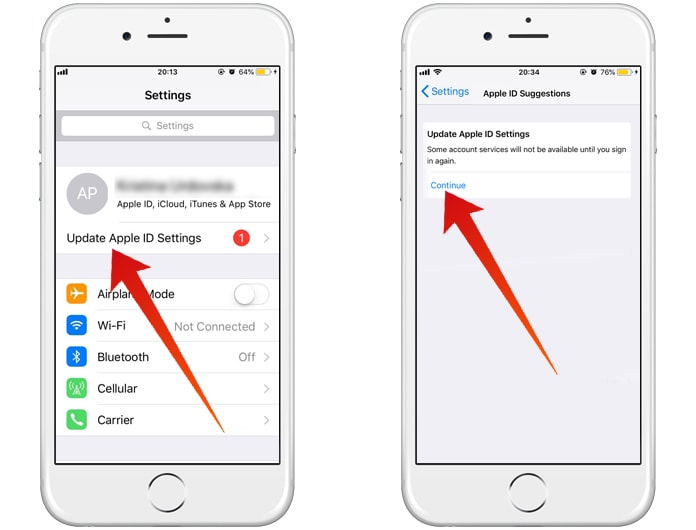
Step 3: After that, it is the time to provide your Apple ID password when there will be a pop-up on your screen.
Step 4: It will cause that notification to go away and you don’t need to worry anymore.
However, in some cases, the notification comes again after time and the process remains to continue. Thus, you are going to know the procedures to solve this kind of issue.
How to Fix Continuously “Update Apple ID Settings” Notifications
If you are continuously receiving this notification, there may be a possibility that Apple is not confirming your ID. There are multiple possible reasons for this happening. Therefore, you must confirm the following points about your iPhone apple id.
One important point is that you should confirm that you are trying to sign in the right Apple ID. There is a possibility that you are entering other Apple id and providing the wrong password. To confirm this, you can go to the Settings app and then tap on your name which is at the top of the screen. It will confirm whether you are trying to log in the right Apple id or not. So, the continuous process of notification can be solved.
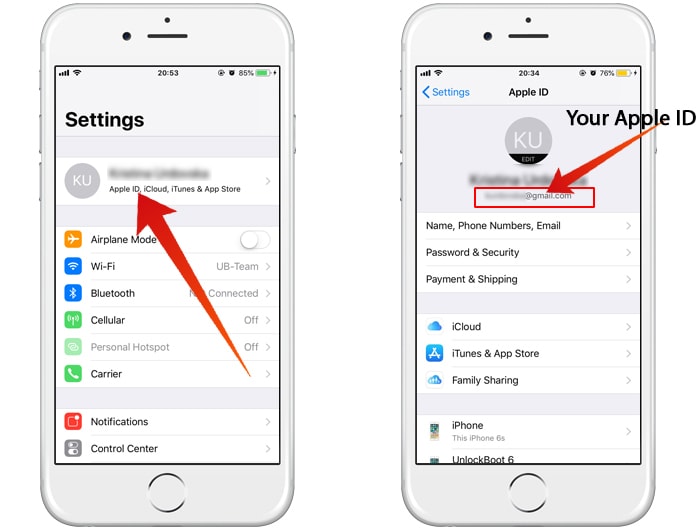
Another crucial thing which can be helpful to solve your notification issue is to sign in and then sign out and then again sign in your Apple id. For this, go again to Settings then go to Apple ID and then scroll down to Sign Out. Now enter your Apple ID password and then tap Turn Off. After that, you need to tap on sign out by tapping at the upper right-hand corner of your screen. You also need to confirm your sign out process by tapping Sign Out on the pop-up. It will sign out you from your account.
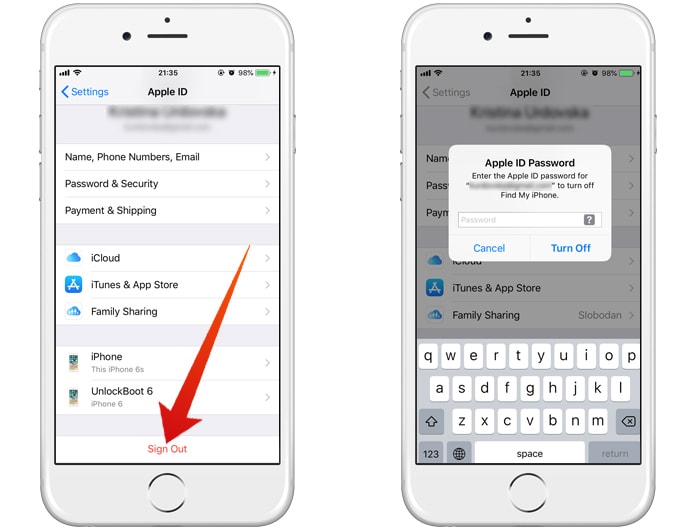
Now again you need to sign in your account. For this, enter your Apple ID email and password and tap on the sign in and log in through connecting and merging your data with iCloud. So, the continuous process of notification can be solved.
Another good tip is to confirm that your Apple id settings are up to date. When you update your settings then that irritating notification will be no more. Therefore, it is advised to help latest settings of Apple account id to avoid any possible bug.