We know that we can backup iPhone to make our data and important file safe and secure. On any iOS, you can easily backup your data, and this data can be restored in the future to get it back. The backup feature of iPhone is very useful as you can backup your data to use it again in future. Besides regular backup of your data and important files, iPhone provides us with an automatic backup of our Apple Watch. In other words, if you are using an Apple watch and you want to backup its data, you don’t need to backup your Apple Watch individually. Just backup your iPhone and your paired Apple Watch will be automatically backed up. But what if you want to delete Apple Watch backup from iPhone? Well, that is not so difficult to do it, all you need is to follow the steps below.
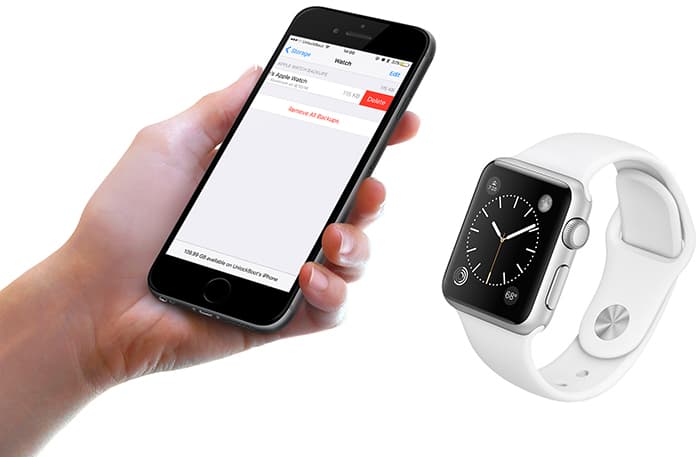
How to Check Apple Watch Backups and Storage From iPhone
Every time you backup your iPhone, it will save a new backup keeping the old backup as well on the phone. The Same case is with the Apple Watch. You will be ready to access all of your backups from your Apple Watch which allows you to get data from your backup files. Although this is a cool feature sometimes it becomes really creepy. The reason is storage restrictions.
We know that the backup files only take a little amount of storage, but it can be more if your backup has some large files. If you keep all your backups in your Apple Watch, you will lose your useful memory without any good reason. If you want to see your Apple Watch storage, you can easily do it.
- Simply go to your Settings app and click on the General option.
- Now locate and click on the iPhone Storage option.
- Here you will see all your apps with the storage allocation.
- You can also find your Apple Watch here with its memory.
- Now click on the Apple Watch option, and at the bottom, you will see your Apple Watch backups with the date.
How to Delete Apple Watch Backup From iPhone
Now if you need to get rid of these backups and want to delete Apple Watch backups from iPhone, have a glance at the process mentioned below.
Step 1: First of all open Settings and go to General option on your iPhone.
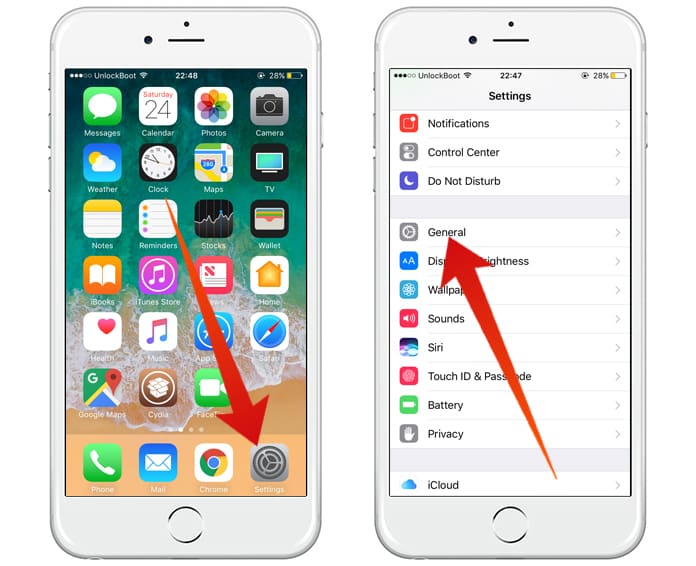
Step 2: After that, go to iPhone Storage if you have iOS 11 installed, or if you have iOS 10 and below go to Storage and iCloud Usage and after that go to Menage Storage.
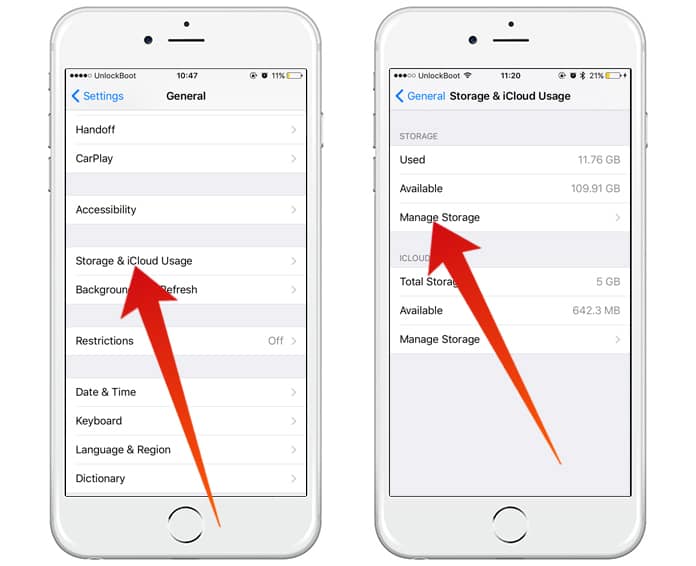
Step 3: Go to Watch option and scroll down, and you will see your old backups in a list.
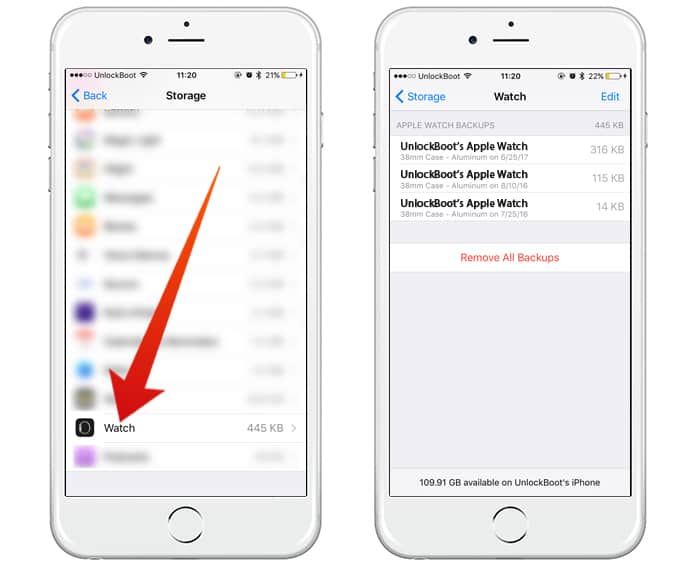
Step 4: Now swipe from right to left, and you will see the Delete option on the right corner of the listed backup.
Step 5: Click on the Delete button, and it will eliminate that backup.
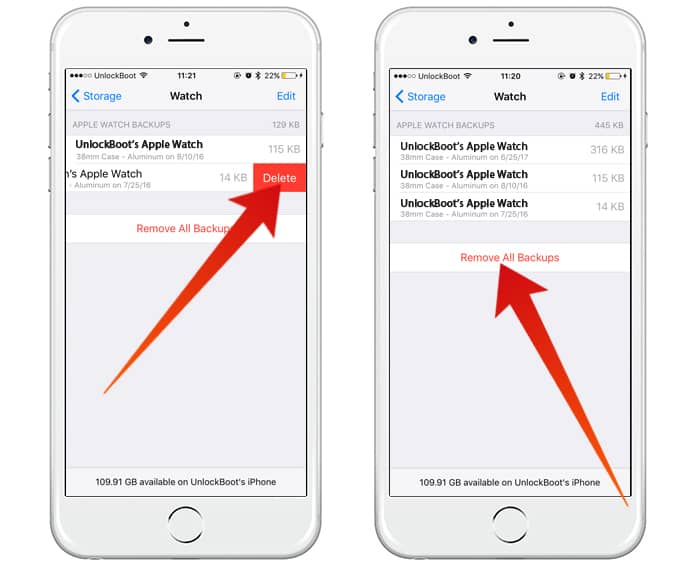
Step 6: On the other hand, if you want to delete all the backups at once, just tap on Remove All Backups, and it will clear all the backup data.
This is a very easy way to remove backups from your Apple Watch. Keep in mind that once you delete Apple Watch backup form iPhone, the backups will be permanently deleted. So if you have an important backup of your Watch, don’t delete all the backups at once. Simply remove the unnecessary backups to free up some memory in your Apple Watch. You can also track the memory of your Apple Watch in the Settings apps under iPhone Storage.










