iTunes have a default setting to make a backup of your iPhone, iPad and iPod touch when you connect them to your PC or Mac and sync the devices. Another way backups work is manual, you just need to upgrade or restore a device through iTunes.
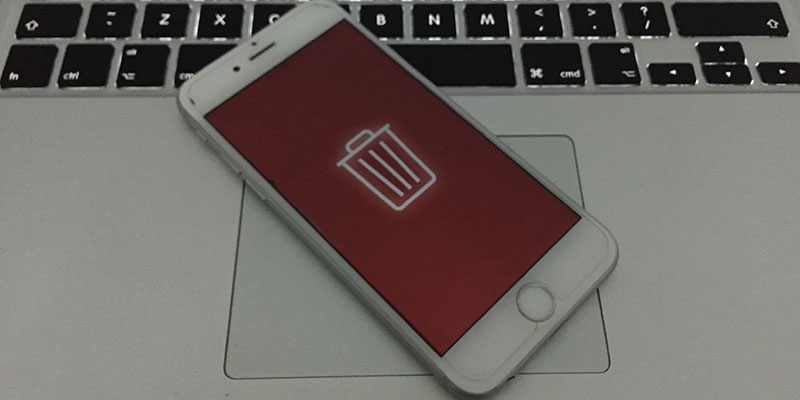
The backup feature is beneficial for you, as it helps you to secure data and save it for later use if something happens to your iPhone, iPad or iPod touch. But as new gen iPhones, iPads and iPods Touch have an increasing memory to store your data, using multiple of these devices to backups on a single computer, will amount to use a huge number of gigabytes. In this guide we explain to you that how you will be able to view and delete iPhone, iPad, and iPod Touch backups via iTunes, saving a lot of storage capacity.
In order to view the backups, open iTunes (Mac or PC) and go to iTunes -> Preferences -> Devices. Now you are able to view a list of all the backed up devices.
iTunes works a little bit different in each operating systems, OS X and Windows, therefore we are going to explain the guide separately:
How to Delete iPhone Backups on Mac using iTunes
In order to view the size of your back, right click or command click on the preferred backup and select ‘show in finder’. A new window will open showing the folder with the backup. In need to read more about the folder’s info you’ll need third-party software, however using the ‘get info’ command to discover the backup size.

Deleting the backup just go back to the iTunes preference window, select the backup in the devices list by highlighting it, and click the delete backup button. iTunes will make open a prompt box asking you to confirm, click delete.
How to Delete iPhone Backups from iTunes on Windows 10/8/7 PC
The guide to use a windows can be a hassle because right-clicking on the backup button in iTunes would not give you options, hence we need to manually find the backups.
Click start in Windows Vista and higher, to find the backup, type %appdata%, and press the Enter Key. This will open a current user’s AppData folder. Either you can manually go there C:Users[User]AppDataRoaming however you need to click the ‘show hidden files and folders’ option in need to view the AppData folder.
Now in the AppData/Roaming folder, go to Apple Computer -> MobileSync -> Backup. From the list of folders, same as the Mac you can’t read them without using third-party software, right click on any of the option and click properties to view the size.
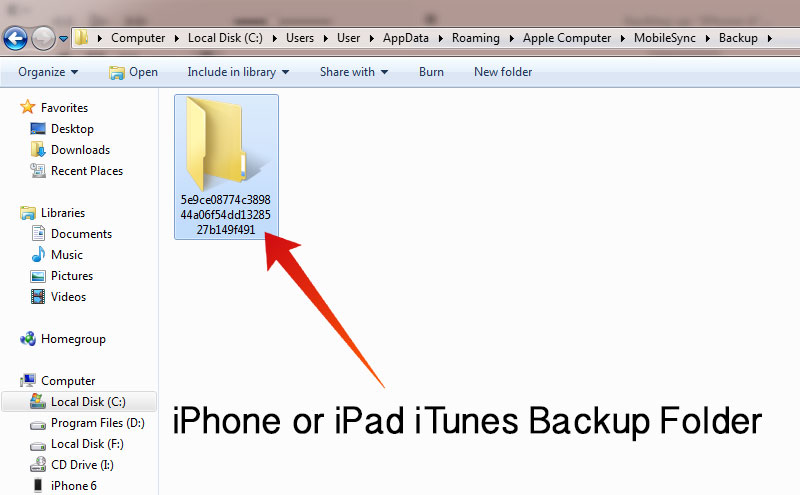
Delete any backup you desired from this folder and close it. Now, open the iTunes preference window and the backup will not be in the devices tab.
Alternative Way to Delete iTunes Backup on Mac or Windows PC
There’s an alternative way to delete iPhone, iPad or iPod Touch backup from your Computer. You can remove the backup files from your Computer by opening the backup location and moving the backup files to the trash. Follow the steps below to do that easily:
- Close iTunes and disconnected your device from the Computer.
- Open the iTunes backup location folder – see the backup path here.
- Select the backup folder you want to delete, and move it to the trash.
- Now you can close Finder or Explorer and clean the trash.
Note: Deleting an iTunes backup is not as same as deleting a normal file from your PC or Mac because this backup isn’t moved to Trash or Recycle Bin, therefore, it is very hard to recover them once it’s deleted. Precaution is necessary when deleting an iTunes backup from iPhone, iPad and iPod Touch.










