Storage Almost Full. Everyone hates this notification. But there’s no need to delete images on your iPhone. You can just follow these steps to clear space on iPhone without needing to delete even 1 photo.

1. Remove Unnecessary Apps / the Ones You Don’t Use
Delete apps that take more space but you rarely use them. Go to Settings –> Manage Tabs to see which apps take most space. See from top to bottom, and erase unnecessary apps. See if you can survive without the links of Snapchat and Instagram, as these take ample space.
2. Try to Rent a Large Movie
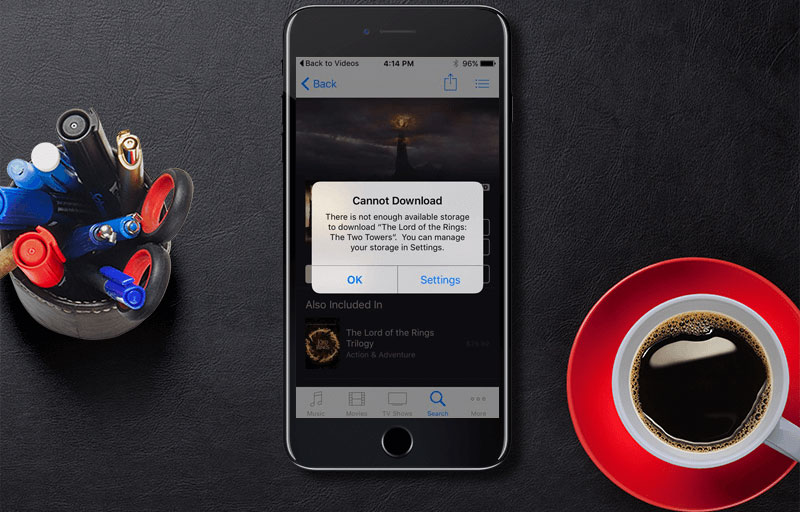
A useful tip to clear space on iPhone by a Reddit user; log on to iTunes Store and rent movies with large sizes. The movies are usually big to download. Choose “OK” and go to Settings – General – Storage & iCloud Usage. Renting gives you more space.
3. Discontinue “My Photo Stream” Use
Recent photos will be added to My Photo Stream album when My Photo Stream and iCloud Photo Library are active on your device. Photos are stored for a month. Deactivate this feature if you don’t want to sync photos from your iPhone to PC or iPad. Save any photos before switching off the feature.
4. Remove Old Texts
Start reconfiguring the settings of your Messages. Head to Settings – Messages – reset Keep Messages to a month. After selecting this option, messages older than 30 days will be removed from your device. Read this post if you want to clear iMessage cache on iPhone or iPad.
5. Clear Browser Cache to Free Up Space
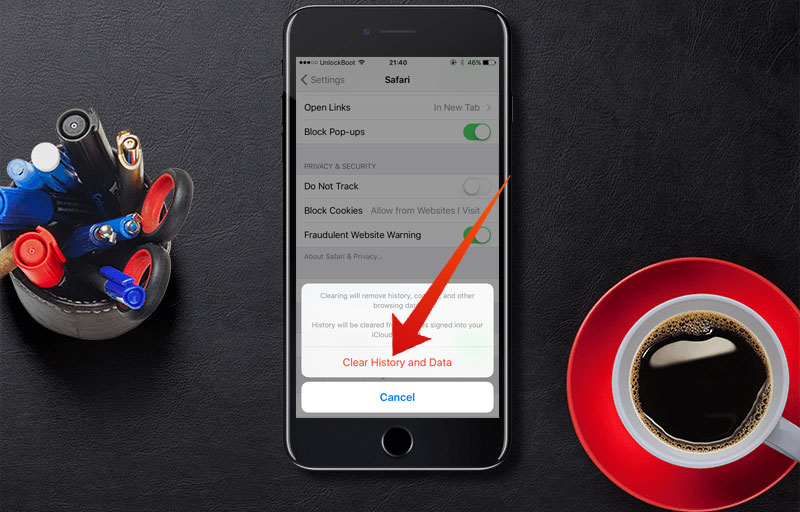
To do so, head to Settings – Safari (or the browser you use) – Clear History and Website data; this will clear cache. It will take some time for websites to load, but you’ll have more free space on your device. Alternatively you can use Private browsing to prevent caching and saving other browsing data in your device.
6. Don’t Keep Multiple Images after Activating HDR Mode
HDR on iPhone balances the highlights and shadows of an image to give best quality. Therefore, there’s no reason to keep low quality images alongside high-def ones. Switch off “Keep Normal Photo” and go with HDR. To do so, head to Settings – Photos & Camera – uncheck Keep Normal Photo. More free space will then be there on your device.
7. Switch off Automatic App Updates
Update of apps drain battery and data, therefore it is good to wait till WiFi connection is formed. Go to Settings – iTunes & App Store and switch off Automatic Updates.
That’s how to clear space on iPhone without deleting images. Feel free to leave comments.










