If you don’t want to show some images aside from the normal photo album on Mac in Photos, you can create a hidden photo album and hide photos on Mac. The photos can then be browsed individually. The hidden images would be self-contained and the views will be different from normal album views, though the Photos app on Mac will allow you to access them.

Below you’ll learn how to create hidden Photo Album and hide images, and how to access them, and how to unhide photos if you want.
Note: The steps mentioned below will only make the image invisible from plain view in the Mac Photos app, similar to now images can be hidden from normal view on the iPad and iPhone with the hidden album. However, it’s not going to hide pictures from search feature or Mac, and no password protection is offered.
Steps To Create Hidden Photo Album & Hide Photos on Mac
- Launch Photos app and search for the images you want to hide from the normal Photos album views.
- Control+click or Right-click on the image you want to hide and select “Hide Photo.”
- Make confirmation by selecting “Hide photo” again. It means you were able to create Hidden Photos album and hide photos.
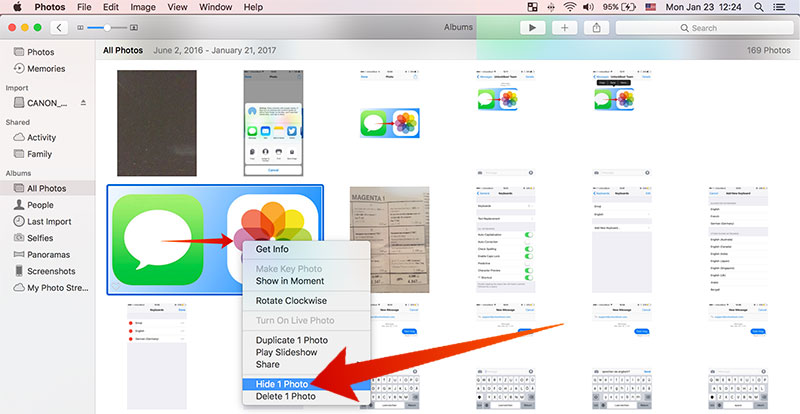
The pictures can now be found in Hidden Photos album.
Steps to View Hidden Images in Mac OS Photos app
You can still access the Hidden Photos album and the contents can be viewed by anyone aware of it. Here is the way to access it:
- For Mac Album view, head to primary root Photos.
- Pull down the menu for “View” and select “Show Hidden Photo Album”.
- Double-click “Hidden” album that shows up to view the Mac Photos app’s Hidden photos alum.
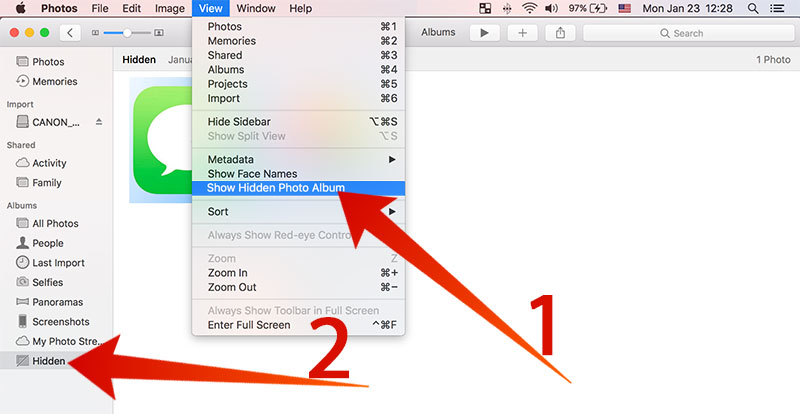
Now you can manage your hidden photos. To hide the album again, just click on View -> Hide Hidden Photo Album.
Steps To Unhide Photos from Hidden Photos Album
Follow these steps to unhide hidden photos album on Mac:
From Hidden album, control+click or right click on any hidden picture and select “Unhide Photo.”
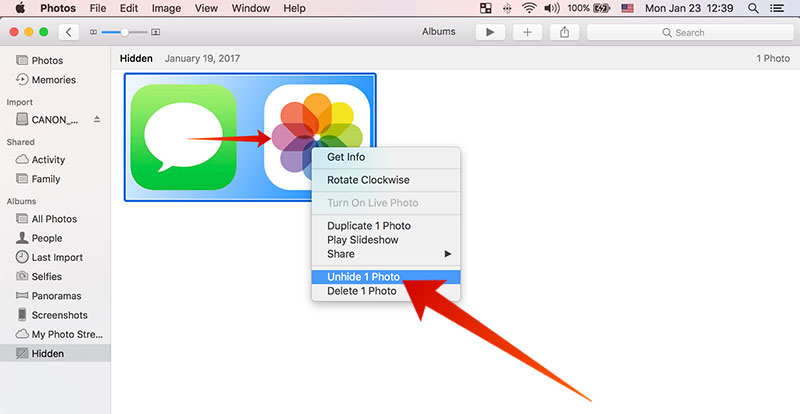
After an image has been unhidden you’ll have it return to normal view within Mac’s Photos app, where it was before.
The hidden Photos album on Mac is very useful for many reasons. If you want to hide some photos from your friends or you have some photos you want to be separated from the all other photos, then this is the right option to go with.










