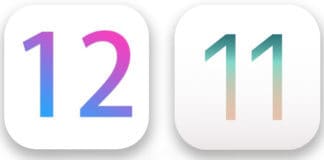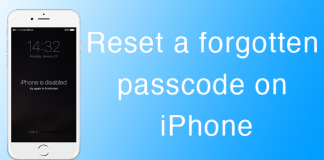The official downgrade tool for A5 devices, which you all have been waiting for is finally here! You can now downgrade the iDevices that you have such as the iPhone 4S, iPad 2 and the iPad 3 by using the latest version of RedSn0w 0.9.11b1. Read our step-by-step guide after the break!
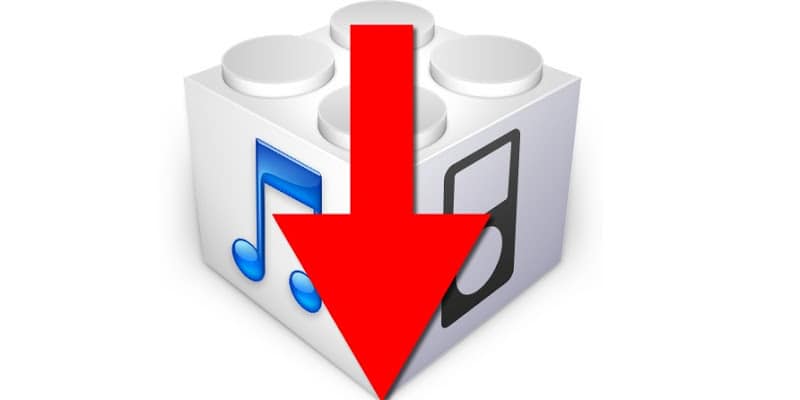
The downgrading procedure allows users to perform an untethered jailbreak on iPhone 4S and the iPad 2 devices that are running on the iOS 5.0.1 firmware.
The first thing that you need to keep in mind is that you must have your SHSH blobs for iOS 5.0.1 to be stored locally through TinyUmbrella, etc., or saved iOS 5.0.1 blobs on Cydia to be to be successfully downgraded your device on iOS 5.0.1.
Downgrade iPhone 4S, iPad 2 / 3 with RedSn0w 0.9.11b1
- Step 1: You need to download the latest version of RedSn0w 0.9.11b1
- Step 2: Now, download the latest iOS 5.1.1 firmware for the device you’re using along with the 5.0.1 firmware.
- Step 3: Now, place your device in DFU mode
- Step 4: Simply, run the RedSn0w 0.9.11b1 and make sure that it detects your device while in DFU mode. Navigate to ‘Extras’, then ‘Even more’ and then ‘Restore’ and click IPSW present under the IPSW section. Here, RedSn0w will ask for your iOS 5.0.1 IPSW. Once, the iOS 5.0.1 is located, RedSn0w will ask for iOS 5.1.1 firmware.
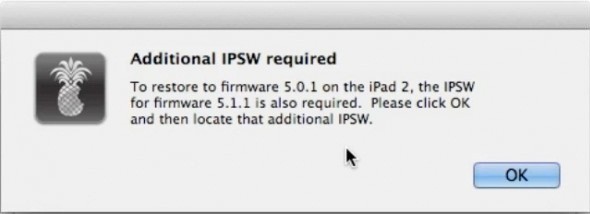
Additional IPSW required when downgrading
- Step 5: Locate the saved SHSH blobs after the firmware have been validated. If your device has been jailbroken before, they will be available on Cydia and you can use Remote option. If the device has never been jailbroken, however, you saved the SHSH blobs by using the tools such as TinyUmbrella, then you will have to choose ‘Locate’ and browse for the blobs on your computer.
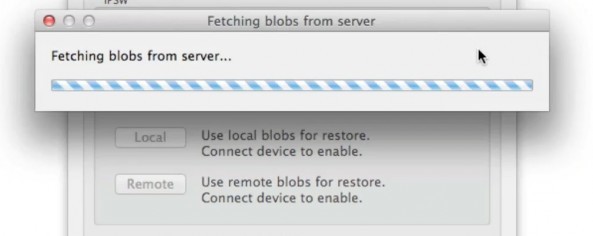
Fetching SHSH blobs
- Step 6: RedSn0w will execute the process after the blobs have been finalized. First the hacked version of the iOS 5.1.1 will be installed and then it will be downgraded to iOS 5.0.1.
- Step 7: A success message will be shown to you if the downgrading has been successful. Now, setup the device and verify that you are on iOS 5.0.1 firmware by going to ‘Settings’, then ‘General’ and then ‘About’.
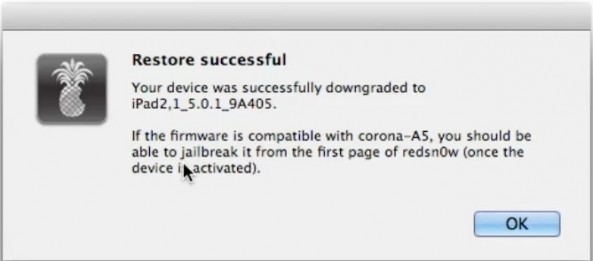
iOS 5.1 Downgrede Confirmation message
Downgrade iOS 5.1 to iOS 5.0.1 Video Tutorial [IDB]
You have completed the downgrading procedure for your device. Leave us your thoughts!