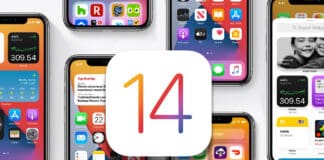Restoring or updating an iPhone looks simple on paper, but it isn’t always an icing on the cake because users come across errors now and then. One error that many users complain about is “The iPhone could not be restored because the firmware file is not compatible.”
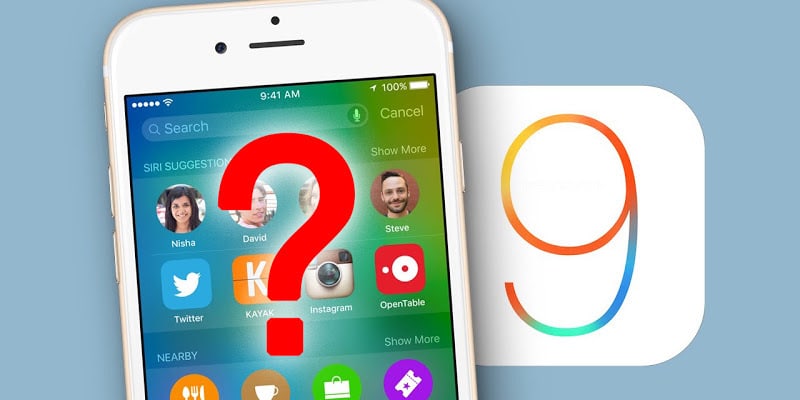
This issue does not enable users to restore or update their device. If you’re faced this error, you can read the following guide that talks about 5 measures to fix iPhone firmware not compatible error. Try them out; we’re confident one of these measures will help you get rid of the problem.
How to Fix iPhone Firmware File is Not Compatible Error
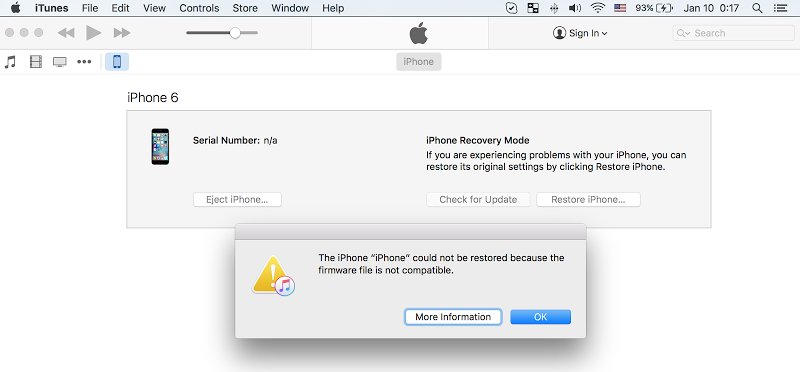
The iPhone could not be restored because the firmware file is not compatible iTunes error
Follow the 5 professional tips to fix firmware file not compatible error when you restore your iPhone or iPad with iTunes:
1. Deactivate your antivirus software
For unknown reasons, the antivirus on your device may cause issues. Therefore, turning it off when you have difficulties updating or restoring your device could become a blessing in disguise.
2. Reboot your PC
This is a simple solution that can get rid of many errors. You can reboot the PC. After you do so, connect the iPhone to the computer, and launch again iTunes. Then try restoring or updating the device again.
3. Put in Recovery mode and restore

Restore iPhone in DFU mode with Compatible Firmware file
- Restart the PC, and open iTunes.
- Now connect the USB cable to the PC, but don’t connect your iPhone.
- Next, hold the sleep and home buttons on the device, and once the screen of the device turns black, release the sleep button but keep holding the Home button.
- While holding the button, connect the phone using the USB cable to the PC.
After the device is detected in recovery mode by iTunes (automatically), release the button. You can download the latest IPSW firmware from our downloads page.
4. Keep iTunes up-to-date
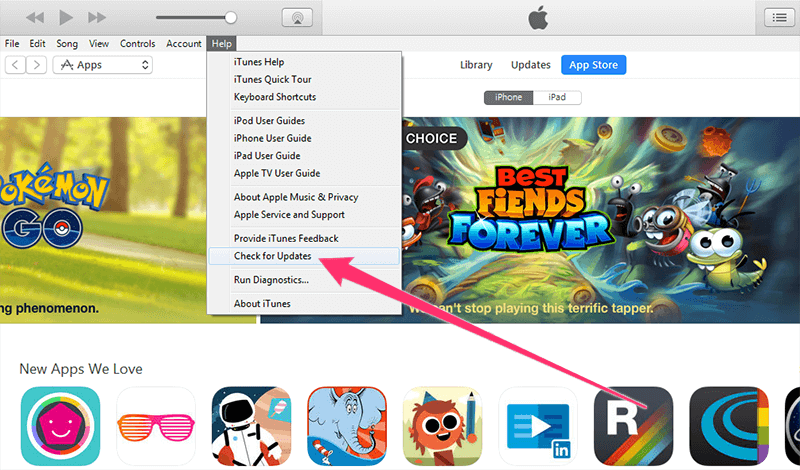
Update iTunes to fix iPhone firmware not compatible error
Ensure that the newest version of iTunes is running on your PC. Launch the program, and see the option “Check for updates”. In many instances, the issue with iPhone firmware disappears after the software has been updated.
5. Give iTunes a Reinstall
On certain occasions, updating iTunes will not solve the issue, so try doing a fix by reinstalling this software. First uninstall the program to ensure all files are removed, because there could be a file or two causing problems. Then go to the official page of iTunes and download and install the program again.
With these 5 measures, your problem would be solved. If it still persists, make sure to visit the nearest Apple Store and inform them about the issue.