iOS 15 is all over the news. It’s Apple’s most advanced operating system to date, and it’s expected to bring a lot of new features. The first beta of iOS 15 is accessible by registered developers only. But why forgo the goodness when you can use a workaround to install iOS 15 beta 1 directly using an iOS 15 configuration profile, and that too without a computer? This article will show you how to do exactly that and test iOS 15 on your iPhone, iPod Touch or iPad.
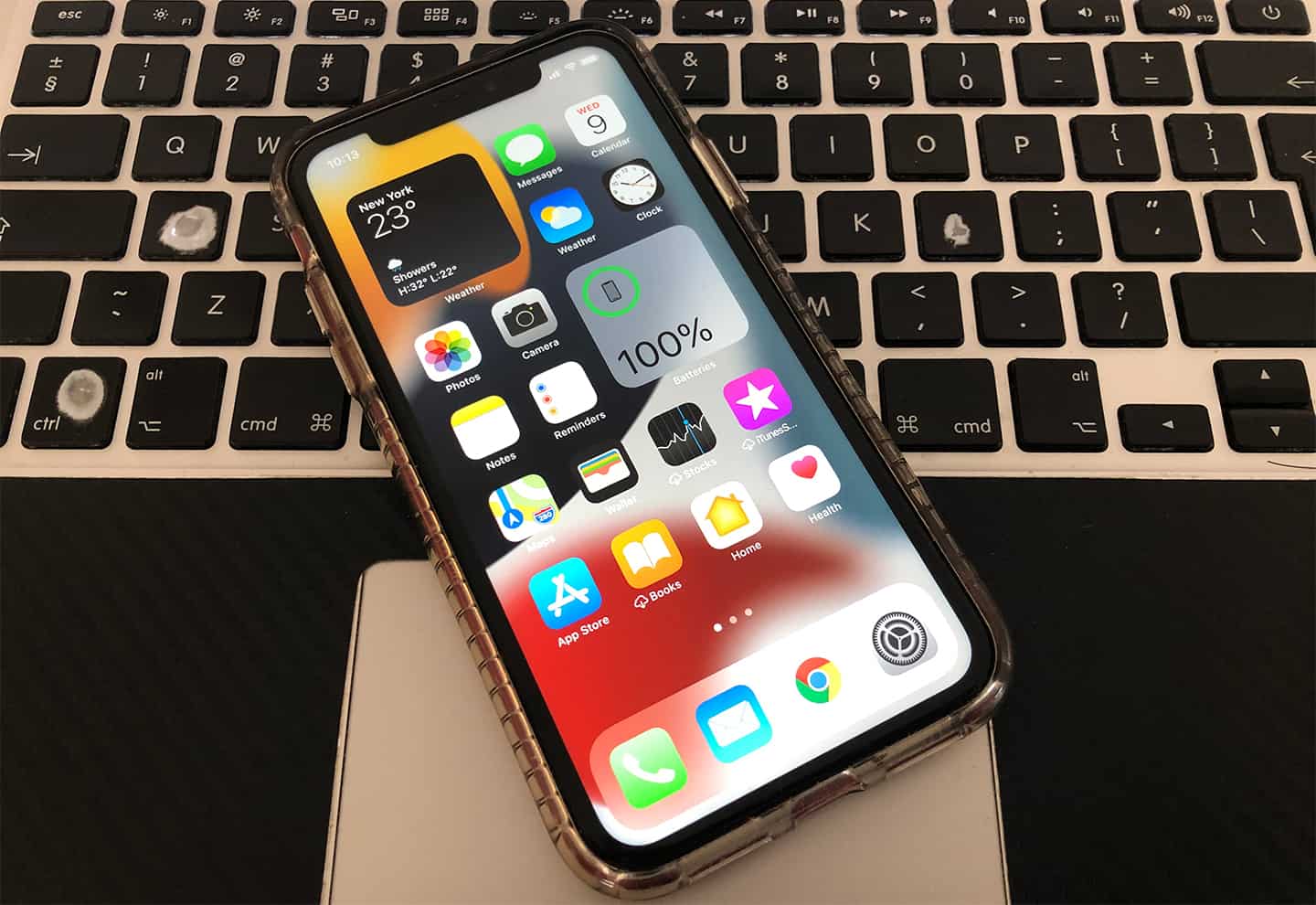
iOS 15 comes with several new upgrades like better directions in Maps, convenient sharing in iMessage and spatial audio for FaceTime. Apple Maps also offers new ways to explore your surroundings, while the Weather app has been overhauled to include new ‘graphical displays’ featuring data. You also get new privacy controls for Mail, Siri, and other places across the OS.
Before we proceed, it’s a good idea to create a backup of your device to iCloud or via iTunes to keep your information safe. Once you do that, follow the steps below to install iOS 15 beta 1 through the OTA software update.
iOS 15 Compatible Models
Since iOS 15 is built to work with 64-bit devices, do not attempt the following install on an older iDevice model. Go through our dedicated article to see if your handset or tablet is compatible with iOS 15.
- iPhone 12 Pro Max, 12 Pro, 12 Mini & iPhone 12
- iPhone 11 Pro Max, 11 Pro & iPhone 11
- iPhone XS Max, XS, XR & iPhone X
- iPhone 8 Plus, 8, 7 Plus & iPhone 7
- iPhone 6S Plus, 6, SE 2 & SE 1
If you have an iPad you will be able to install iPadOS 15 beta. It supports all models from iPad Air 2 and newer models.
Guide to Download iOS 15 Configuration Profile and Install iOS 15 [No Developer Account]
Below are the steps you need to take to get a iOS 15 beta 1 on a supported iDevice:
1 Launch the Safari browser on your compatible iDevice and open the following link: https://betaprofiles.com
2 Tap ‘Install Profile’ then Tap ‘Allow’ and install the iOS 15 configuration profile on your device.
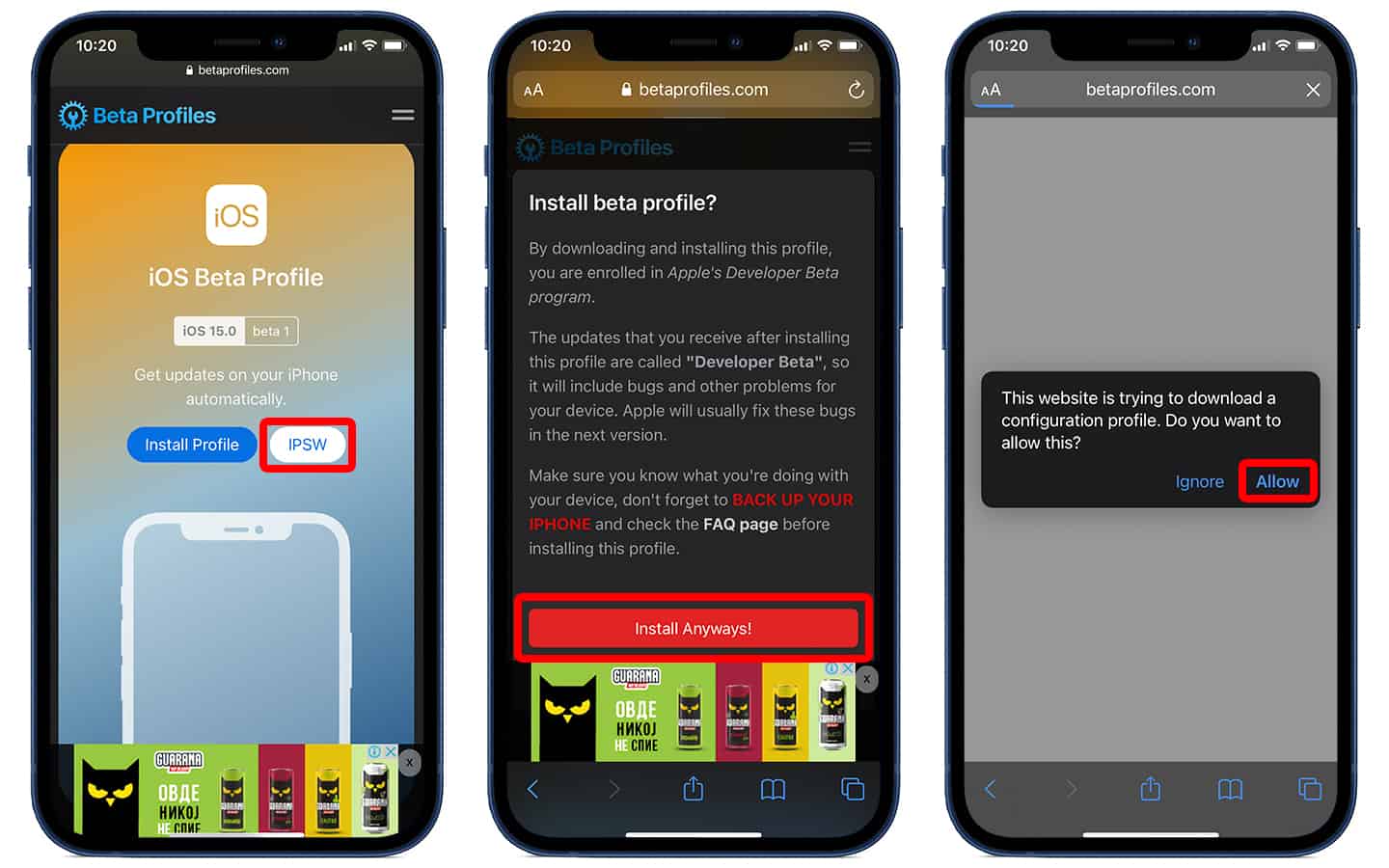
3 The next step will prompt you to reboot your handset. Tap ‘Restart’ to finish the configuration profile’s installation.
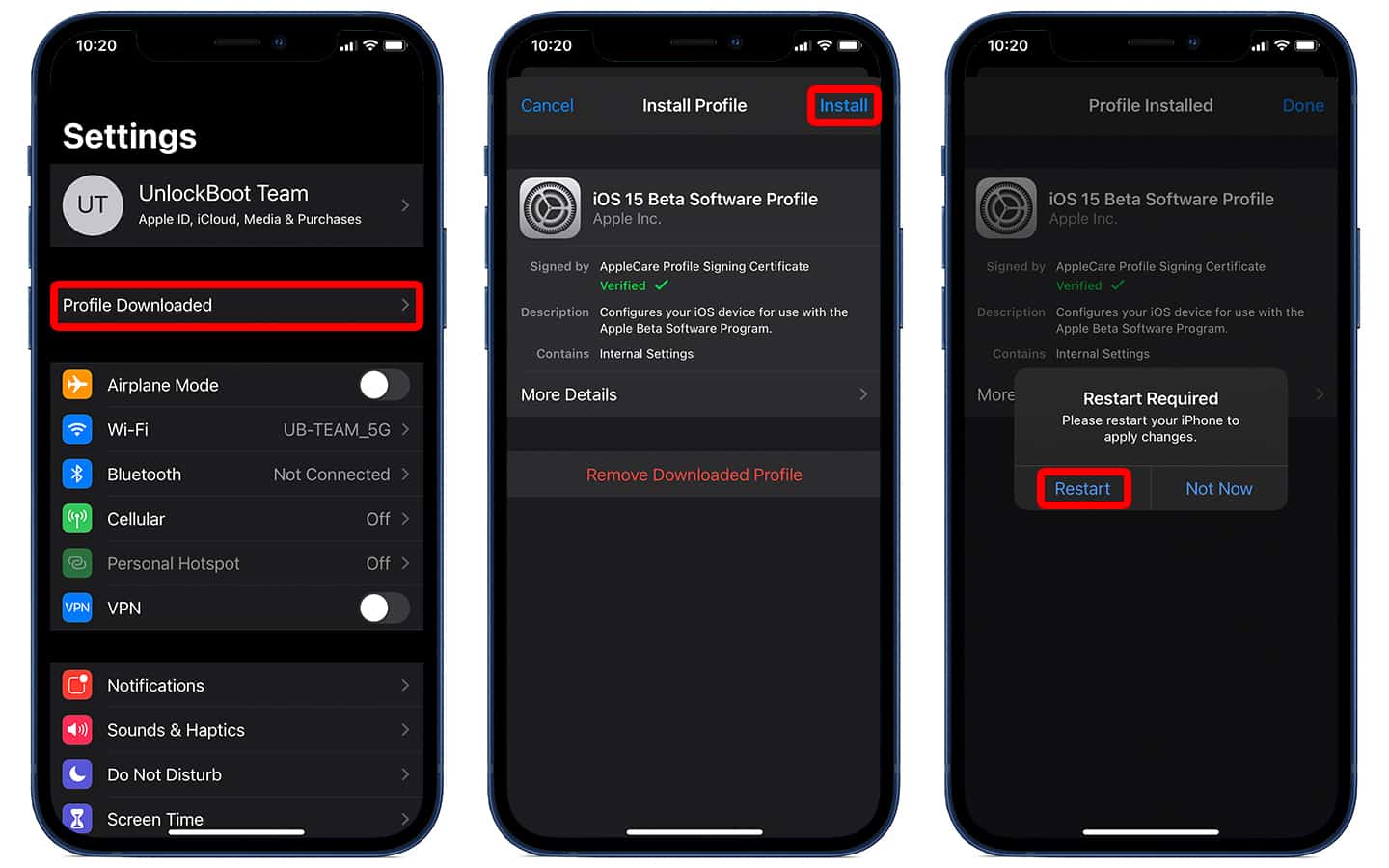
4 Wait a while for the reboot to complete. Once done, head to General > Software update and the iOS 15 Developer beta option will be present there.
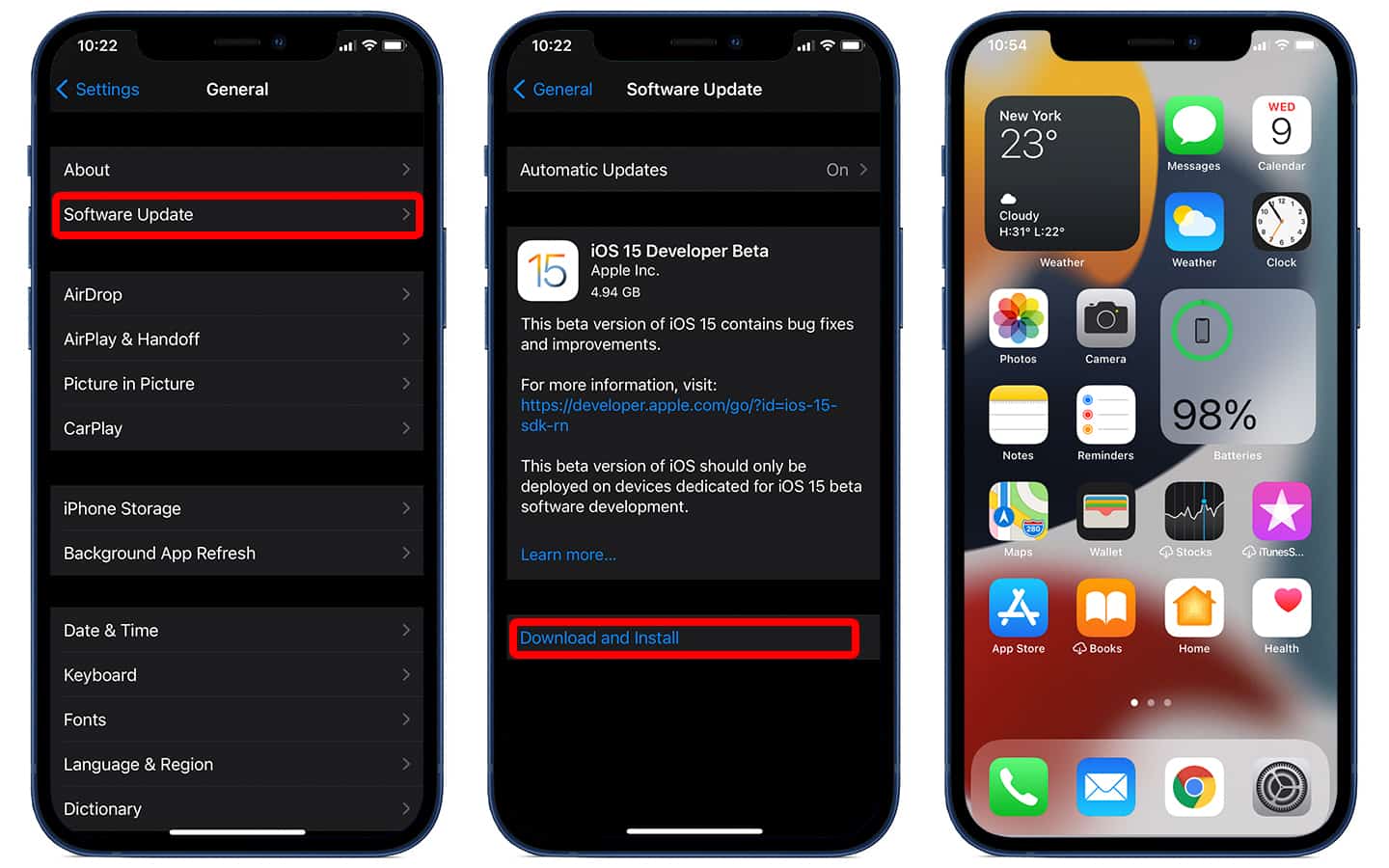
5 Select ‘Download and Install’ to kicktart the iOS 15 beta one installation process on your compatible iPhone or iPad.
Now the iOS 15 beta 1 software will download and install on your device. As a prerequisite, make sure you have a stable, high-speed WiFi connection and at least 70-80 percent battery. After your iPhone updates and install the configuration profile, you can enjoy the new iOS 15 features on your handset.
Please note that this is just a beta and it might not be stable. But since you really want to try it out, you can go through the steps. And if you don’t enjoy the experience, you can always downgrade to the recent stable version of iOS.
![30 Best Cydia Repo Sources For iOS 16/15/14 Jailbreak [2024] best cydia sources 2020](https://cdn.unlockboot.com/wp-content/uploads/2020/06/cydia-sources-13-324x160.jpg)
![Bypass & Remove MDM Profile from iPhone/iPad [2024 Method] iphone mdm bypass](https://cdn.unlockboot.com/wp-content/uploads/2021/05/mdm-bypass-service-324x160.jpg)








