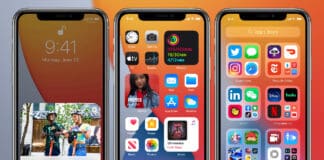It’s now possible to download the iOS 14 OTA update and IPSW links and ipadOS 14 OTA update and IPSW links for iPod touch, iPhone and iPad. Apple hosted a media event on September 15, and the iPhone company fulfilled its claim of announcing a global release of the iPadOS 14 and iOS 14 at the highly anticipated event.
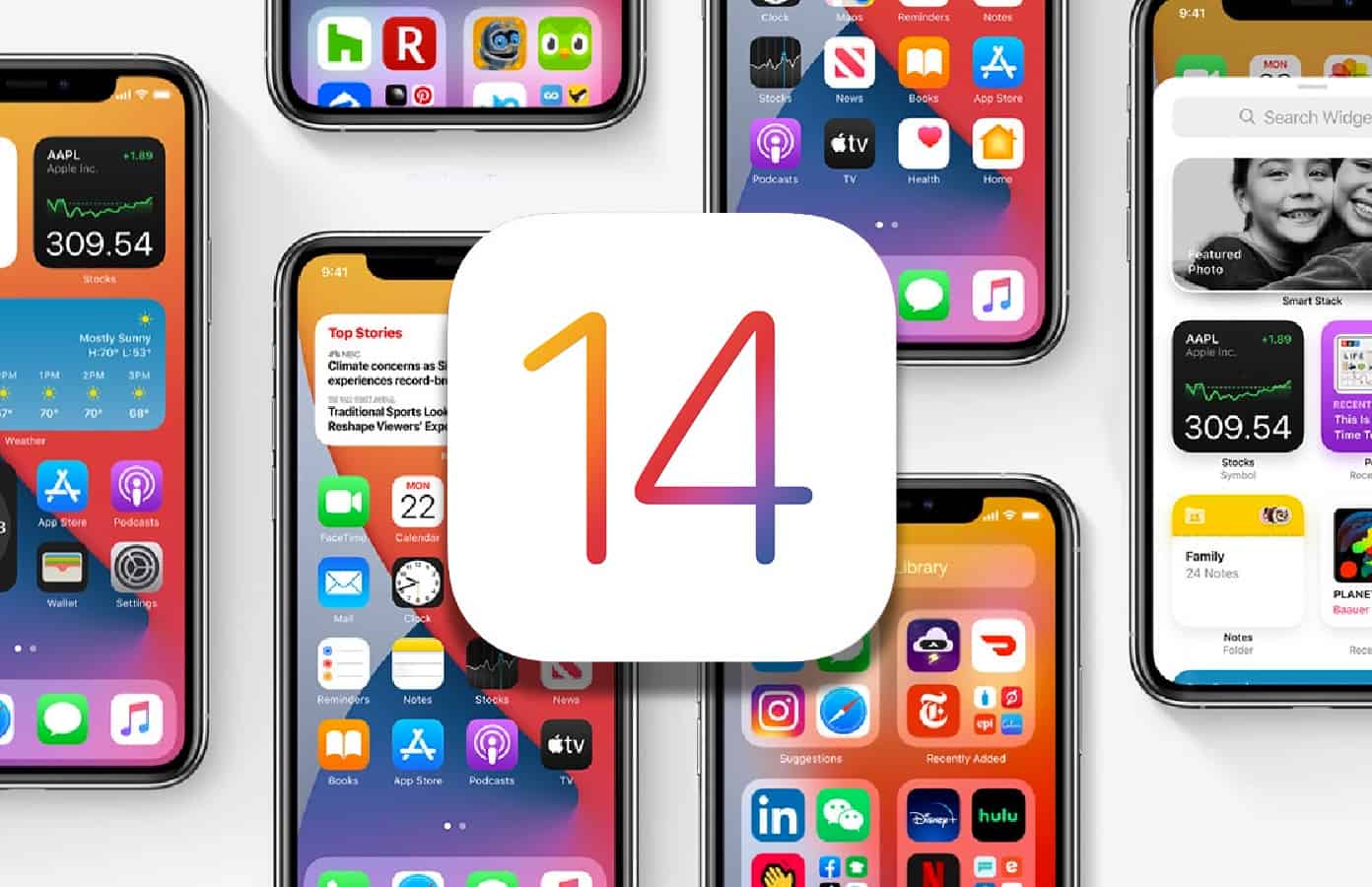
Everything You Need to Know About iOS 14
But developers might be slightly frustrated as the Cupertino company barely gave any hints that they should submit their apps for compatibility with the new OS. What’s more, no GM was available before iOS 14 was officially announced for the public.
The way forward now is to let bygones be bygones. Now it’s time for everyone to prepare their devices for the iOS 14 and iPadOS 14 install. We expect every iPhone, iPad, and iPod Touch owner is excited to discover the new features iOS 14 has brought to the front. There’s a lot of new enhancements to sink your teeth into.
Just to give you a hint, there’s a new widget experience, a fresh Library app, and changes to Maps and messages app. Those who love traveling will cherish the new Translate app/feature. And before we forget, iOS 14 also comes with amazing Siri and Memoji enhancements. With the release, the power is in your hands, so feel free to try out these features after leveraging the iOS 14 download links.
All you have to do is to go to the Settings app on your device, tap General and then tap Software update. This is going to download iOS 14 over the air.
If you want to clean install the new firmware, follow the steps below.
Steps to Clean Install iOS 14
We know that upgrading from an older iOS version can be problematic for some users. What should be done is a fresh install of iOS 14. You also need the latest version of iTunes if you’re using a PC, and a macoS Catalina or above if you’re on a Mac. Follow these steps:
1 Download the correct iOS 14 IPSW file for your relevant iPhone model (scroll down if you still didn’t downloaded it).
2 On the device, go to Settings > iCloud > Find My iPhone. Toggle this switch to OFF to deactivate this.
3 Connect the iPhone to a Mac or PC. iTunes will launch itself at this step. Open it manually if it doesn’t.
4 Choose your device from the iTunes interface. This will open the contents of the device will letting you access the latest features. Clicking the Finder icon and choosing the device in the sidebar should work for Mac users.
5 Do a manual restore rather than a default one. Hold the Shift key on Windows or Alt key on Mac, and click the “Restore iPhone” button. Now browse and choose the relevant IPSW file when you see the prompt.
6 Now iTunes or Finder will install iOS 14 on your device. After the restart just set it up and that is it.
iOS 14 IPSW Download Links
Download it from our downloads section page.
That’s all there’s to it. After the iPhone restarts, iOS 14 should be there on your device. Enjoy!