Eager to get the new add-ons in iOS 14 and iPadOS 14 on your devices right now? Read on to find out how to can install the free public beta version of the softwares on your device right now.
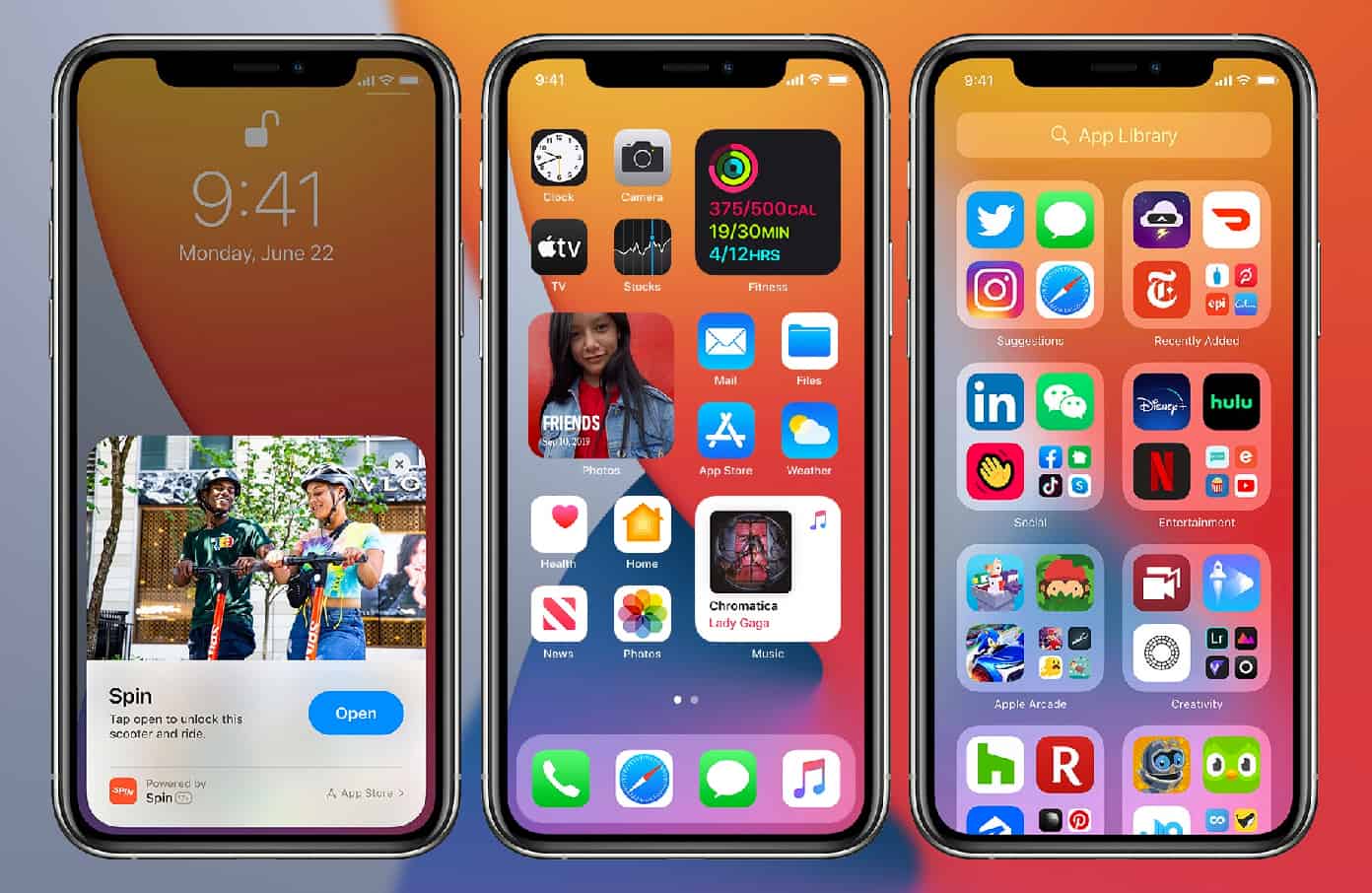
In this year’s special event keynote, the WWDC 20, Apple unveiled the new features of iOS and iPadOS. Knowing that developers and customers would be eager to get their hands on these versions, Apple made beta versions available to the public.
We would strongly recommend not trying to install the beta features on the devices you primarily use. This is because beta versions often contain bugs which are still being worked on. If you face issues with your device’s functioning after installing the beta version of iOS 14 or iPadOS 14, you may lose all your data whilst shifting back to iOS 13.
Steps to Install the Public beta of iOS 14 and iPad OS 14
1 Use iCloud to back up your device, or simply backup the data on a PC or Mac through iTunes or Finder.
2 Sign up on Apple’s website on the device you want to download the public beta on: https://beta.apple.com/sp/betaprogram/
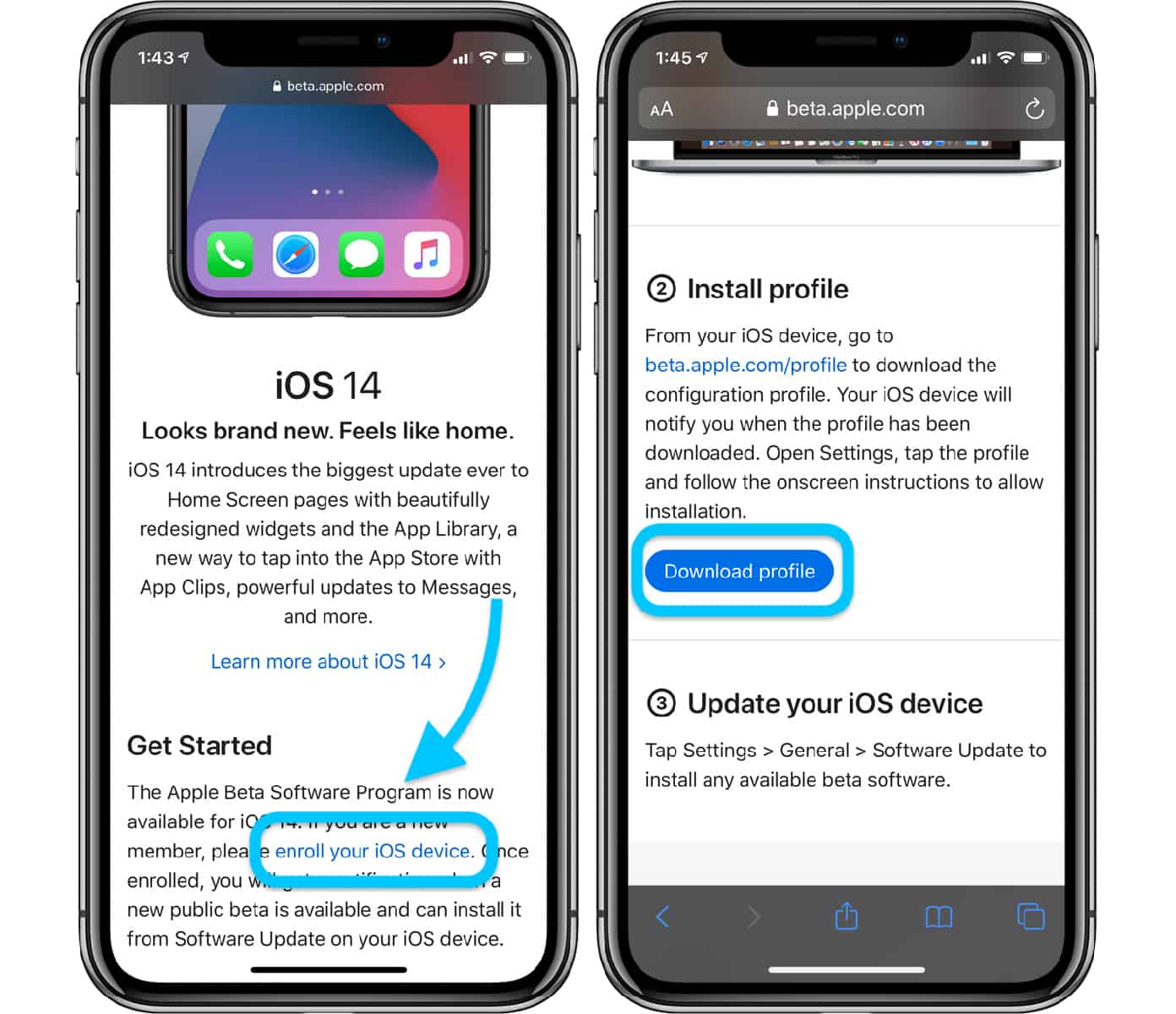
3 To begin the installation process, select iOS 14 or iPadOS 14. You’ll have to scroll down and select download profile and then follow the instructions to download the profile.
4 You can access the downloaded profile in your settings and install the iOS beta certificate from there.
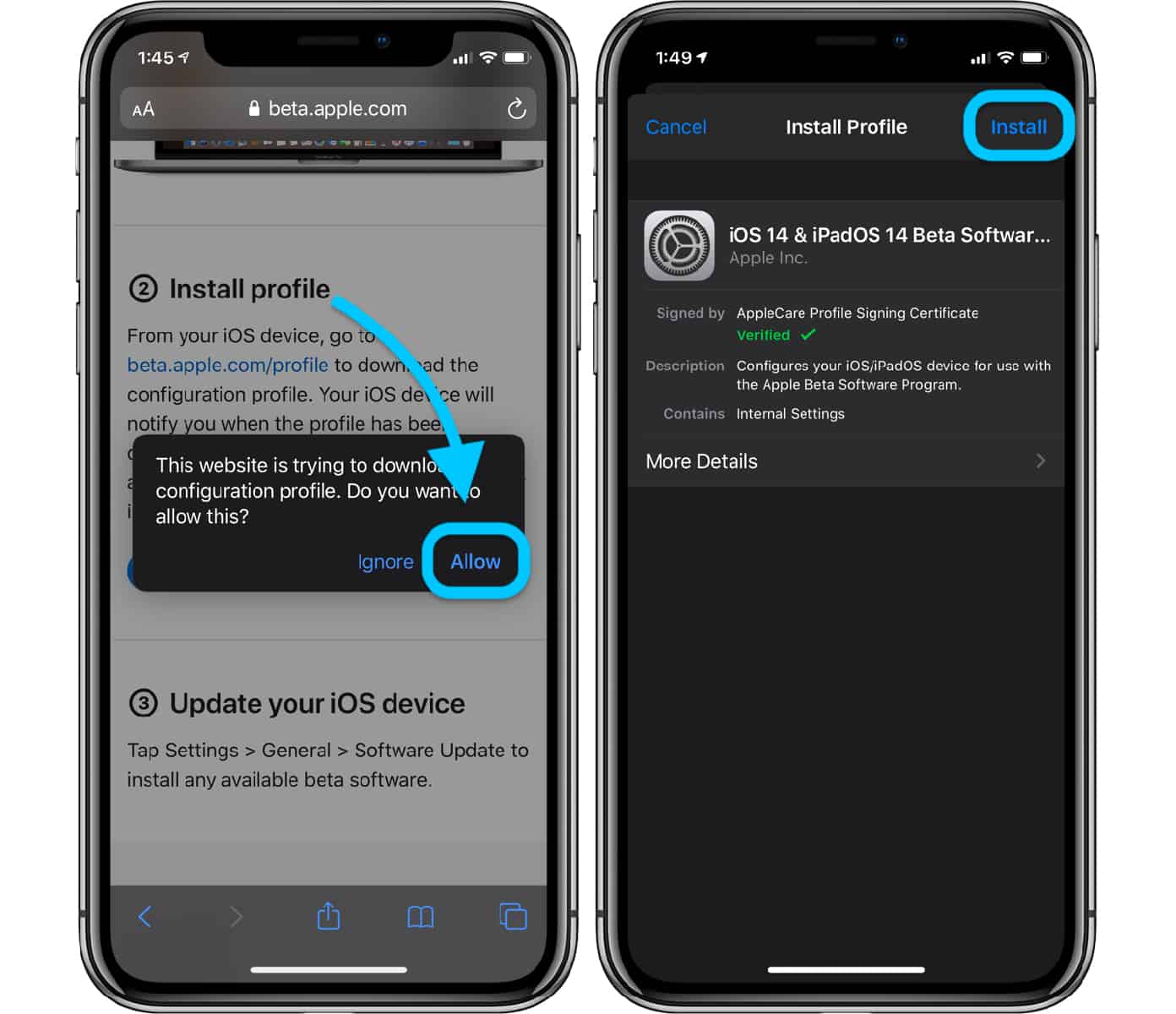
5 Prior to installation, you will have to re-enter your passcode and accept a consent agreement. Once you have done this, you can access the software update in the General section of the device settings
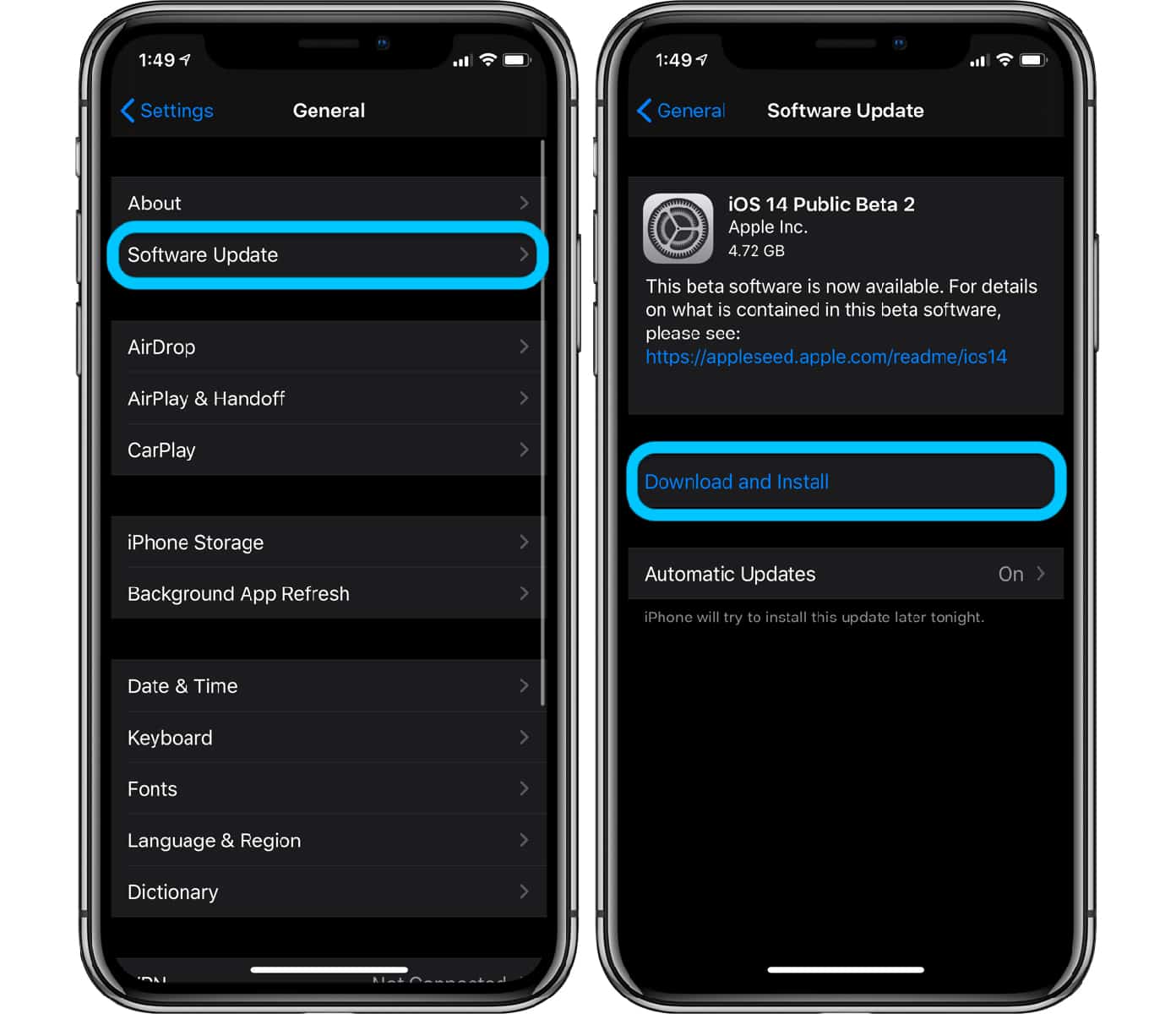
8 Choose iOS 14 from here to download and install the iOS 14 Beta on your iPhone or iPadOS 14 on your iPad.
The iOS 14 public beta 2 will be downloaded to your device. It will be rebooted several times to install the update.
Install the iOS 14 Developer Beta (For Registered Developers)
However, there are some iOS users who are skilled to use the beta version without fail. If that’s you, follow the steps below:
- Backup your device data on a PC or Mac. Ideally back it up on iCloud so that you can restore your data if you want to return to iOS 13
- Access Apple’s developer website through the device you want to download the iOS 14 developer beta certificate.
- Sign in from the menu bar on the top left on the website.
- Once you have signed in, select the Downloads category from the same menu bar.
- Scroll down on the page that loads and select Install Profile, and allow the profile to download once prompted for permission.
- Once you open Settings on your device, it will show you the downloaded profile on top.
- Click on the downloaded profile and then tap the Install button.
- Prior to installation, you will have to re-enter your passcode and accept a consent agreement.
- Go back to the General section in settings and then software updates from there.
- Choose iOS 14 from here to download and install.
If you are concerned about the amount of time the update takes to install, please remember that the file size is about 5GB. Therefore, it can take a while for it to download and finish installing.
Once the update has finished installing, you are free to test out and enjoy the new features of iOS 14 or iPadOS 14. Do you have any feature that you’re excited for in particular?
![30 Best Cydia Repo Sources For iOS 16/15/14 Jailbreak [2024] best cydia sources 2020](https://cdn.unlockboot.com/wp-content/uploads/2020/06/cydia-sources-13-324x160.jpg)
![Bypass & Remove MDM Profile from iPhone/iPad [2024 Method] iphone mdm bypass](https://cdn.unlockboot.com/wp-content/uploads/2021/05/mdm-bypass-service-324x160.jpg)








