The dark mode allows you to work on any phone more conveniently and easily. It does not affect your eyes with its brightness and is very comfortable when it comes to night. For low light, dark mode is designed for the people who works more in low lights. When we talk about iOS 10, unfortunately, we don’t have any direct way to turn dark mode off and on. It means iOS 10 doesn’t provide its users the function of dark mode on your iPhone and iPad.
However, if you use your mobile in low lights too much, you probably need this mode. Although there is no built-in dark mode available for iOS 10 users, yet you can use a quick way to enable dark mode on iPhone easily. This method is simple and will allow you to experience dark mode on your iPhone and iPad.
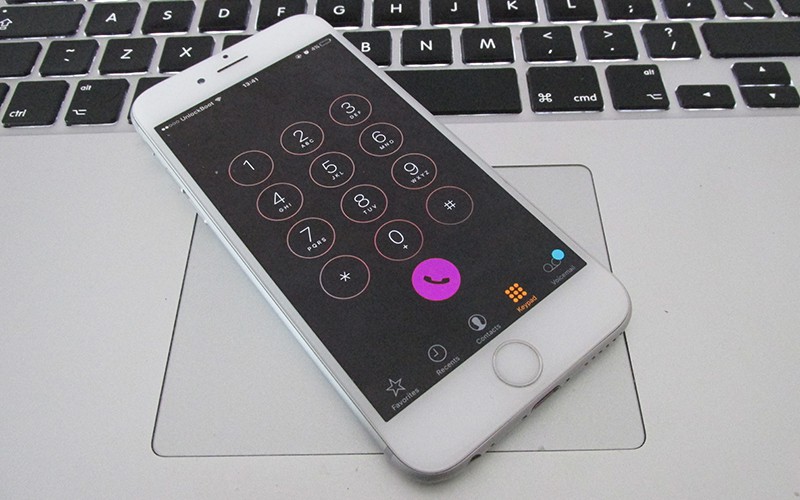
Before turning dark mode on your iPhone or iPad, you need to know some things. First of all, you are recommended to activate dark mode using this method if you mostly use your phone in little lights. This is because of the method is simple but takes a little time. However, you can repeat this process every time on your phone to turn dark mode on. Now let’s come to the process of enabling the dark mode on your device.
Steps to Enable Dark mode on iPhone or iPad
- On your device with iOS 10, open Settings app on your phone.
- Now go to Accessibility. You can go to accessibility by clicking on the General option under the Settings app.
- Under accessibility, find the option Display Accommodations and click on it.
- You will see Invert Colors, and it would be turned off already. Turn it on by clicking on it.
- After turning Invert Colors on, tap on Colors Filters under Invert Colors options.
- A new screen will appear with color filters. Now turn Color Filters on and click on the Grayscale under Color Filters.
- You are all done! Now just reduce your system brightness to the half and the dark mode is enabled on your iOS 10 device.
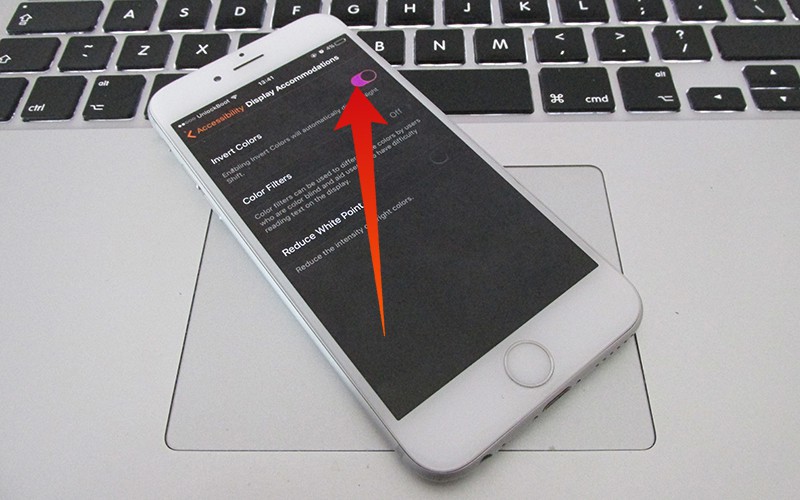
This is the complete method of enabling dark mode on iPhone or iPad running iOS 10. You can also enable dark mode on iPhone by turning Safari’s dark mode, but you will have to do some steps before it. Another method of enabling dark mode on your iOS 10 is this.
- Click on the Settings app and go to Display Accommodations following the way as mentioned above.
- Now turn on Invert Colors option.
- Now come back to Accessibility under the Settings app and click on Triple Tap Lens under Zoom On option.
- Now click on Resize Lens then Choose Filter. After doing this, you will have to select a low light filter that would be comfortable while working in low light.
- Now come back to Display Accommodations and click on Reduce White Point. You can reduce the white point according to your required little light.
- At the end, enable Safari’s dark mode and enjoy dark mode on your iOS 10.
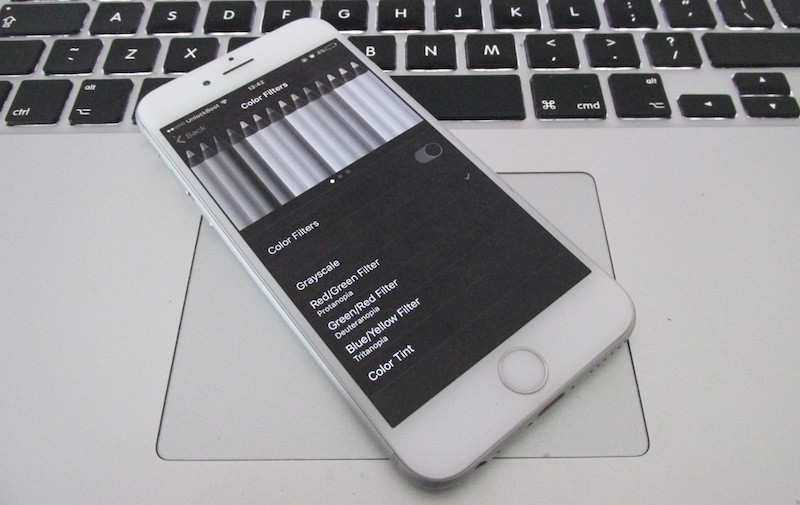
How to Enable Dark mode on your Jailbroken iPhone or iPad?
You can easily enable dark mode on iPhone or iPad running iOS 10 by installing the Noctis jailbreak tweak. All you need to do, is to go to Cydia, search for Noctis and install it. Respring your device and activate the Dark mode.
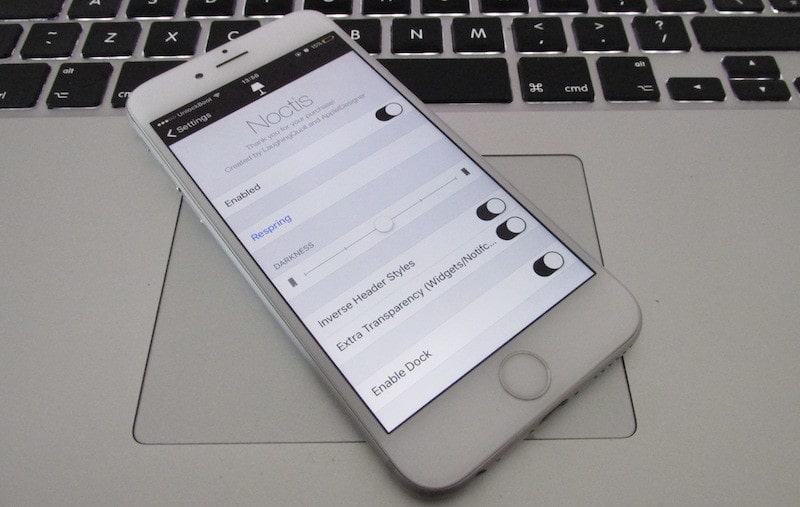
By following these methods, you can easily enable dark mode iPhone or iPad with iOS 10.










