Don’t you just hate it when the alarm doesn’t go off in the morning? And you wake up late for your work, exercise or a scheduled appointment. In this mobile era we would had hoped it wouldn’t happen, setting multiple alarms on our iPhone just to find out that they’re not working is abysmal.

Well, iPhone alarms not working is a much common issue that we have encountered people talking in threads and forums. But the worst part is that people can’t seem to find the right solution to this problem.
How to Fix iPhone Alarm Not Working Issue
Therefore, we have compiled a list of solutions that will help you resolve this problem and in the future you not need to worry about waking up late for any schedules.
1. Trouble with Alarm Volume or Ringtone
If you have noticed that you just overslept and it was not that the alarm wasn’t working but you slept through it. Then you need to make certain that the alarm volume is set at a high range to wake you.
Note: iOS has two types of volume settings, ringer volume and media volume. The two differences are that the media volume controls all the in-app, music, video and games volume. Whereas, ringer volumes deal with the notification, ringtone and alarm sounds volume.
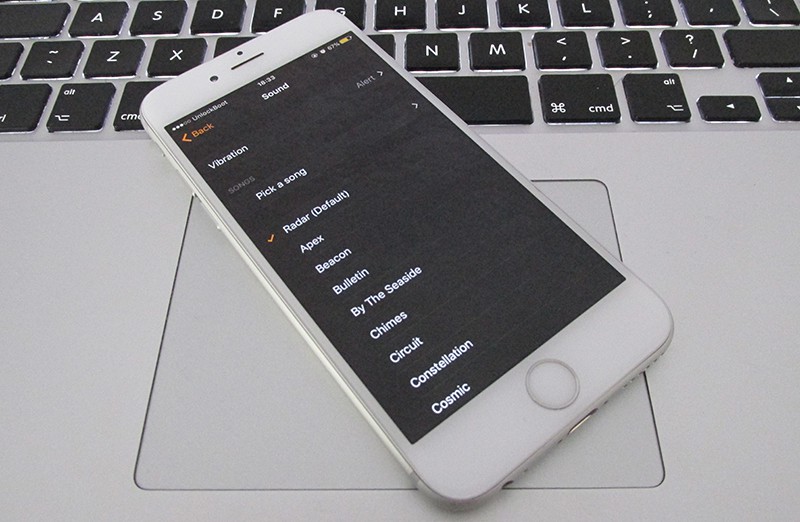
You can increase the ringer volume by going to the home-screen and using the volume controls to crank it up before going to sleep.
Additionally, make sure that you have selected a high ringtone sometime the default ringtone is not loud enough. To change the ringtone, on the alarm screen click the Edit icon on the top left corner, select the alarm and then click the sound option; where you can select the ringtone that is loud enough.
2. Alarm is Not Working
Make sure the sound tone is set for your alarm. To do this, go to Clock -> Alarm -> Edit -> Sound. If the tone is selected to ‘None’ then the alarm would go off but will play no sound.
Another option is to just delete all your pre-existing alarms and create new one. Though it may sound arbitrary but believe me sometimes it just works.
Finally, reboot your device, just hold the power button and slide it to turn off the power. Then power it back again. If this doesn’t do anything then you can also do a reset, you can do this by holding down both the power button and home button at the same time until the Apple logo appears. Once, the logo appears let go of the power button and home screen. You will return to the home-screen and see if the alarm works.
Or
You could simply install third party apps for your alarm. It may override the default setting and start working. But it can happen the other way around as well. If you have already installed third party apps they may have issue and doesn’t work with your default clock settings. Try to uninstall them and restart your iPhone.
3. Update your iOS Version
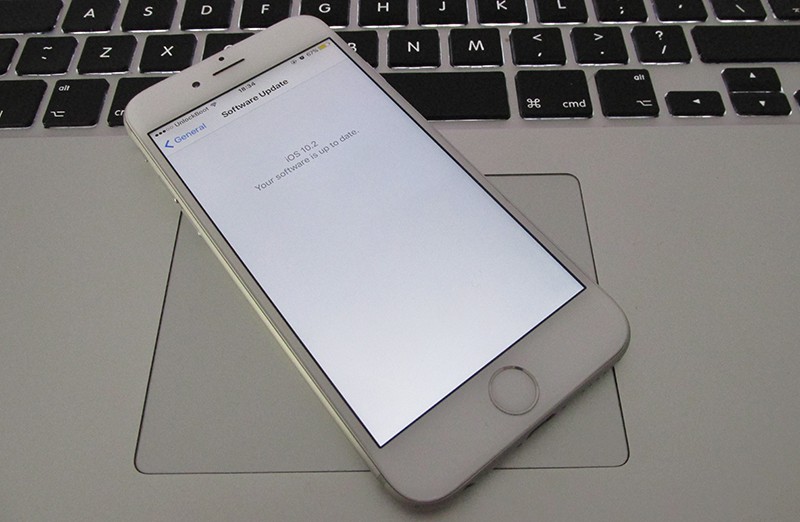
To update your iPhone to the latest iOS version, navigate to your Settings -> Tap General -> Tap Software Update and see if it tells you to update to a newer version of iOS -> Tap Update. Once, your phone is updated check whether the alarm is working or not.
4. Reset All Settings
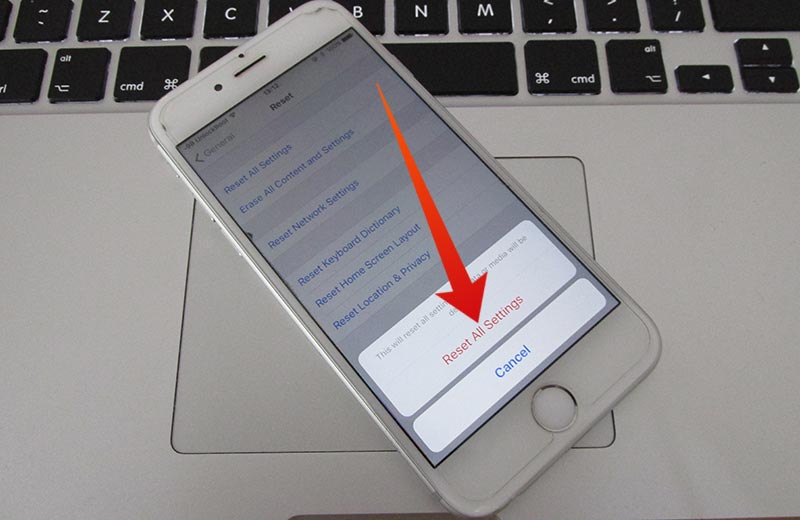
By resetting your device to it’s factory default settings, you will resolve the software issues. We recommend you to backup your data to iCloud or iTunes before the reset. After you reset the settings, try again to set a new alarm and see if the issue is resolved.
Follow all the steps above first, if the problem still persists then the only viable option is to contact the Apple Support.










