Everyone knows that there is download folder on Windows and Mac computers. All of the downloaded stuff saves in the download folder. But the situation was changed for iOS mobile phones which include any version of iPhone. There is no definite download folder at where the downloaded files can directly place. So, today we will help you to understand the location of “Download Folder” and how to find downloads on iPhone or iPad and manage them easily.
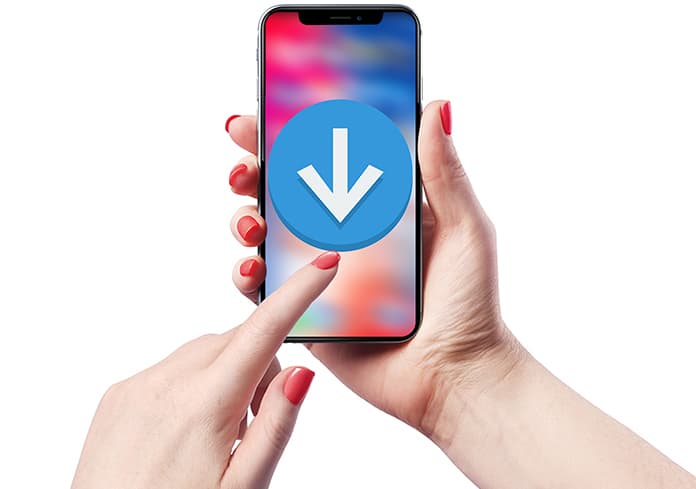
How to Find the Downloaded Files on iPhone or iPad
Your iPhone always puts your downloaded Videos, Songs, Images or Documents on the related apps after checking the downloaded format. It means that it will not always ask you where to save the downloaded file. It will download and save the file in different app location based on the format.
For example, if you are downloading a photo through your web browser on iPhone, the downloaded picture will automatically download and put in photos app on your iPhone. On the other hand, if you are downloading a PDF file, it will ask you to save download and will automatically put it in document app available on your iPhone.
Now you can try to understand how to find downloads on iPhone or iPad. There are different strategies to do so which are discussed in below.
Where to Find Downloads on iPhone and iPad?
Don’t worry about the downloaded stuff as you can easily find it on your iPhone. It is as simple as finding downloads on Android or any Windows/Mac based computer. You can easily understand the mechanism of the positioning of downloading files on your iPhone. Following are the points which can help you to get access to your downloaded files.
1. Check App Download History to Access Saved Files
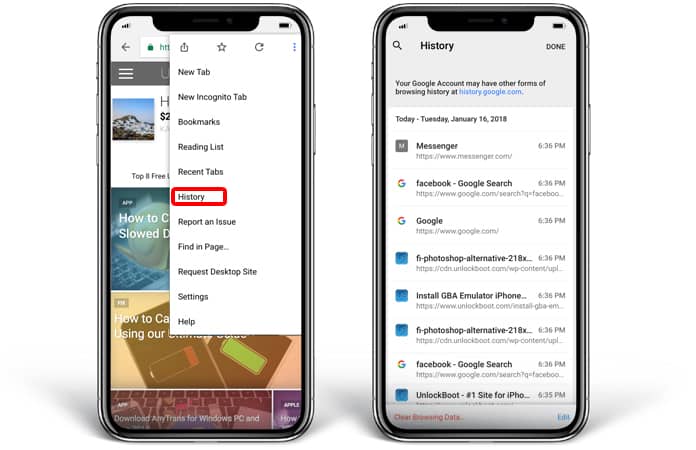
You can check your installed apps for related download history. It will help you to find out the downloaded items through viewing the history.
2. Use iCloud Drive to Save your Files and Find them Later
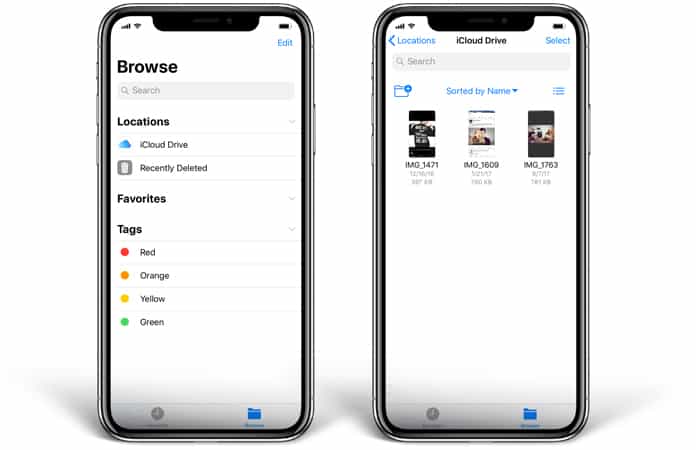
To get access towards the downloaded files, you can check the built-in apps on your iPhone. You just need to search the specific app and you can see all downloaded files. For example, if you have downloaded a photo and now want to see it. You only need to open your built-in Photos app. There you can find your downloaded object and can do anything with it.
3. Use File Browsing App to Download & Manage Files on iPhone
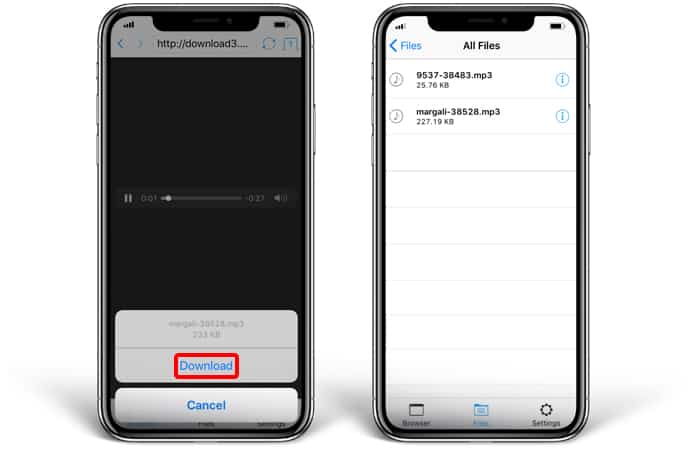
There are various iOS-based software that can help you to get access to your downloaded things in a folder. Such software can help you to view and search for anything of any format as needed. These software’s browse and search the input file name and display all the related results in no time. We recommend you to download the iSaveit app from App Store to manage your downloaded Videos, Images, Documents, MP3, MP4 and other files easily.
4. Use the File Manager App on your iPhone
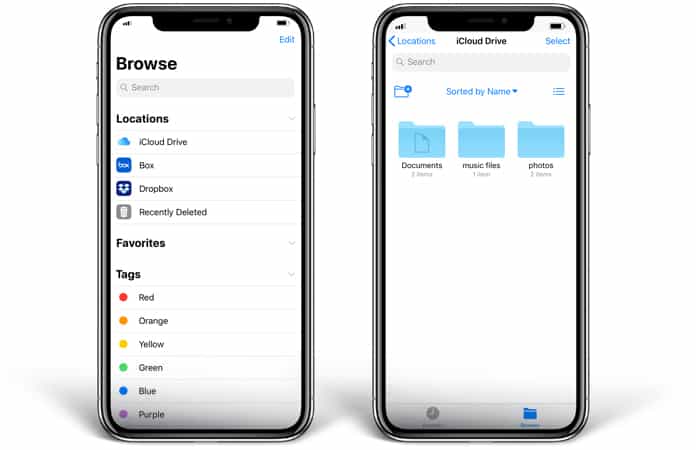
As there is no feature or option is available in the form of “Download Folder” on your iOS device, so there is need of using an app to manage downloads on iPhone. Files manager app can easily manage and preview your downloaded files in a professional way.
5. Find Downloaded PDF Documents on iPhone
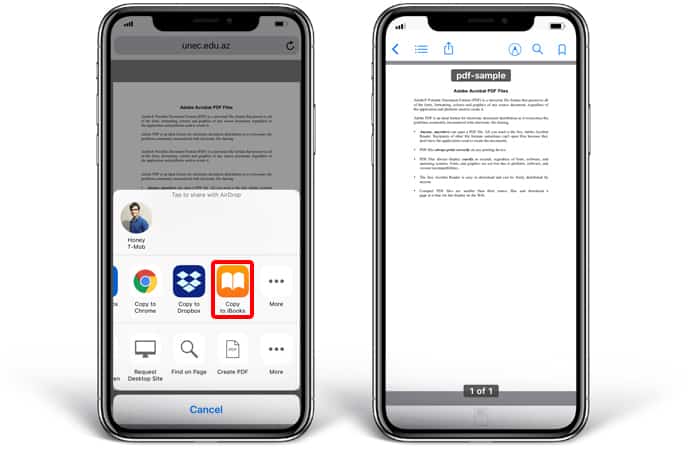
The downloaded PDF documents can be found in the iBooks app. To save a PDF document in iBook you need to open the PDF document on your iPhone or iPad, tap the share button and tap Copy to iBooks. Now the document will be saved in iBooks and you can easily share it with your friends or colleges.
In the iOS 15 and iOS 16 you can save and find your downloaded files by opening the Files App on your iPhone or iPad. The app is normally pre-installed after the update, but if it’s offloaded you have to reinstall it from Apps Store.
Most manager download apps are paid and have different features which can help finding the downloaded stuff easily and quickly.










