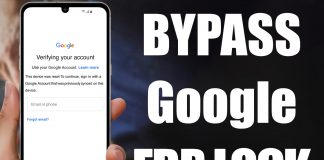If you own an Android phone and have searched for solutions to problems online, you might have come across the term “USB Debugging”. Perhaps you have even come across it while tinkering your device’s settings. It may sound complicated, but it’s actually quite straightforward and useful.

As an Android user, it’s important to understand what USB Debugging is. This mode allows for a connection between an Android device and a computer with the Android SDK (Software Development Kit). To enable it, simply connect your Android device to a computer using a USB cable.
The option of USB Debugging provides greater control over your Android device. It is essential when developing new apps, as it grants access at the system level. With the Android SDK, you can connect your phone to your computer for direct access, allowing you to run terminal commands with ADB or use third-party ADB tools and services. This mode is helpful for anyone who wants to explore and have more control over their Android phone.
How to Enable Developer Options on Motorola Phones
To enable USB Debugging on a Motorola phone, follow these steps:
- Open the phone’s settings.
- Go to “About phone.”
- Scroll to the bottom and tap on “Build number” seven times (doing so will display a message that you’re a developer now)
- Return to the main settings.
- Scroll down under Settings and select “Developer options.”
- Scroll to find “USB Debugging” and turn it on.
- Confirm the “Allow USB Debugging” prompt.
You’ve now successfully enabled USB Debugging on your Motorola phone.
How to disable USB Debugging on Motorola
If you ever want to disable USB Debugging, follow these steps:
- Go to the device’s main settings.
- Scroll down and find the “Developer Options” option.
- Locate the “USB Debugging” option and turn it off.
- The changes will take effect immediately and USB Debugging will be disabled on your device.
To transfer data between your Motorola and computer, you need to enable USB Debugging. This option allows communication between your device and the development computer. Once you have enabled USB Debugging, you can use tools like Syncios Data Transfer to smoothly sync your data.