If Steve Jobs is loyal with only the basic black and white then Tim Cook, on the other hand, Is more playful, and one of the evidence is the new born iMessage effects of iOS 11 & iOS 10 to replay the simple and mediocre iMessage. However, the problem is it does not work very well. But do not worry, this article will show you a very quick and simple way to fix this trivial yet annoying problem.
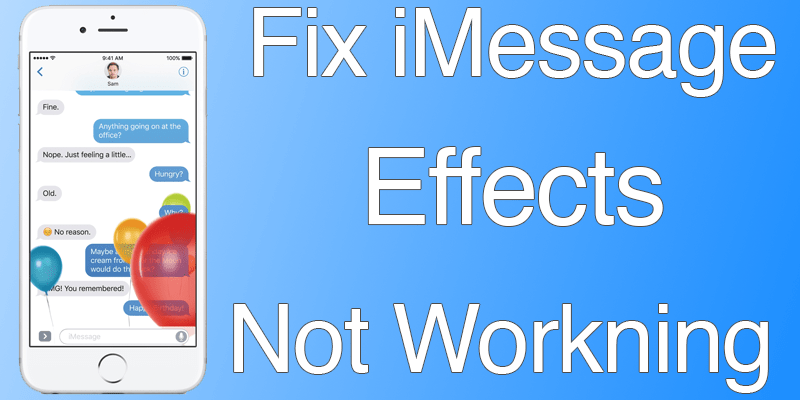
What is iMessage effect?
The Message app in iOS 11 is a wide range of animated fun from bubbles effects, fireworks, shooting star and confetti to emoji, stickers, handwriting capabilities and personalization. Not only that, there are other animation effects that apply to text and images like customizing the appearance and display of message to make it bigger, smaller, slam onto the screen or an show up in transparent ink. And of course, these are available to iPhone and iPad.
What caused the iMessage Not Showing iMessage Effects problem?
First of all, make sure that you have iOS 11 set up in your devices.
Secondly, if the iOS 11 is set up and it is still not working the main reason to most users is because of the “Reduce Motion” which controls the speed motion appearance of your apps. If the Reduce Motion is enabled, barely any motions are displayed.
The new iMessage effects directly integrate with the Reduce Motion, it means that to turn off iMessage effects, the only way is to turn off the Reduce Motion.
How to fix iMessage Effects not Working in iOS 11 & iOS 10
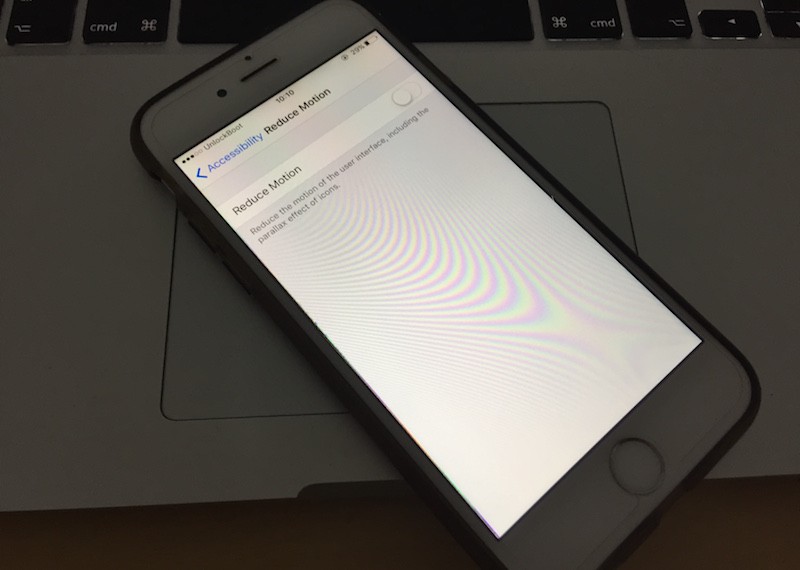
From the understanding of the problem, disable the “Reduce Motion” will be our premier attempt to fix iMessage effects not working in iOS 11 and iOS 10. You can do that with three simple steps:
- Look for Reduce Motion feature. Open “Settings” – “Accessibility” – “Reduce Motion”.
- Slide to turn off the “Reduce Motion” then click on home button to exist.
- Now, test it by going to Messages, try to send a message with a long tap on the blue arrow button, screen and bubble effects should be displayed.
What if the iMessage effects are still not working?
Do not worry, we have five alternative options for you.
Step 1: Sign out and back in again to iMessage.
Step 2: Force reboot your device (Hold on to home and power button at the same time until you see the logo).
Step 3: “Settings” – “Messages” to turn it OFF and back ON.
Step 4: This 4th option applies only to iPhone that has 3D touch. “Settings” – “General” – “Accessibility” – “3D Touch” – Slide off.
Step 5: Restore your device from a back up will be the last option if all of other fail.
Do these solutions fix your iMessage effects not working on iOS 11 and iOS 10 problem? Please leave the comments below and let us know.










