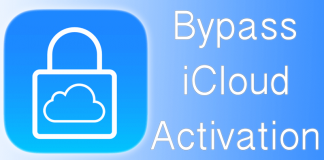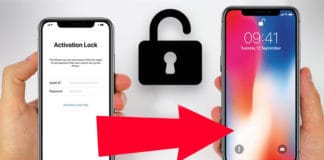Users that have installed iOS 10 or iOS 11 on iPhone/iPad might be facing with an issue of never ending loop pop up of “Sign in to iCloud Account” in two possible situations. One of these situations might be when users are updating their Apple device to iOS 10 or iOS 11 and while some users might face the same situation due to some technical settings with their WiFi connection.

In any case, frequent occurrences of this situation can become very irritating, as the pop up does not go away once you have entered your iCloud details. If you are one of those people who are stuck in this never-ending loop, here is a quick fix on how to get rid of the popup.
Fix Sign in to iCloud Pop up Loop on iPhone or iPad – Situation 1
If you decided on updating your iPhone/iPad to the latest iOS version, the iCloud Account login pop up might have started appearing up quite frequently, let’s try to resolve this kind of situational error first.
Step 1: Proceed to https://appleid.apple.com/ and login using your current Apple ID by clicking on “Manage your Apple ID” (when entering your Apple ID, don’t use the same one as you have been using to get rid of the iCloud pop problem).
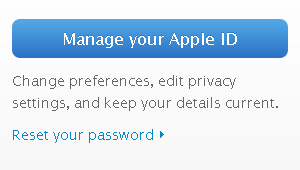
Step 2: Select edit which can be located next to the “Apple ID and Primary Email Address”.
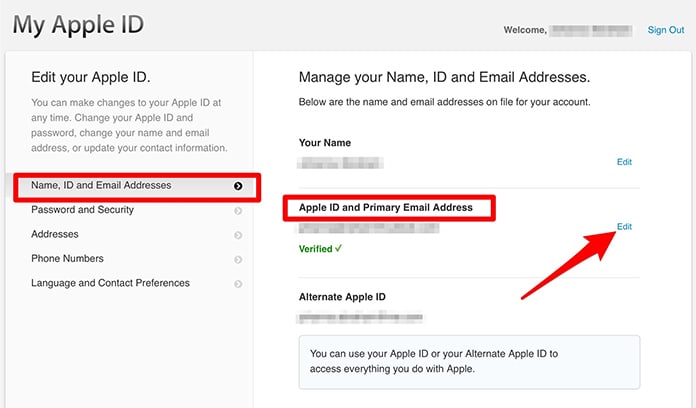
Change email to stop iCloud pop up without password
Step 3: From here on, use the Apple ID that you had selected for your iCloud account.
Please note: even though you might not use this email address anymore, it has to be used just in this particular case so that the issue can be resolved.
Step 4: After you have changed your Apple ID, reset your iPhone/iPad.
Step 5: Once you turn your device back on iCloud will prompt you again to enter your credentials, however, this time use your current Apple ID at the time when you were asked by iCloud.
Step 6: This step will help you get rid of the password loop, as you will need to delete the iCloud account from your device. (When you are deleting iCloud from your device it is advised to save the data on your device. After that you will be required to login to the website stated in Step 1 again.)
Step 7: Now you can log back in to whatever Apple ID you want to use for iTunes and iCloud. After logging in make sure you confirm the changes.
If you follow all the steps as listed above you should not face pop up problem anymore.
Fix Sign in to iCloud Loop – Situation 2:
Some users have reported that the pop up loop could occur due to problems with their WiFi. Let us look at three possible solutions to resolve this issue.
#1. Hard Reset and Wi-Fi settings
iOS is prone to issues relating to WiFi compatibility. Our tests have shown this particular problem could also arise due to problem with WiFi settings. Therefore, you will have to hard reset your device. (In order to hard reset hold down the power button and home button for a couple of seconds until the screen turns black and the Apple logo appears.)

Reboot device to stop iCloud pop up
Once your device turns back on it will take few minutes to initialize again and prompt you to enter your iCloud details. However, before that happens you can reset your Wi-Fi by reentering your password. WiFi can be found under Settings on you device.
#2. iTunes Backup
If the problem still remains, here is another way you can try resolving the issue.
Step 1: Connect you Apple device with your Mac/PC.
Step 2: Launch iTunes.
Step 3: Select your device from the side bar. Now click Back Up Now (if the iCloud pop up appears again, ignore it.)
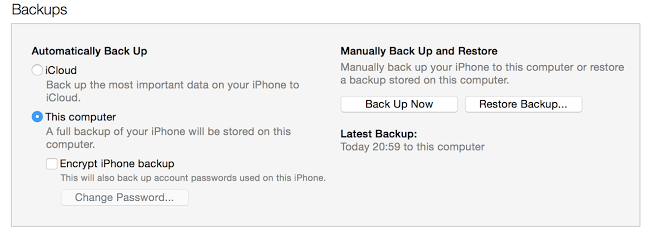
Restore the device and add new iCloud account
Step 4: During the backup no pop up will appear so you can join a WiFi network.
Step 5: Once the backup is complete, safely eject your device and resign into your iCloud account, which is located under Settings. If you still get the pop up don’t be alarmed just enter your account details again and it should not pop up again.
#3. Restore Your Device As New
If all else has failed, it is time that you will need to completely restore your device. It might be a drastic measure but this solution will get rid of the never-ending pop up loop for good. Once you have reset your device, follow the instructions to join a WiFi network and then entering in your iCloud account details. This should resolve the issue.

Restore iPhone to fix iCloud sign in screen loop
By now you should have resolved the issue with irritating pop up. If you have other solutions on resolving this issue, please leave us a comment.