Your Disk is Almost Full? You wanted to save something but can’t decide what to delete instead because your disk is about to be full. No, worries in this article we are going to share tips and solutions that will help you to free up space, so that you don’t need to choose between what to keep or what to delete. Don’t forget to make a backup of your important files before going ahead with the following clean ups.

Clear Disk Space on Mac – the Easy Way
So if you have less time and need a quick fix to free up space on your almost full Mac. You can use the following software, CleanMyMac 3, which will help you to get rid of temporary files, clean extra language files, and uninstall unused or dormant applications with the addition of files left by uninstalled applications. The software also helps you to locate attachments in Mail that have huge sizes plus other things as well.
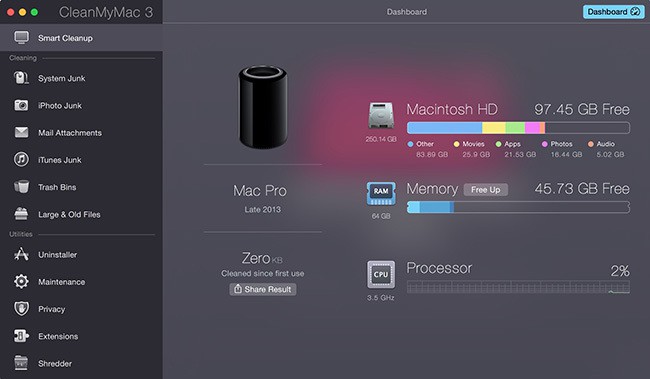
Use CleanMyMac to free up disk space on Mac
This software is the ultimate tool that has all the features that we are talking about in this article. The only exception the software has is to find duplicate files, but fret not the other software that you need to clean the duplicate files is Gemini 2; and guess what, the creator of Gemini 2 is the same who created CleanMyMac 3. You can buy both of these software in a bundle.
Find and Remove Duplicate Files
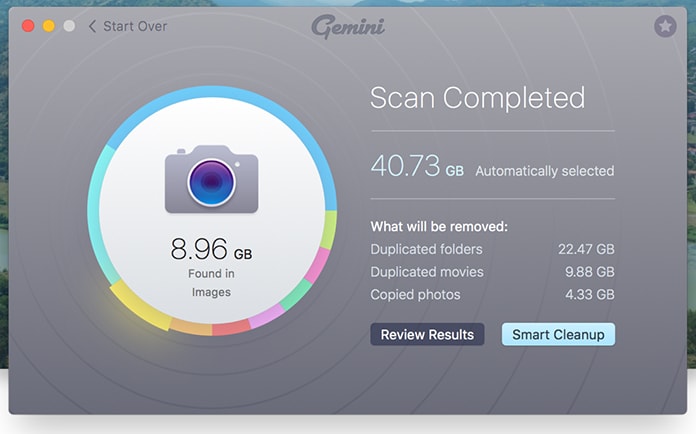
Use Gemini to Clear space on Mac
Duplicate files likes to take up a lot of space, which is even made it worse, if you are using your mac after a long hiatus. There are many apps that will help you eliminating those pesky duplicate files, but we suggest you to go with the Apple’s Editor Choice app which is Gemini 2.
Empty Your Trash Can
So, when you delete a file from the finder what it does that it send the file to the trash can. It does this so that if you deleted a file accidentally or remember later that you actually needed the file, you can go to the trash can and restore it back. But, if you’re certain that the file you deleted is unimportant and you need to get rid of it, indefinitely.
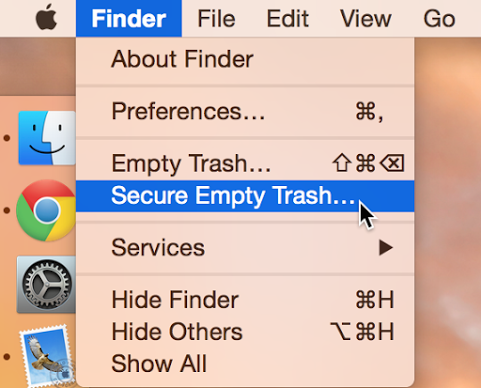
Empty Trash to free up space on Mac
Just move your cursor to the trash can then cmnd+click or right-click on it and on the bottom-right corner you will see the Empty Trash option, select it. This action is going to delete the file from the trash can.
Uninstall Applications
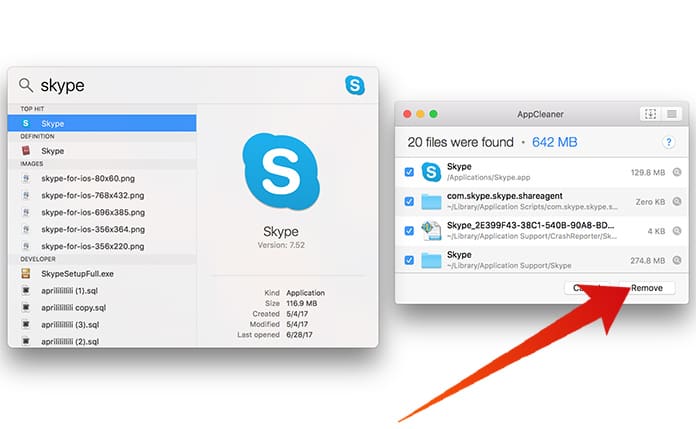
Uninstall Apps with AppCleaner to clear disk space on Mac
From the Finder window, you need to select the application that you need to uninstall, and drag it over to the trash can. It will start the uninstalling process and poof there goes the applications. If you need to figure out which application is taking most of the space just sort it by clicking on the size heading in the show items in a list format.
Clear Temporary Files
Everyone has this and they probably don’t even know that it’s racking up some hefty space. These are the infamous temporary files. Though Mac OS realize this and will try to automatically remove these temporary files, but if you use an app designed to delete the temporary files it is going to find extra files to remove.
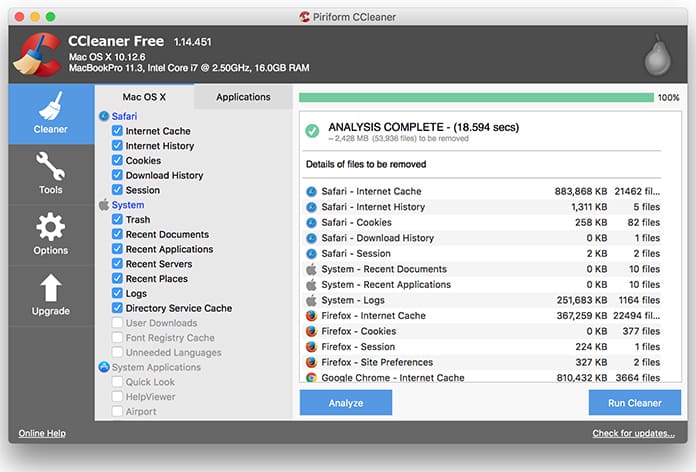
Use CCleaner to clear disk space on Mac
Read Also: How to Factory Reset MacBook Pro
Though you can find in abundance of these apps that clean up temporary files, the popular among them is the CCleaner application.
Other than the above mentioned solutions to free up the disk space, you can remove files that you don’t want. Try to invest in a cloud storage like Dropbox, iCloud itself or Google Drive where you can save your files on the cloud freeing up space in the hard drive. Keep updating and deleting files that are old or no longer required.










