After Facebook integration was possible on iOS, users have the ability to sync their pictures and contact details in the “Contacts” app with anything stored on the internet. However, this can be confusing, or helpful, as a lot of contacts are created on iPhone without a phone number or just generic contacts. This can be an issue, which is why you need to know how to remove Facebook contacts from iPhone, or hide Facebook contacts from iPhone while keeping the rest.
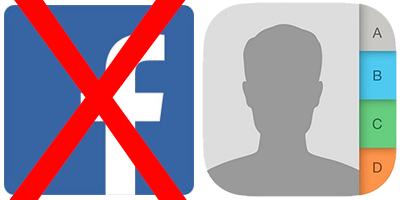
How to Hide Facebook Contacts from iPhone
For keeping additional contacts which are synced from your Facebook data to the Contacts app (iPhone’s address book), but hiding them from the main list of contacts, you need to modify view settings.
- Launch the “Contacts” app -> tap groups.
- Now scroll till “All Facebook” appears and uncheck this item.
- Check any other group to make them visible, such as the iCloud, Gmail contacts or any group that may have been activated on iPhone.
- Tap “Done” when you’re finished.
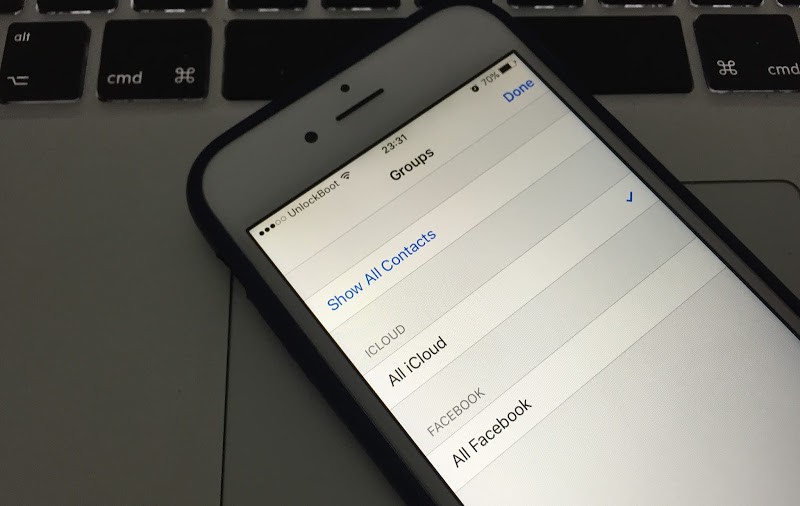
Contacts will now make the Facebook contacts from the main list invisible, while other contacts will be there.
How to remove Facebook Contacts from iPhone
Perhaps your Facebook account is already configured on iOS, and you did that without realizing that contact sync would increase the entries in your address book, which you might not find good to the eye. Luckily, there’s the option to remove Facebook contacts from iPhone.
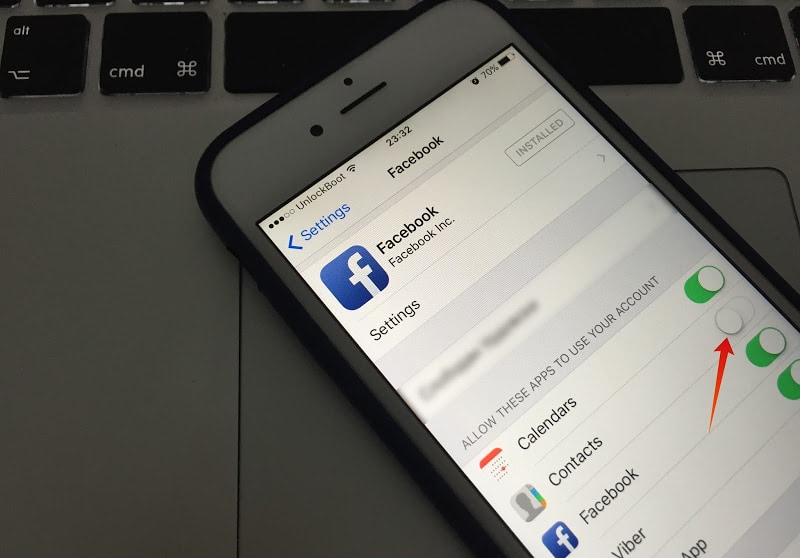
- Go to Settings -> choose “Facebook”.
- Then switch off the toggle called “Contacts”.
- This will then delete Facebook contacts from the local address book. Don’t worry, because the friends/contacts will remain active on Facebook.
Update #1: If you already have updated to iOS 11, you will have to remove your Facebook contacts from the FB Messenger app manually.
After you’ve gone through the steps, open the “Contacts app” on your device. Voila! All the entries listed previously in the “All Facebook” group will not be there anymore.










