If you own an iOS device, you’d know that zooming makes it easier to read text and see elements. However, many users get frustrated because they find their iPhone stuck in zoom mode. And these include the people who unwillingly turn on this feature. When iPad or iPhone stuck in zoom mode, the screen zooms away in on few elements on the screen, and whether you type or tap on the screen, it doesn’t exit the zoom mode, it doesn’t even zoom out. If you haven’t experienced this before, perhaps you didn’t activate the screen zoom feature in iOS.

But don’t worry, we’ll tell you how to solve this issue. Additionally, we will write about how to deactivate the zoom feature in iOS so you don’t face the issue again:
Steps to escape the mode if you see iPhone stuck in zoom mode
To exit the zoom mode requires three-finger tap. Follow these steps:
- When stuck in zoom mode, use three fingers to double tap on the screen.
- The screen goes back to normal view and exits zoom mode if successful.
- The screen stays the same if unsuccessful, so try again with the three fingers.
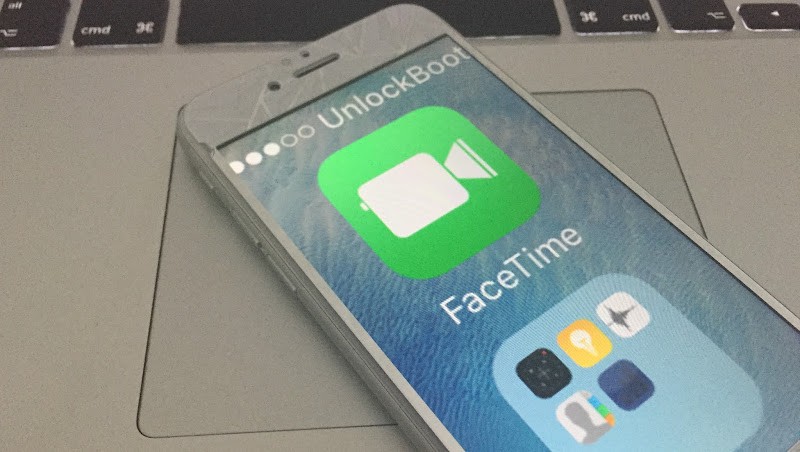
iPhone Stuck In Zoom Mode
Double-tapping with 3 fingers enters or exists the zoom mode. It is the same for iPad, iPod Touch, and iPhone regardless of the iOS device they’re on. It’s always done via the 3 finger double tap when zoom mode is already on.
Preventing iPad/iPhone stuck in zoom mode
Apart from avoiding the three-finger double tap, the easiest way to prevent the iPhone stuck in zoom mode issue is to deactivate the feature. To do so:
- Exit the zoom mode with the three finger double tap.
- Launch Settings -> General -> Accessibility.
- Select “Zoom” from the list and toggle its switch to “Off”.
- Exit Settings. The zoom mode has been deactivated.
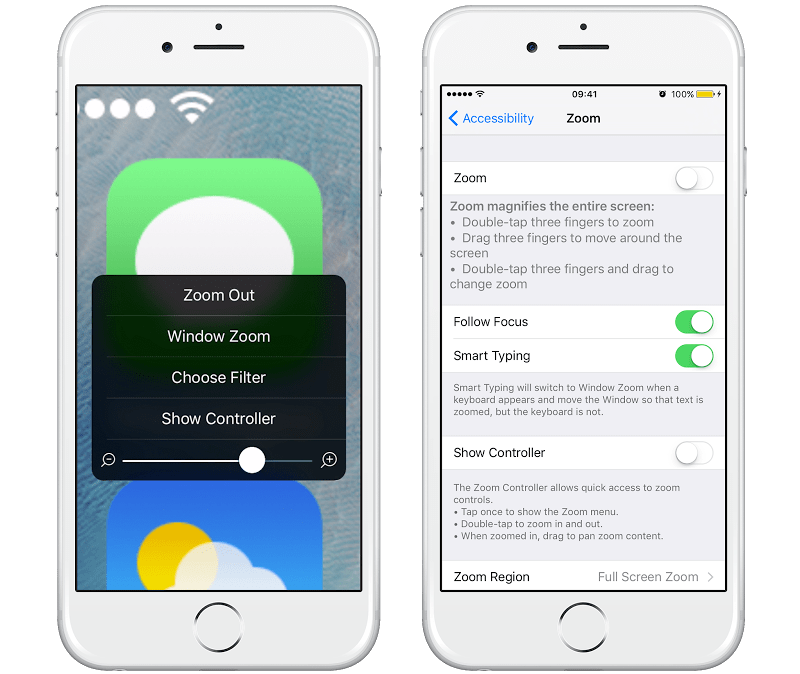
Disable zoom mode on iPhone
After the zoom mode is disabled, you would prevent the issue of iPhone stuck in zoom mode. The switch can be toggled on if you want to enable it again someday. Users have reported to us that they encounter the dual combo in their pocket and wallets: unintentional activation of zoom mode as well as entering of wrong passwords enough times that the iPhone is disabled, locked up, etc.
Read Also: How to use an iPhone as a magnifying glass
To prevent any of this from happening, just double tap with three fingers, and keep the zoom mode toggle to ON or OFF depending on your usage.
![Xiaomi FRP Removal Service for ANY Model [Instant via USB] Xiaomi FRP Removal](https://cdn.unlockboot.com/wp-content/uploads/2024/06/xiaomi-frp-removal-324x160.jpg)
![Honor Google FRP Removal Service for ANY Model [INSTANT] honor frp removal service](https://cdn.unlockboot.com/wp-content/uploads/2024/05/honor-frp-removal-324x160.jpg)








