Apple Macintosh computers are sophisticated machines indeed, but that doesn’t imply they can’t ever face any annoying trouble. The trackpad on any laptop computer is very sensitive, and like every single laptop computer in the computer population – even the trackpad in Macbook can stop working at times.
If you have a Macbook that has a malfunctioning or non-functioning Macbook, the symptoms could be like – button not registering a click, or the pointer isn’t responding at all. There are few possible solutions to this issue, they are trial and error methods basically. However, if they don’t work even after a long session of trial and error, then visiting an Apple Customer Support might be the only available solution.
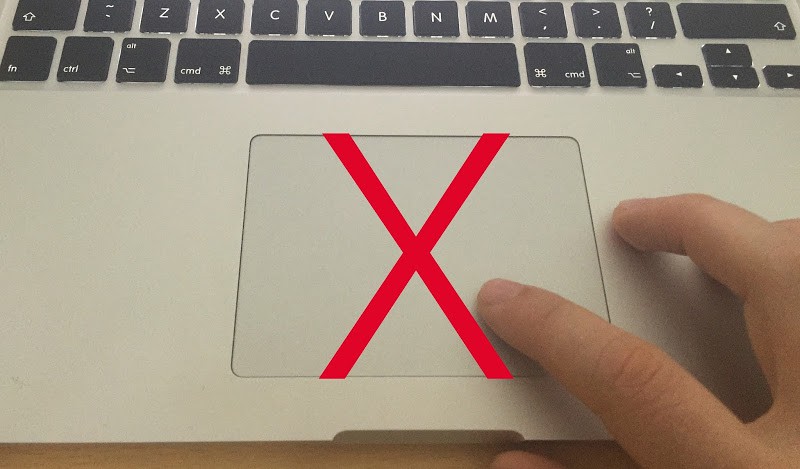
What Macbook do you have?
Over the past few decades, Apple has released different types of Macbooks. However, the models that came out in the past decade are divided in two different types – the unibody ones with no removability for the batteries, and the ones with a removable battery. The troubleshooting procedure might be slightly easier for the macbook with a removable battery, however even the uni-body Macbooks aren’t out of luck yet.
Reset SMC by Removing Macbook Battery
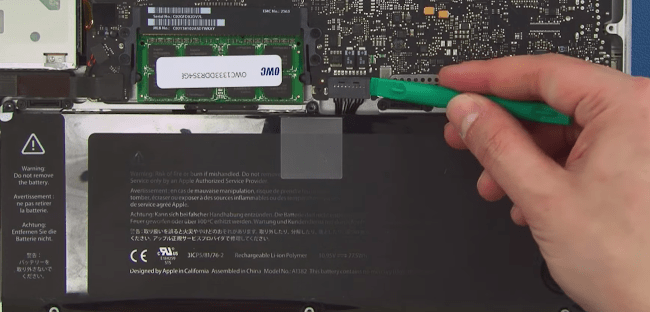
Disconnect and reconnect the battery to fix trackpad issues
The SMC on a Macbook receives power from the Macbook battery, and removing the battery could be one of the easiest ways to reset the SMC. A Macbook with a removable battery is the best candidate to do this trick, make sure your Macbook has a removable battery in the first place.
- Turn off your Macbook to prevent any data loss. Removing the battery off a Macbook that’s turned on could seriously harm the files and file system!
- Get rid of all power connections to the Macbook. Unplug the power adapter from the Macbook and the wall socket as well.
- After the above two steps are done, remove the battery from the Macbook as well.
- With the battery detached and press and hold down the power button for 5 seconds. This would do some discharging operation inside the circuitry and the SMC will be reset.
- Insert the Macbook battery and put the power adapter back into the power jack after completion of the step above.
- You can now start your Macbook in regular ways.
Reset SMC on a Macbook with Non-Removable Battery
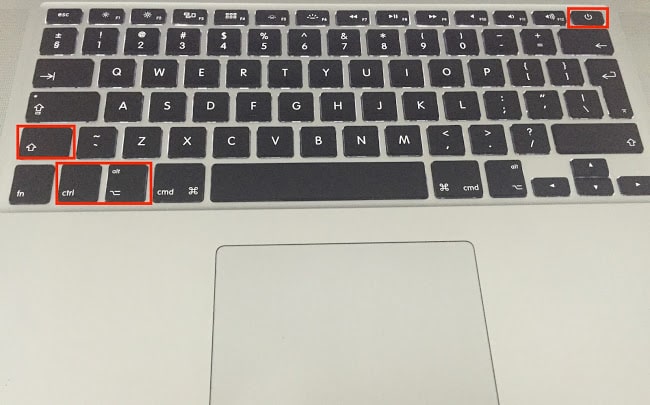
Reset SMC to fix Trackpad Not working on Mac problem
If you own a very latest Macbook, chances are it is uni-body and none of the panels are removable and accessible by the user themselves. The process will be different, but not impossible for sure.
- To begin with the procedure, shut down your Macbook. Unlike the removable-battery Macbook method, keep the power sockets in. Don’t even remove them from the wall socket, because the process needs power from the mains.
- Press and hold down the Shift, Control, Option and Power buttons together for a pretty long time, around 5 to 8 seconds.
- This should reset the SMC, now the user can turn on the Macbook in regular ways.
Reset PRAM on MacBook to Resolve Trackpad Issues
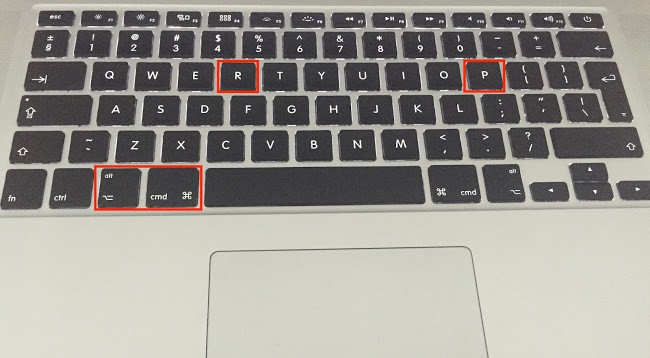
MacBook trackpad not working – Fix it by Reseting PRAM
If the above method doesn’t work, try resetting the PRAM on your Macbook.
- After shutting down your Macbook, press and hold down Option, Command, P and R buttons on the keyboard.
- After holding for a few seconds, turn your Macbook on while still holding the keys down. However, once a grey screen appears you might let the buttons go.
- The Macbook should proceed with normal booting, however the booting noise should be heard twice. This indicates resetting the PRAM has been successfully done.
Conclusion: These are the hard reset methods that are proven to work with frozen trackpads in Macbook. If nothing works, probably the touchpad is gone.










