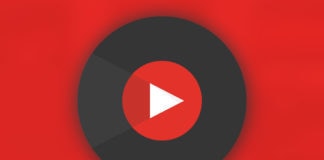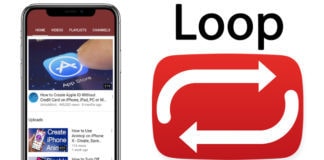One of the most entertaining things one can do on iPad or iPhone is watch YouTube videos. Aside entertainment, there are educational YouTube channels as well. However, there is objectionable content as well, and you need to clear YouTube history on iPhone or delete it before someone else, like your kids, use your iDevice. Therefore, the health of your device could benefit greatly from spring-cleaning in internals, and therefore you need to clear or delete YouTube watch history on iPhone.
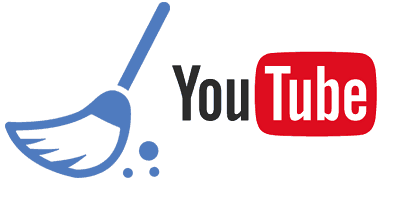
Steps to Clear YouTube History on iPhone or iPad
- Open YouTube on iPhone and use Gmail to sign in.
- Tap on the user icon from the menu.
- A screen is going to show the Gmail ID. Beneath, there will be several options like My Channel, Home, Subscriptions and more. A History sign will be there with an hourglass icon beside Subscriptions.
- Tap “History” and all videos that you have watched on YouTube till date will be displayed. Tap the trash can (Delete icon) on the right to proceed.
- When you do so, a dialog box will ask you: Clear Watch History, and two options will be there: CANCEL and CLEAR HISTORY. Select the latter.
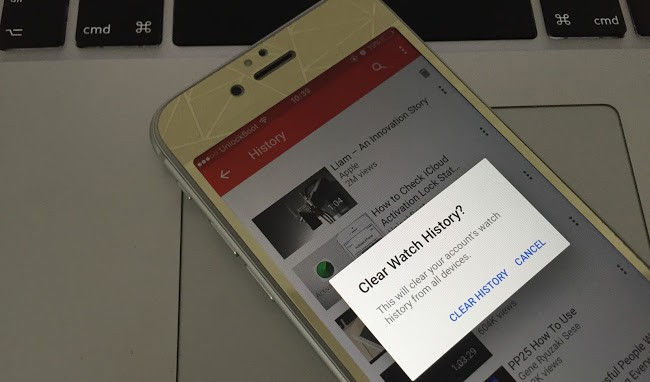
From the list, all videos will be deleted. The method however works when you’re logged into YouTube. Follow the below method if you’re not logged in.
- Launch YouTube App on iPhone and tap menu icon on right.
- Tap Settings icon (the cogwheel). You will be taken to the Settings screen, where several options will be displayed under 5 sections: PRIVACY, UPLOADS, YOUTUBE, ABOUT, and OFFLINE
- Under PRIVACY, tap “Clear search history”. A dialog box will ask: Clear Watch History, and 2 options will be shown: CANCEL and CLEAR HISTORY. Tap on the latter.
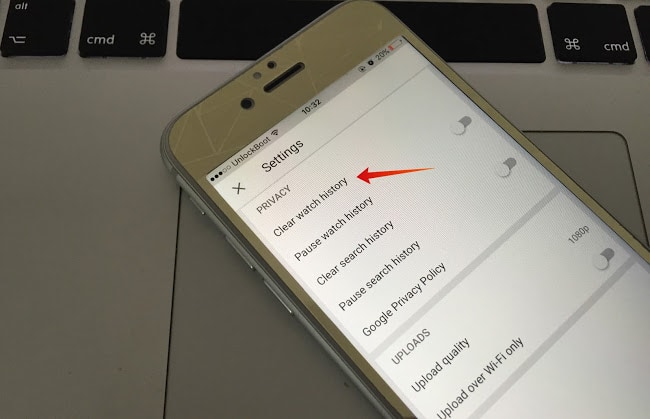
All videos will delete. You can confirm this by tapping the History option in the list below the icon for Home. A message: “this list has no videos” will be shown.
YouTube will also create search history, apart from watch history, which shows the keywords that have been used to search videos. If you want to clear YouTube history on iPhone for search, follow these steps.
How to Clear YouTube Search History on iPhone or iPad
Below are the steps to clear YouTube search history on your iPhone or iPad from the iOS App. Follow all the steps correctly and the search history will be deleted from your iDevice.
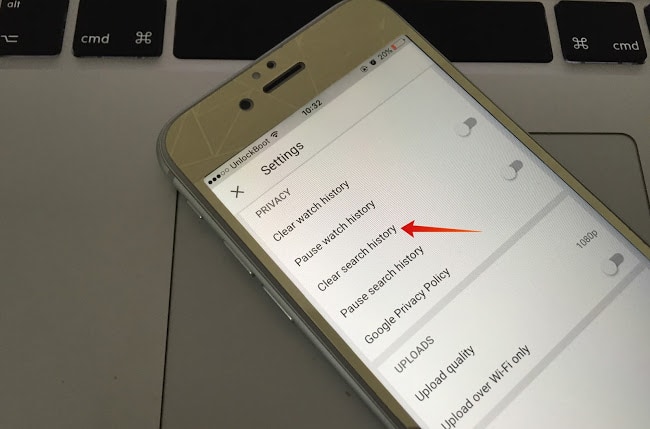 19
19
- Launch the YouTube app on your device.
- Tap the menu for icon on the left.
- Tap “Settings” on (cogwheel). The Settings screen will show with these options: ABOUT, YOUTUBE, OFFLINE, PRIVACY, and YOUTUBE.
- Go to PRIVACY and select “Clear search history”.
- Tap “CLEAR HISTORY” from the list of options given by the dialog box.
The Youtube search history on iPhone or iPad will be cleared and deleted.
By following the guide above, you will easily clear Youtube history on iPhone or iPad and delete the Watch and Search history from your iOS device. To completely remove the history, you will need to sign out from your Youtube account or delete the history from your account page. If you have any troubles, please contact us or post a comment below.