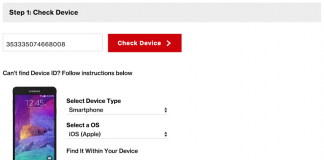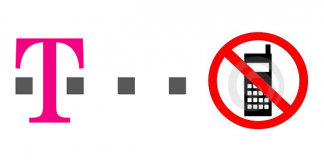Many Apple users want to know how to ensure that their IMEI is clean for activation and the great part is that there is a simple way to do so. The IMEI stands for International Mobile Equipment Identity. What this means is that there is a unique number attributed to each and every iPhone and is a way to identify the activation status with the carrier it belongs to. Keep in mind that the serial number is different from the IMEI number. Today we are going to teach you how to use the Sprint IMEI Checker tool to check your Sprint ESN or IMEI number.

How to Carry out a Sprint IMEI Check Online
The ESN, on the other hand, stands for Electronic Serial Number and is simply another name for the IMEI number. To know if a device has a clean ESN number, the IMEI number should be used. There are numerous reasons that could cause an iPhone to have a bad ESN:
- The iPhone was not paid off by its original owner.
- The iPhone has been reported lost or stolen.
- The iPhone is active on someone else’s account.
So, it becomes important to know your IMEI, especially if you want to perform a Sprint IMEI check. In case you lost your device and reported it lost before getting it back it is important to call your carrier and report it found. This is to avoid having a bad ESN. A bad ESN will mean that the iPhone won’t be activated from another user’s account.
How to Find IMEI on iPhone
Simply go to Settings -> General -> About and scroll down to IMEI. You can also find the IMEI number physically on the device as well, here are the locations for the different models:
- iPhone 4/4S: On SIM card tray.
- iPhone 5, 5C, 5S: On the back of the iPhone.
- iPhone 6 and 6 Plus: On the back of the iPhone.
- iPhone 6S and 6S Plus: On SIM card tray.
- iPhone 7 and 7 Plus: On SIM card tray.
- iPhone 8, 8 Plus and iPhone X: On SIM card tray.
How to Check ESN or IMEI on iPhone Online
Follow the steps below to easily check Sprint IMEI code using the official Sprint IMEI checker tool. Check ESN, IMEI, SN and find out if your device is Unlocked, Locked, Blocked, Financed, etc.
Steps to Use the Sprint IMEI Checker Online:
Step 1: Go to https://ting.com/byod
Step 2: Type the IMEI into the ‘Enter your phones IMEI number’ space.
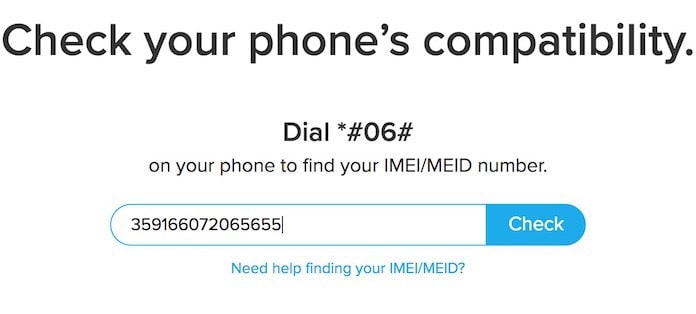
Step 3: The next page that loads will tell whether the device is compatible.
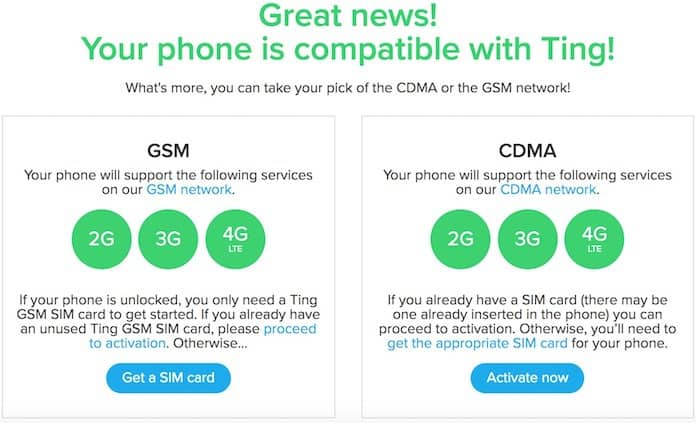
If you get a confirmation that your device is compatible, then your device isn’t blocked by Sprint.
How to Check Sprint ESN/IMEI Online using Swappa
- First, go to https://swappa.com/esn
- Enter the IMEI number into ‘ESN/IMEI/MEID’.
- The next page that loads will tell whether the device is compatible.
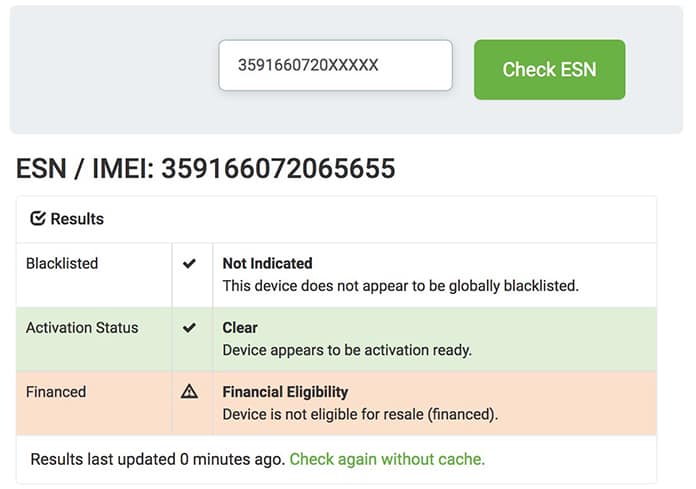
See Also: How to Unlock your Sprint iPhone
Check AT&T Device:
- Go to this page.
- Select your device type and enter the IMEI.
- The page that loads will tell you whether the device is compatible.
Check your Verizon Device:
- Go to this page here.
- Type the IMEI number in the ‘Device ID’ space.
- The next page that loads will tell whether the device is compatible.
T-Mobile IMEI Check:
- Go to this link here.
- Enter the IMEI into ‘IMEI status check’.
- The next page that loads will tell whether the device is compatible.
In case your device doesn’t use any of these carriers it may be best to check your IMEI number from Swappa.com which is for carriers that don’t already have a tool to check a device’s IMEI or ESN.
Use our IMEI Check Tool to Check Sprint IMEI Number
Our IMEI check tool can be used to check Sprint IMEI number and confirm if your device is locked, unlocked, blocked, blacklisted, financed, has unpaid bills and iCloud status.
You can visit this page to check your IMEI number using our professional IMEI Check service.
Always remember to carefully check a device’s ESN before buying it. Share your thoughts in the comment section below!