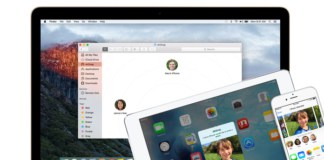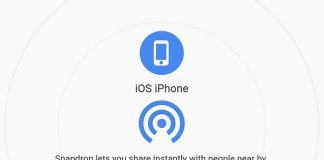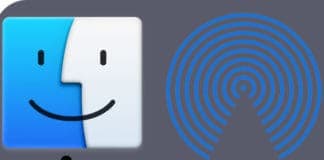AirDrop is an amazing feature on your iPhone that allows you to send or receive photos, videos, documents and other files from iPhone to Mac and from one iPhone to another. You can also share files between any of the other Apple devices including iPads and Macs. This is an advantageous feature as you can easily share your files quickly. You will not need any account to use this feature.

Moreover, you won’t have to sign up for a new account to use it. Only activate the feature from the Control Center and use it. However, on the other hand, sometimes it is not a useful feature. Suppose you don’t frequently use the AirDrop feature on your iPhone but you have accidentally turned it on, and now you are unable to turn it off. Well, it would be a very annoying situation if you are unable to turn it off but don’t worry because we will show you how to turn off AirDrop on iPhone and iPad.
Steps to Turn Off AirDrop on iPhone and iPad
If you want to disable the AirDrop feature on your iPhone 6, here is the complete guide to doing this job. You will only have to block the AirDrop feature from the Settings menu. This menu is a bit complicated, but you will easily do it as we have mentioned step by step guide here. Now if you are ready to turn off AirDrop on iPhone or iPad, have a look at the steps mentioned below.
Step 1: Launch the Settings app on your iPhone and tap on the General option under it.
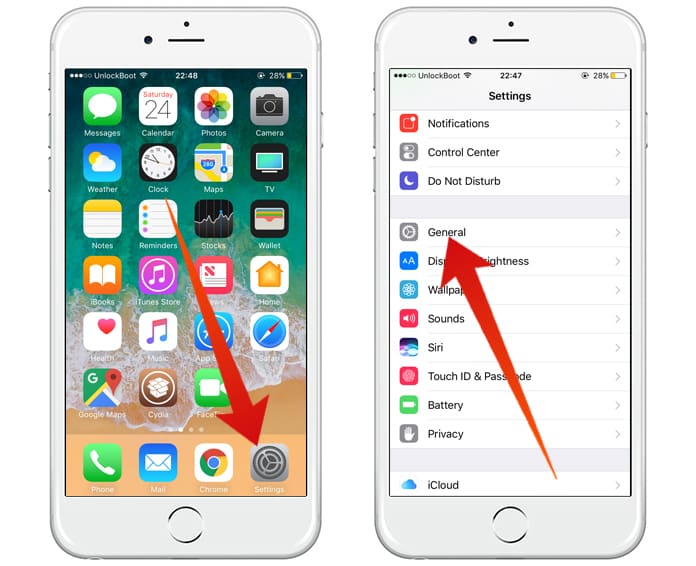
Step 2: Here you will see the Restrictions option. Click on it to enable all restrictions in your iPhone.
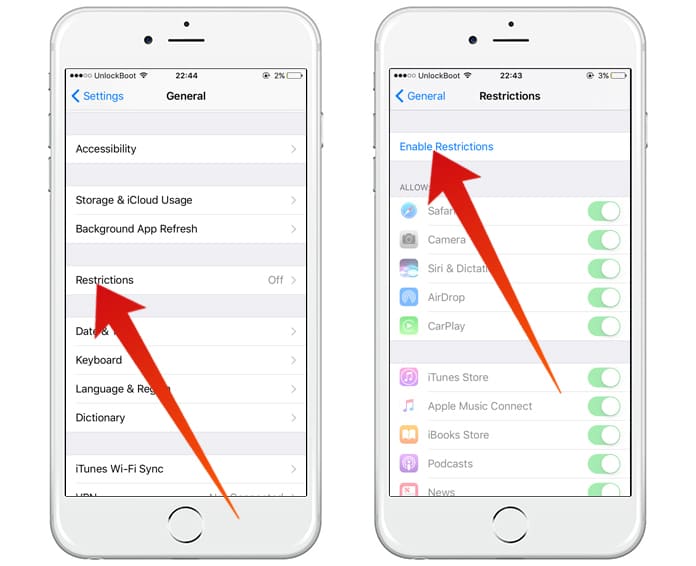
Step 3: Now it will ask you to set a Passcode. This Passcode will protect the restrictions from untrusted users. In other words, you will only have the control of restrictions in your iPhone.
Step 4: Be careful while setting the Passcode as it will be used to access this panel in future.
Step 5: It will ask you to type the Passcode twice. Type the Passcode and head to the next step.
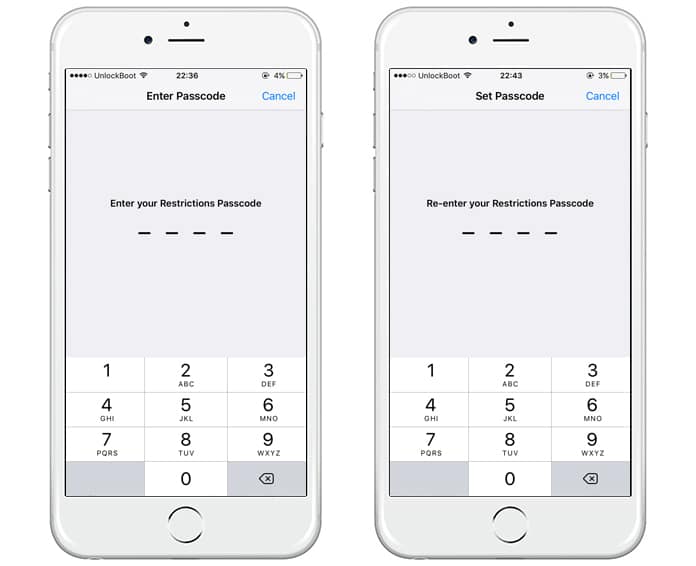
Step 6: Here you will see a list of features running on your iPhone. Find and click on the AirDrop button to turn it off.
Step 7: You have successfully disabled the AirDrop feature in your iPhone. You will not be able to use it anymore on your iPhone.
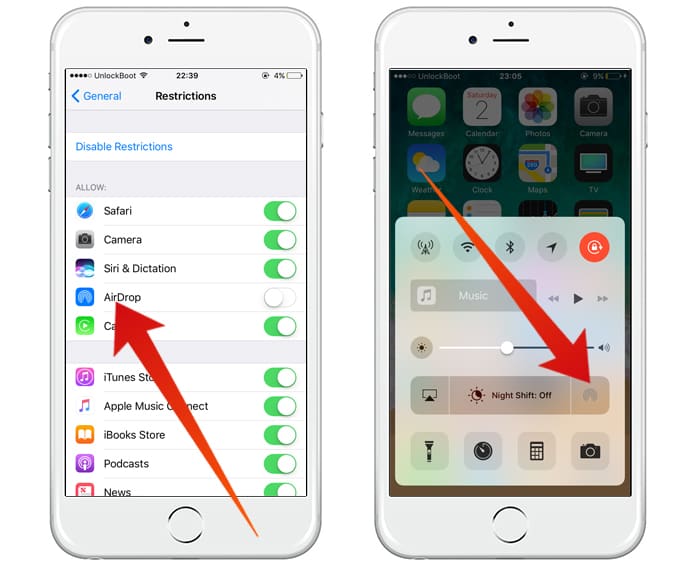
In the Restrictions menu, you can easily block any of the services on your iPhone. Keep in mind that the Passcode you enter while setting up the Restrictions is different from the Passcode that you are using to unlock your device. It means the Restrictions menu doesn’t relate to your device unlocking feature.
If you need to use the AirDrop feature in your iPhone in future, you will have to enable it. You can do this job by the same method. Just go to the Restrictions menu and click on the AirDrop button to turn it on. Now you will be able to use it again without any problems. Also consider that after turning it off from the Restrictions menu, you will not be able to use the feature from your Control Center. The only way you can use it is enabling it from the Restrictions menu.