Whenever you insert a new SIM in your phone, there may be some issues connecting with the Mobile Data network. This usually happens due to the error and when the APN setting is not auto-completed. To fix this issue and use your phone without any data limitations, you need to follow some necessary steps which can help you to fix APN Settings quickly.
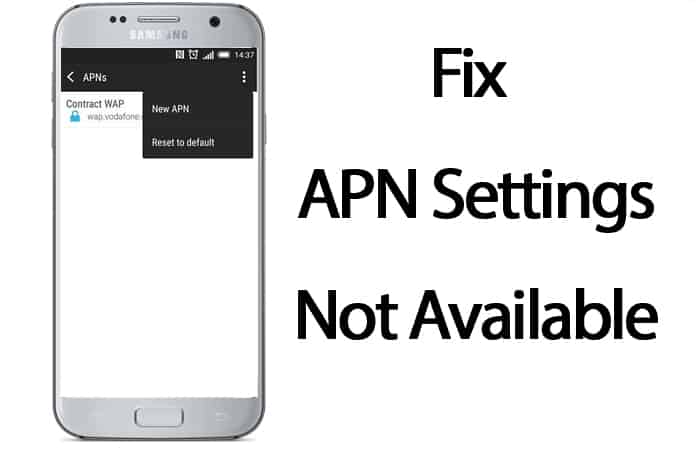
Fix APN Settings Not Available for the Current User Profile
Have a look at the following details on how to fix APN Settings not available for the current user profile
Step 1: First, go to Settings then tap on Wireless and Networks -> Mobile Networks.
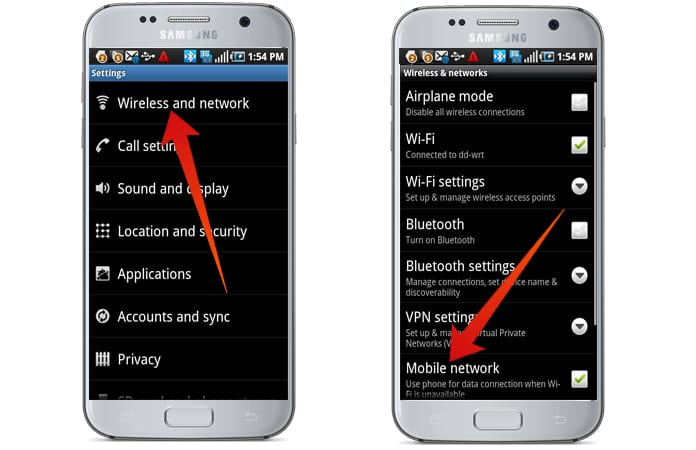
Step 2: In Wireless and Networks, you will see Mobile Networks option.
Step 3: Now you will get access to the option of ADD a new APN. You can also edit the already listed APNs.
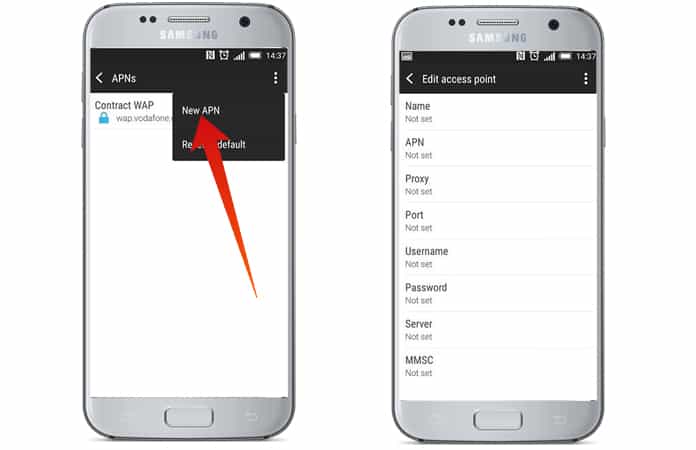
Step 4: Once you have added new APN, it will work for you and the issues is solved. However, in some cases, these processes do not work, and you can see the message of “APN settings not available for the current user profile.”
If you are one of the users who still see the above error message, you need to follow some further steps which are in the below.
- First of all, you have to make sure that you are in the range of a known WiFi Network.
- Then Turn on WiFi of your mobile and try to connect your phone with WiFi.
- Now you need to reboot the phone, while connected to the WiFi Network.
- When your mobile restarts, you will see that it will automatically connect to the WiFi network.
- Now you should go to APN settings by following the above-mentioned steps, and you will be able to view and edit APN settings.
All done.
See Also: How to Transform ANY Android phone into an iPhone
Second method to Fix APN Settings Not Available
Here is another way which can solve the issue of “APN settings not available for the current user profile.” You are requested to read and follow the below mentioned alternative steps.
- First of all, you need to Turn Wifi ON of your phone
- Now go to Settings -> Mobile Networks -> Network Operators
- There will be the search to collect the details of networks. After that, you will see the list of one or more Network Operators.
- Now you have to choose the Network Provider from where you bought your SIM card.
- After the above step, just go to Access Point Names and add the new APN.
- Save the data
- All have done.
Problem still not resolved? Contact our technicians on the live chat they will help you to fix the problem remotely. You can use this link to connect to the live chat: unlockboot.com/chat
![Xiaomi FRP Removal Service for ANY Model [Instant via USB] Xiaomi FRP Removal](https://cdn.unlockboot.com/wp-content/uploads/2024/06/xiaomi-frp-removal-324x160.jpg)
![Honor Google FRP Removal Service for ANY Model [INSTANT] honor frp removal service](https://cdn.unlockboot.com/wp-content/uploads/2024/05/honor-frp-removal-324x160.jpg)








