Sharing Live Photos with peers is a fun thing to do, but it’s only possible if the recipient has an iPhone 6s. If that’s the case, Live Photos can be transformed into sharable GIFs on the 6s Plus or 6s model. Apple introduced Live Photos feature in the latest flagship iPhone 6s / 6s Plus. But what about those people who can’t see these live photos? The basic concept dies if the receiver doesn’t have an iPhone 6s or iPhone 6s Plus model. We are here to help you to convert Live Photo to Gif image to share it with your friends that have a unsupported devices.

How to Convert Live Photo to GIF on iPhone 7 Plus, 7, 6S or 6S Plus
The good news is there’s a solution. Live photos can be sent to iPhone 6 or 6 Plus, 5S, 5C, 5, 4S, Android, Windows & more by converting the files into .gif format. After converting the Live Photo to Gif you can share the photo online, upload it or have fun with friends.
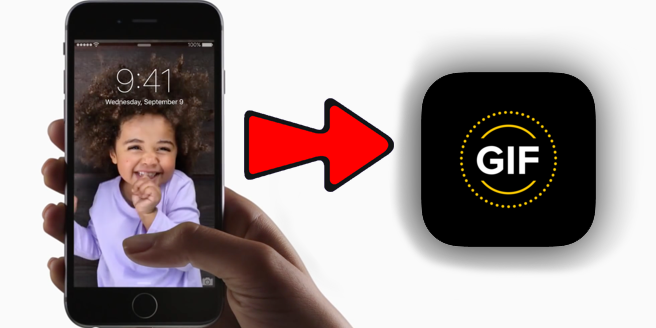
Use Lively app to convert Live photo to GIF photo
Before we tell you how to do that, you need to download one of these two apps on you iPhone 7, 7 Plus, 6s or iPhone 6s Plus: Lively (free download) or Live GIF (costs $1.99 to download).
Convert Live Photo into Sharable GIF image
- Open Lively or Live GIF App on your iPhone 6s or 7.
- Give the app access to your photos by tapping on OK. The app will then detect live photos automatically.
- Tap on the “Live Photo” you want to share. Now you’ll see two options: GIF and Movie.
- Select GIF. And then you’ll see the button “Export as GIF” beneath the live photo.
- If you’re using Live GIF, select “Share GIF” and if you’re using Lively, select “Export as GIF”. This will bring up two menu bars with different sharing options.
- The GIF can be saved to the camera roll and then you can tap on any one option with which the GIF should be shared.
- In the message case, select or type in the name of the contact to whom you want to send the GIF to.
- Tap “Send”.
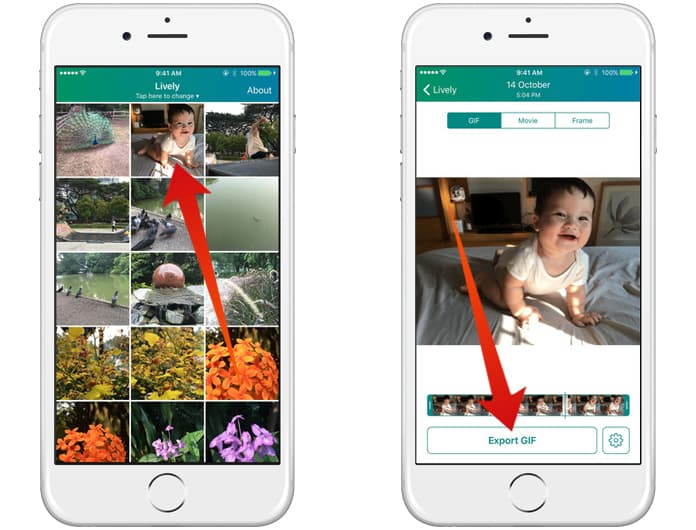
Convert Live photo to GIF using Lively app on iPhone
After that’s done, after you convert Live photo to GIF your contact will receive the live photo in a GIF format. However, you won’t be able to share live photos via Twitter and Facebook, so you’ll need Mail, WhatsApp, Snapchat, Facebook, Twitter, or iMessage to share live photos as GIFs.
To share to social networks, live photos need to be selected from the camera roll.
And that’s it. With these steps, you can bring live image action to a greater number of users.










