For everyone who is seeing the disabled message on iPhone 7 or 7 Plus, the steps below will explain how to solve the iPhone 7 is disabled issue easily using iCloud or iTunes. And even if you didn’t back up your device’s content in iTunes before, data recovery is still possible.
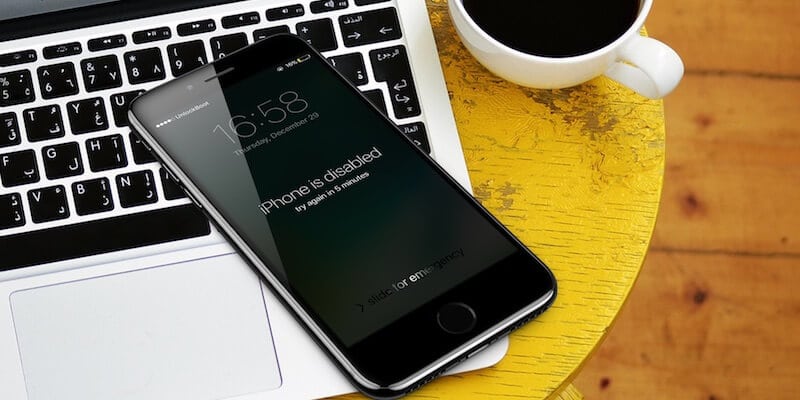
Why your iPhone 7 is Disabled and How to Enable it Again?
An iPhone that is locked needs a Touch ID or passcode before the user can enter and access the device’s contents; this is a security precaution. If the passcode is entered wrong 5 times in a go, the iPhone is disabled for at least 1 minute, and the message “iPhone is disabled” appears on the screen.
The usual solution in this scenario is to wait 1 or several minutes to be over and then use the right passcode to get the iPhone unlocked and fix the iPhone is disabled issue. So enter the correct passcode in the future and you’ll be able to avoid getting yourself locked out as well as this message.
It may also interest you to learn how many times the passcode needs to be entered incorrectly to make the iPhone disabled for a certain period of time and receive the disabled iPhone message. Here are the details:
- 5 times incorrect passcode in a go – Disabled iPhone, 1 minute wait.
- 7 times incorrect passcode in a go – Disabled iPhone, 5 minute wait.
- 8 times incorrect passcode in a go – Disabled iPhone, 15 minute wait.
- 9 times incorrect passcode in a go – Disabled iPhone, 60 minute wait.
- 10 times incorrect passcode in a go – Disabled iPhone, connect to iTunes (or the self-destruct mode may activate and the iPhone will erase all of its data).
Holding out for 1 minute isn’t log, but it’s convenient to wait for an hour or many minutes, as it is to use iTunes to activate the device again. Let’s get into more details to know how to avoid the issue, and then we’ll tell you how to fix the iPhone 7 is disabled message.
Restore iPhone 7 or 7 Plus Without iTunes Backup
If your iPhone 7 or 7 Plus was never backed up on iTunes, your device can’t be backed up after it’s locked. After that has happened, the only way to restore the device so that it is in a new state is through the iTunes method. That means, your data, contacts, apps, music and mostly everything that is stored on your iPhone 7 or 7 Plus will be lost.
Utilizing iCloud To Solve iPhone 7 and 7 Plus is disabled iTunes Error
For the owners of iPhone 7 and 7 Plus who set up and backed up via iCloud, there is a chance that your device’s contents will be there in the iCloud. If that is indeed the case, you can go ahead without any fear and restore the data from iCloud backup and get up and running in almost no time.
But if iPhone 7 or 7 Plus was disabled due to incorrect entry of a passcode, another device can be used – perhaps iPhone 7 or 7 Plus – to see if the data was synced to the iCloud account. This can be done by going to Apple ID through Settings > iCloud and sync device to see if mail, photos, contacts and app data are there as a backup.
Follow the steps below if you want to remove the passcode protection and erase the device remotely via iCloud:
- Visit iCloud.com from your PC and enter your iCloud email and password to sign in.
- Now you will see all connected devices to your iCloud ID. Select the device you want to erase it.
- Click “Erase iPhone” to start the erasing operation.
- After the process is completed, simply activate it like a new iPhone.
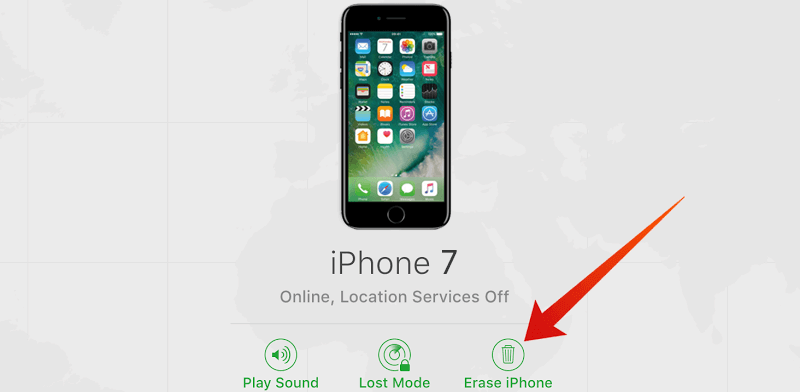
If you don’t know the iCloud ID or password, we recommend you to use the next (iTunes) method.
Steps to Fix iPhone 7 is Disabled Connect to iTunes Issue Using iTunes
- Connect iPhone 7 / 7 Plus to your Windows PC or Mac.
- Put your iPhone in DFU mode or recovery mode.
- Launch iTunes (make sure you have the latest version).
- Click “Restore” when the message stating your iPhone is in recovery mode appears.

If a restoration occurs without any issues, your device is erased and set up as a new device. You can then use your iCloud ID to restore all the content.
Avoiding iPhone Being Disabled In Future from Incorrect Password Entries
There are a few options to avoid this in the future. The simplest is avoid entering the wrong passcode several times, which should prevent iPhone locking and disabling. But that’s not always possible. Another thing you can do is activate complex passcodes; these require a long character string before your passcode is rejected.
And on a daily basis, keeping iPhone in a pocket where its buttons aren’t pressed automatically, and out of reach of persons who accidentally or intentionally enter passcodes wrong is a good start. Lastly, always have multiple backups of your device’s content, just in case it would need restoration to regain access.
Are you aware of other ways to solve the issue of disabled iPhone, and how to get past the warning message about it? If you do, feel free to share them in comments.










