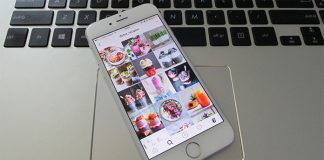Following the Facebook trends, now Instagram users can go live from their cellphones without any additional setup. Simply hit the live button and you’re all set! The feature is called Live Stories. Just like the Instagram Stories, the Live Stories also go on the top bar except the Live Stories stay in the leftmost position marked with a ‘Live!’ tag so the users can easily differentiate between live and regular Instagram stories.

When a person goes live in Instagram, the followers of that person on Instagram gets a live notification in their smartphone’s notification bar. Anyone with an Instagram account and the updated app can post Live Stories on Instagram!
Starting a Live Story on Instagram is easy. For best performance, switch your data connection to LTE or 3G, or use a Wi-Fi connection if possible.
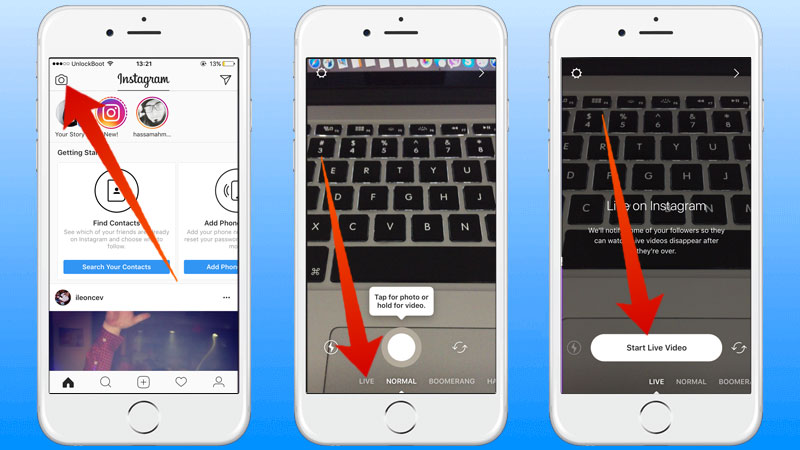
Steps to Start a Live Video on Instagram from iPhone
- The Instagram app needs to be updated to the latest available version. If you are not sure, open App Store and search Instagram. If there’s an update option available, update the app. Otherwise, quit App Store.
- Open Instagram. There should be a camera icon ? on the top left corner, exactly the button that’s used to post a regular Instagram Story.
- Your smartphone’s camera should open. The front camera is selected by default, however, there’s a button to the right corner of the shutter button to switch the camera to the rear camera.
- Underneath the shutter button, there’s a single row of options – Live, Normal, Boomerang and Hands-Free.
- Swipe the options bar towards the right and Live should be in the center beneath the shutter button, pointed with an upward facing arrow.
- Now when the Live option is selected, if you tap the shutter button a live story would be posted and your camera would be transmitted live to your followers. After you tap the shutter button, the live story will take a second or two to start.
- While in the live, double tapping the screen will switch the camera from back to front or vice versa. You could watch comments from your followers live and you could reply to those. To pin a comment, just long press that comment with your finger and do the same to unpin.
- Commenting could be turned off entirely if you are bothered or don’t think it’s necessary.
- The viewer count shows on the top of the display. As more viewers join or leave your live stream, you would be able to keep track.
- The shutter button disappears from the screen once your video is live. To stop the live streaming to your Instagram followers, you need to tap ‘End’ on top right corner of the screen. You should see a ‘Live Video Ended’ message on your display.
Live Stories Won’t Stay
Unlike regular Instagram Stories, the Live Stories disappear once you hit the End button. Even the video host can’t watch the video after the session ends.
Conclusion: Live Stories on Instagram are easy to initiate and since they don’t stay, it’s different from the Live Videos on Facebook.