There are some occurrences where iCloud notes don’t sync. Notes made on Mac appear on iPhone and iPad through the cloud. However, some users have noticed iCloud notes not syncing from iPad or iPhone onto Mac.
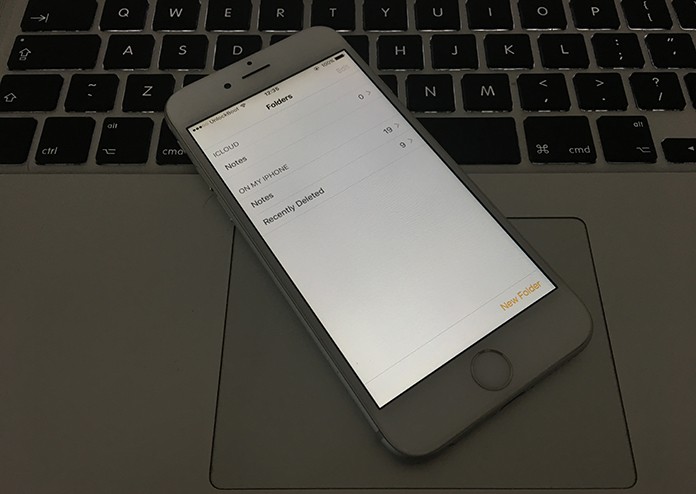
Before starting on possible remedies for iCloud notes not syncing enable notes for each Apple account. To do so go through Settings -> Mail, Contacts & Calendars or use Settings -> iCloud.
1. Change Default Notes Account to iCloud
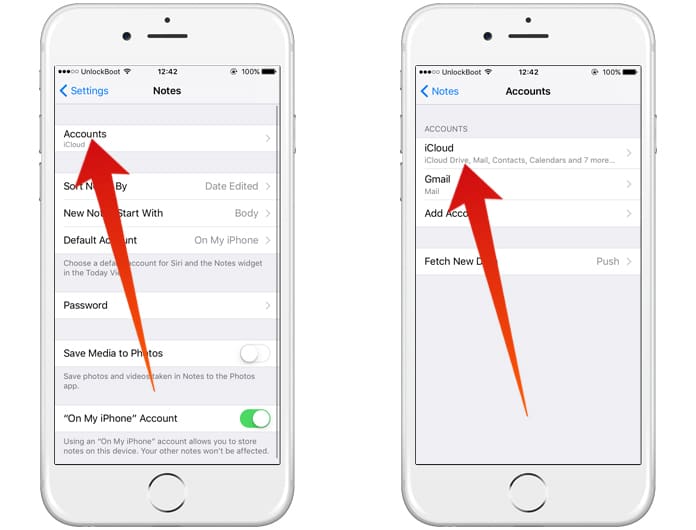
Set the default Notes account to iCloud
To do that, go to Settings -> Notes -> Default Account -> Change it to iCloud.
2. Remove and Add the iCloud Account Again
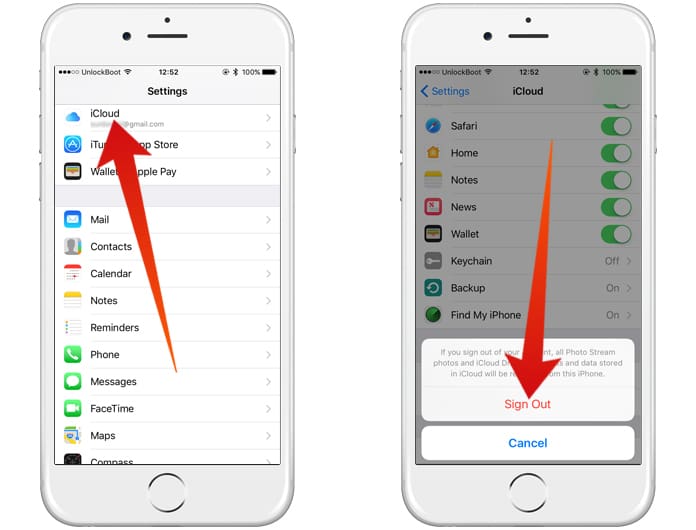
Change iCloud Account on iPhone to Fix Notes not Syncing problem
Another way to fix iCloud notes not Syncing issue is to delete iCloud account being used on your iPhone, iPad, and Mac and recreate it.
3. Unselect Notes in iCloud Settings
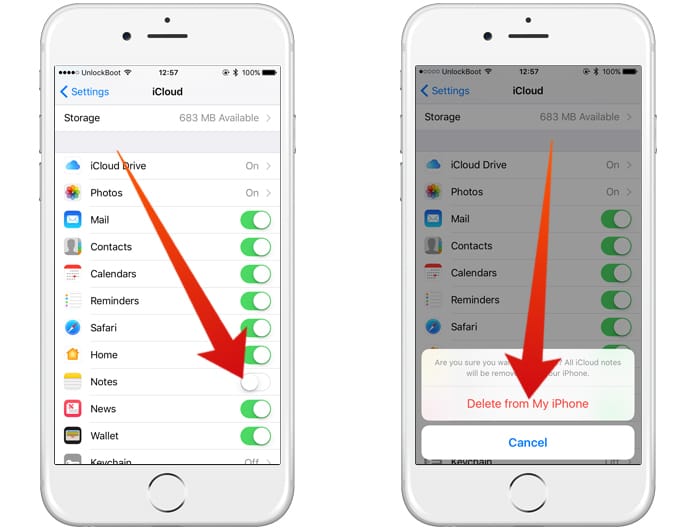
Disable iCloud notes Sync and re-enable it
To solve iCloud notes not syncing you could also try unselecting notes in iCloud preferences. This will cause all local copies of iCloud Notes to be deleted. To refresh return to iCloud preferences and select notes again.
4. Uncheck iCloud Notes Sync and Re-login to your Account
Using your device, access System Preferences -> iCloud and un select Notes Sync and log out. Then undo the above steps by logging in again, selecting Notes sync and open Notes.
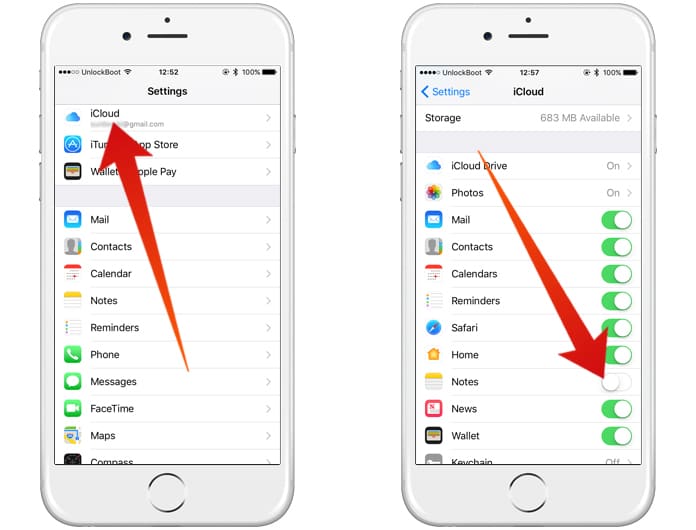
Disable this option and reboot your iDevice to resolve iCloud notes issues
If this still doesn’t solve iCloud notes not syncing restart your device.
5. Restart your Devices and Try Again
Go to Settings -> iCloud and turn off Notes before powering down your iPhone.
Restart the phone and select notes in the Notes app. If there are none there then this procedure has been followed correctly, all notes are stored in the cloud.

Reboot the device to resolve iCloud Notes Syncing issues
Again, go to Settings -> iCloud and select Notes. After waiting for a short interval launch the Notes app. Notes should now be synced and updated between both Mac and other Apple devices.
Read Also: How to Lock Notes on iPhone or iPad
That’s how you’re going to resolve the Notes App not syncing issue. After you’re done, you’ll be able to successfully sync Notes between Mac and iDevices, without facing the issue that they fail to appear on one of these devices. Feel free to leave comments.










