iTunes library is a perfect place to keep all the entertainment stuff together. While using Apple products, everyone uses iTunes as it provides everything at a single place. You can listen to music, you can watch your favorite TV shows, and you can watch movies. All this stuff can be saved in your iTunes library. You can shop new songs, movies and TV shows from the Apple Store. On the other hand, you can save all these songs and movies in your iTunes library so that you would be able to enjoy them whenever you want. Read on to know how you can easily refresh iTunes library on PC or Mac.
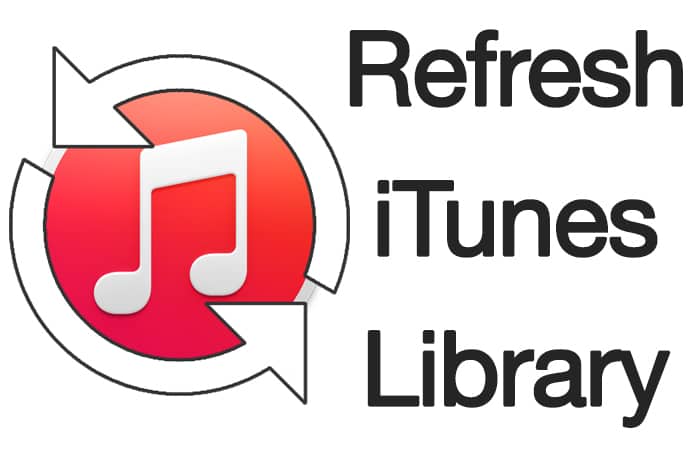
How to Rescan or Refresh iTunes Library on Windows 10/8/7 PC or Mac
So many times it happens when you need to remove old stuff from your iTunes library and to add some new music and movies in your library. Whether you are fed up of old songs by listening to them over and over again, or you want to add latest songs that are just awesome, you will have to add new songs to your library. Similarly, you can add other stuff.
A lot of iTunes users faced a problem while adding new stuff and enjoying them. Sometimes, the new songs don’t appear in your library, and sometimes the songs which you removed from your iTunes library don’t disappear. There could be many reasons for this including database errors and refreshing problems. If you are one of those users who are facing this issue, don’t worry about it. You can easily get rid of this situation by following some simple methods. Here are some methods that will tell you how to refresh iTunes library on Mac and Windows easily.
Method 1 to Refresh iTunes Library on Mac and PC
The first method is quite easy. Make sure you are running the latest version of iTunes before following this method.
Step 1: First of all, close your iTunes app and relaunch it.
Step 2: Now when you are re launching the iTunes app, press and hold down the Option key on your Mac until you see the application options.
Step 3: From the list of different options, you will have to select the Library option.

Refresh iTunes library on Mac OS and Windows PC
Step 4: You are all done! When you are in the library folder, the iTunes will automatically refresh it as you select the folder.
Now you will be able to see the newly added stuff in your library.
Method 2 to Rescan/Refresh iTunes Library on PC or Mac
Here is another method you can use to refresh your iTunes library.
- Open the iTunes app on your system.
- Now click on File option and select Add to Library from the options.
- Now you will have to select the location of your iTunes library.
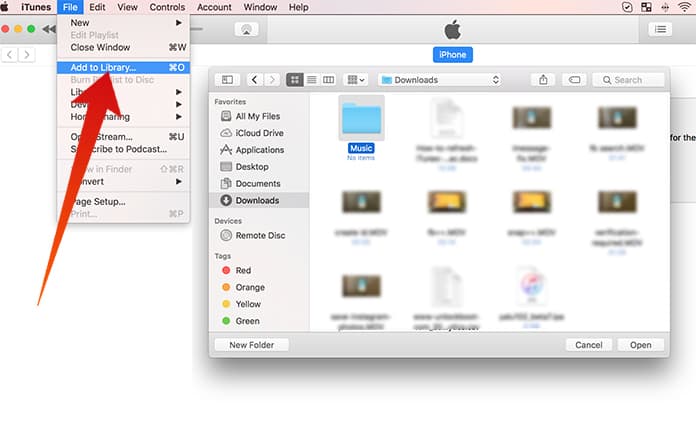
Rescan iTunes Library – Add folder to iTunes library
Read Also: How to Put Music on iPhone Without iTunes
After selecting the location of your library folder, iTunes will be refreshed, and you will see all your latest stuff in your library.










