One of the good things about Apple Watch has been its ability to replicate the functionality of its smartphone counterpart. A lot of features in common, help the user to seamlessly alter between the two smart devices, Apple Watch and the iPhone. This is further helped by the presence of unfettered integration between the two. It is now possible to take screenshot on Apple Watch without using any app. In terms of feature equality, the home button and sleep/wake button on the smartphone are replicated by the digital crown and side button on the Apple Watch.

This helps in terms of ease since the placement of the watch on the wrist helps to take a screenshot in a rapid and effortless manner.
How to Take a Screenshot on an Apple Watch
Here’s a step wise methodology for how to take screenshot on Apple Watch?
For knowledge sake’s, there are two possible ways to it.
Method 1 to Take a Screenshot on Apple Watch
One way of doing it is by choosing the screen that you want to have a screenshot taken on your watch. Then on your watch, press the digital crown and side button simultaneously. The screenshot is taken and saved.
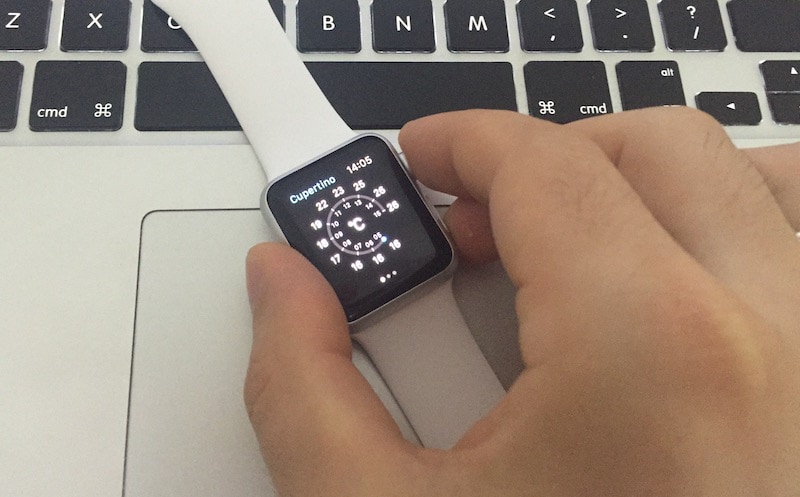
Press the digital crown and side button to take screenshot on Apple Watch
Method 2 to Take a Screenshot on Apple Watch
A second way to take screenshot on Apple Watch would be to hold the side button, followed by instantly pressing the digital crown.
How to Enable Apple Watch Screenshots in watchOS 3
Open the Watch app on your paired device, go to General -> Enable Screenshots and toggle the switch On. Now you can take screenshot on your iWatch by holding the slide button and the digital crown together.
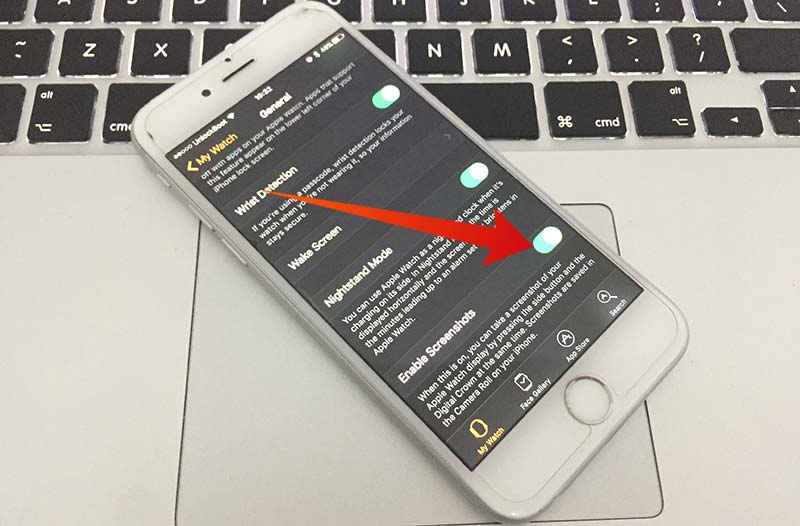
Enable Screenshots option to take screenshot on Apple Watch
How to Access the Screenshots
The other thing is about accessing these screenshots. Some users may have confusion on not being able to access the screenshots on the iWatch. It is not because you didn’t take the screenshots properly, rather they are saved in the stock Photos app of your smartphone. This happens because the screenshots are 216×90, which are directly sent to the phone instead of the watch.
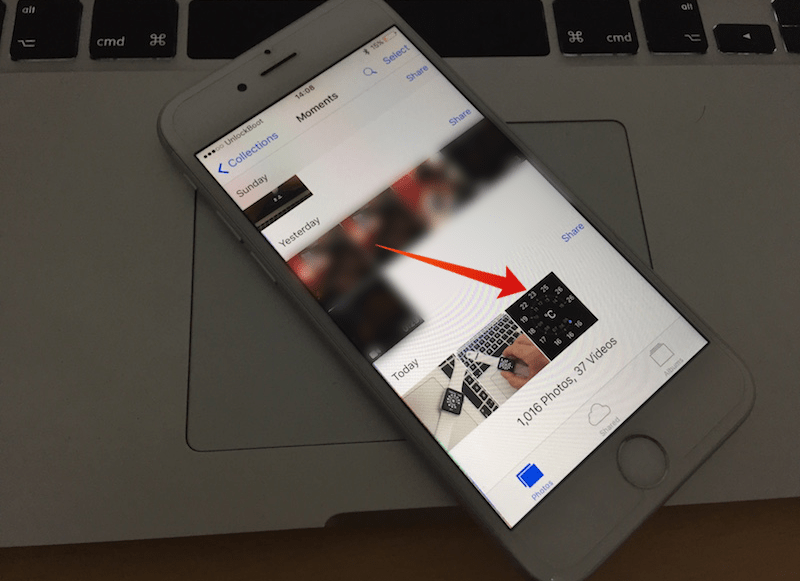
View Screenshots on Apple Watch
The screenshots can be either accessed from the photos app on the paired iPhone or through the Camera Roll. Generally, by hitting the Photos tab on the lower left corner, you will be able to see them. In case of your virtual photo library in the form of iCloud, the screenshots will be in the All Photos category.
Video guide on How to Take a Screenshot on an Apple Watch
In addition to being able to take screenshot on Apple Watch, it is also easily possible to share these photos, as you would do the normal way through the sharing icon.
A possible improvement in the coming versions would be the possibility to view the screenshots on the Apple Watch, making it more user friendly. Eventually, the potency of a smart device is on its ability to provide convenience to the user.










