How to turn on battery percentage on iPhone, iPad and iPad Touch is a method that changed in iOS 10. Before it was easy to switch on or off battery percentage by going to the usage tab in General Setting. However, this section doesn’t have anything to do with iPhone battery anymore. While you make use of iOS 10 & iOS 11 iDevice, you will see an enabled battery percentage by default and a battery percentage indicator, which will show the remaining battery in the Status bar of your iDevice. When you learn how to turn on battery percentage on iPhone, you will be able to see the remaining battery, which is something you should know.
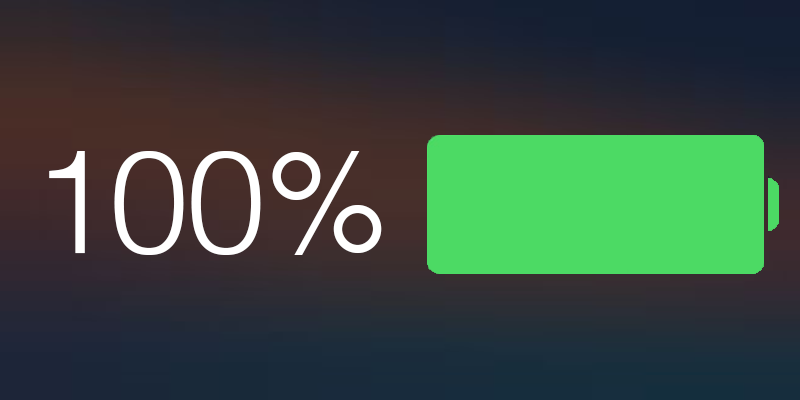
How to Turn on Battery Percentage on iPhone & iPad
Here are the steps you should follow after you’ve learned and acknowledged all the previous information:
- Open the “Settings” app on your iDevice running iOS 9, 10 or above.
- Scroll down a bit and tap “battery” (it will show between Privacy and Touch ID & Passcode).
- Now switch on the “battery percentage” slider.
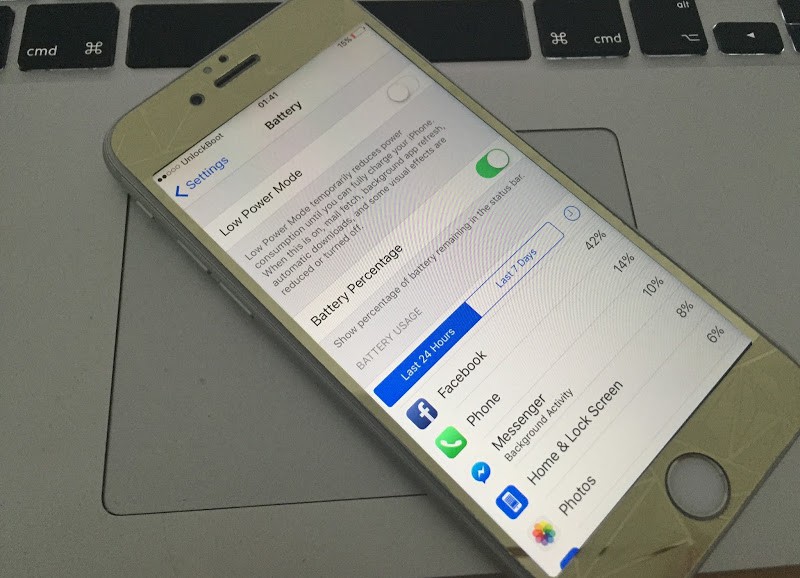
Enable Battery Percentage on iPhone
And that’s all that was needed to turn on battery percentage on iPhone or iPad. But there’s one thing you can do more – it is possible to reach at battery settings via “Settings Search” directly by typing battery. Then just tap battery and switch on battery percentage.
Next, at the bottom of the “battery Settings Screen”, the battery usage time for individual apps will be visible.
How to turn off battery percentage on iPhone or iPad
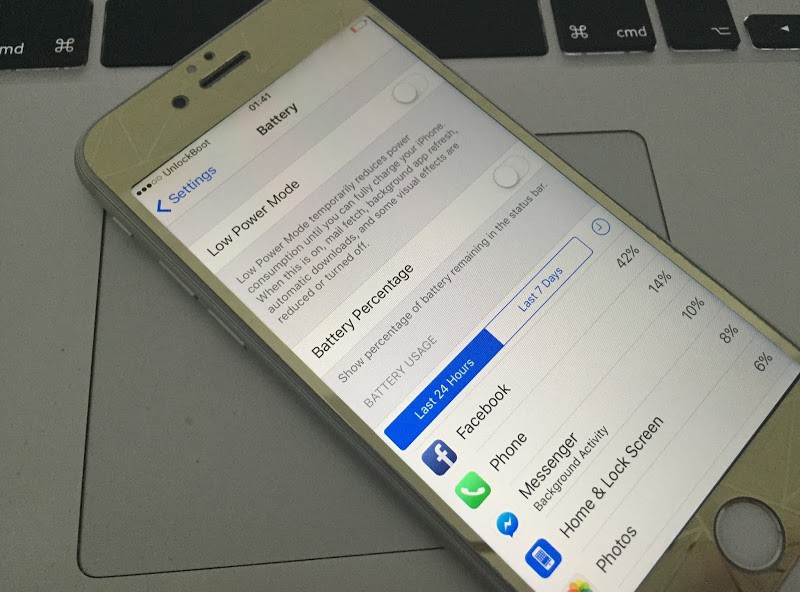
Disable Battery Percentage on iPhone
Before you learned how to turn on battery percentage on iPhone. Now it’s time to know how to switch it off. To do so, follow the steps below:
- Head over to Settings -> Battery.
- Slide off the Battery Percentage Slider.
That’s a wrap. The battery percentage is now switched off. If you enable low power mode, the battery percentage will be turned on again. We know these tips will work on all devices running iOS 10 or above, including iPhone 7, 7 Plus, 6S plus, iPhone 6s, iPhone 6 Plus, iPhone 6, iPhone 5s, iPhone 5c, iPhone 5, iPhone 4s, iPad Mini, iPad Air and iPod Touch 5.
Read Also:
- How to Check Battery Health on iPhone
- What to Do if your iPhone Charging Slowly
- Tips to Improve Battery Life on your iPhone
If you have followed all the steps correctly, the battery percentage will be shown on your iPhone or iPad. Now you can easily track the percentage and you can know when it’s time to put the device in your pocket.
Feel free to leave comments, advice, or anything else you’d like to share.










