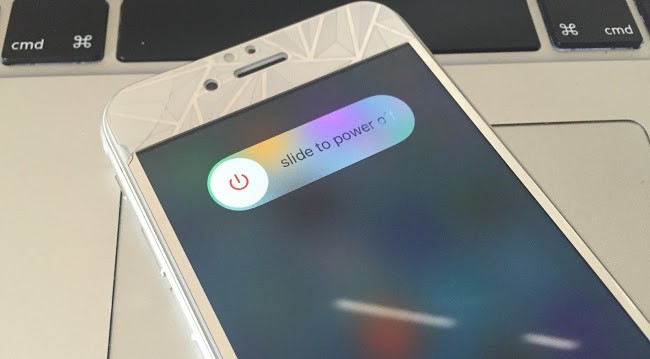iPhones are very smart devices, however they aren’t really free from errors. Software and hardware bug could occur to a device at any time, and the last year iPhone 6 generation happens to face a weird trouble – the battery percentage on the top bar of the display gets stuck at 100%. The battery on the phone discharges by the regular amount, however the battery indicator doesn’t indicate it.
The battery gets discharged down to 0% while the battery indicator still remains at 100% – that’s of course a bug that needs to be addressed, otherwise how do a user learn about their handset’s battery status?
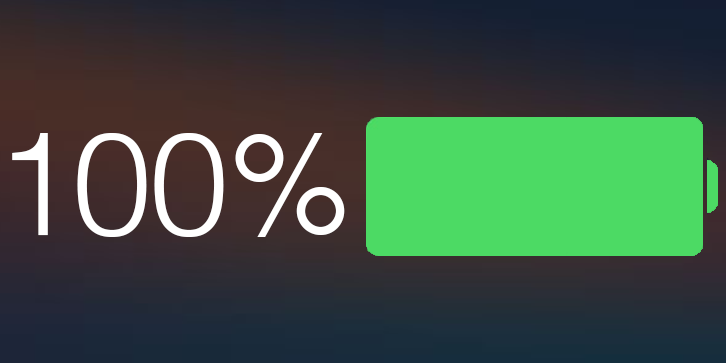
Battery Indicator Stuck at 100%? How to fix it?
Like many of iPhones and other Apple device issues, this specific issue doesn’t come with a specific troubleshooting. Instead, the users can go with some trial and error evaluation method. Here, we have talked about few.
#1: Restart the Device
Since the battery bar getting stuck is absolutely a software issue, at least on 99% of the devices, a restart can solve the issue. The OS that runs an iPhone, iOS, could occasionally freeze – at least some parts of it might stop working. In such cases, the battery indicator could stop indicating the actual output and get stuck at where it is. To restart an iPhone 6 or iPhones 6s, tap and hold the power down button and drag the slider to the right to turn the phone off. Then again hold down the power button to turn the device on.
#2: Update the iOS Version
Updating the operating system could potentially resolve an issue like this. Maybe a specific update of iOS had the stuck-battery bar bug which would be resolved in an upcoming version, that’s why updating iOS could be helpful in issues like this. If there’s an iOS update pending in the App Store’s Updates section, update your iOS to the latest version.
#3: Hard Reset your iPhone
Try restarting your iPhone few times, and if that doesn’t work move to hard resetting your iPhone. Hard resetting is almost like restarting an iPhone, but the hard way. Remember the old computers that came with a dedicated restart button, in case the computer froze? An iPhone could be reset in an almost similar way by pressing and holding down the sleep/wake button for a long period of time, typically 8 seconds. The Apple logo would appear on the display when the phone is reset. If the battery percentage show 100% again, please try the next solution.
#4: Check Display for Hardware Faults
Closely inspect the display with bare eyes. Are the pixels on the specific section stuck? LCD panels might hold a specific set of pixels for so long if their hardware malfunctions. In such cases, these software tweaks may not bring a solution. However, the display has to be thoroughly checked for a final assumption but a bare-eye evaluation can at least provide some information.
#5: Replace the Battery

A broken battery can be the reason why the battery percentage always show 100%. To resolve this issue, you need to replace it with a original battery (not a Chinese copy). If the battery percentage still stuck at 100%, we recommend you to try the next method.
#6: Reset to Factory Settings
If nothing works, you could try a factory reset before handing over the iPhone to an Apple Customer Service. To do that follow the steps below:
- Open Settings -> General -> Reset.
- Tap Erase All Contents and Settings.
- Confirm, and wait to complete the operation.
After you reset your device, the battery percentage should be updated. If you have resolved the problem with the battery percentage, we recommend you to calibrate the battery.
Conclusion: Troubleshooting a frozen battery bar shouldn’t be very complicated, at least the mentioned processes would get it all done. However if in any cases it doesn’t, consult an authorized Apple customer support.