Apple Pencil is a very useful tool for iPad Pro as it has a lot of features in it. When it comes to digital pencils, no other pencil is as good as Apple Pencil is and there are many reasons for this. Apple pencil has made using of iPad Pro easy and more enjoyable. You can draw sketches, you can write your homework, and you can control the writing style by just controlling the pencil tip. It is all due to technology that Apple pencil has made using a tablet so much fun and enjoyable. That’s the only reason why Apple iPad Pro is used more than any other tablet in the global market. In this post, we will show you how to check apple pencil firmware version number.
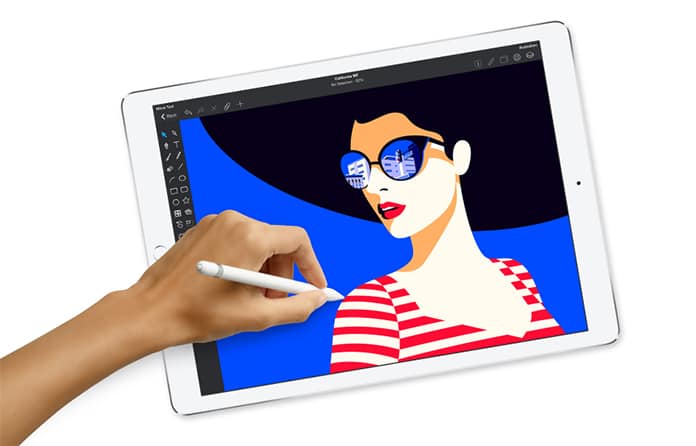
How To Check Apple Pencil Firmware Version Number
Apple pencil has a firmware in it which tells it how to write and how to control the writing style. We know well that we can control the thickness and the style of the writing by adjusting the pencil pressure and posture and this is not possible without a firmware. Just like our devices regularly update, the firmware of Apple pencil updates after some time. Sometimes, we need to know the firmware of Apple pencil and we don’t know how to find it. Most of the users think that they can find it on the Apple pencil’s body. However, this is not true. As mentioned above, the firmware of Apple pencil updates regularly and what if you want to know the apple pencil firmware version number. Of course, you cannot find it on the pencil body.
5 Steps to Find Out Apple Pencil Firmware Version Number
If you want to know how to check the current running firmware of Apple pencil, don’t worry about it. Here is the complete method of how you can do this job. Just connect your Apple pencil with iPad Pro and follow the steps mentioned below.
Step 1: First of all, make sure that your pencil is connected to the iPad Pro’s Lightning port.
Step 2: Click on the Settings app on your iPad to open it.
Step 3: Now open the General option and tap on About option.
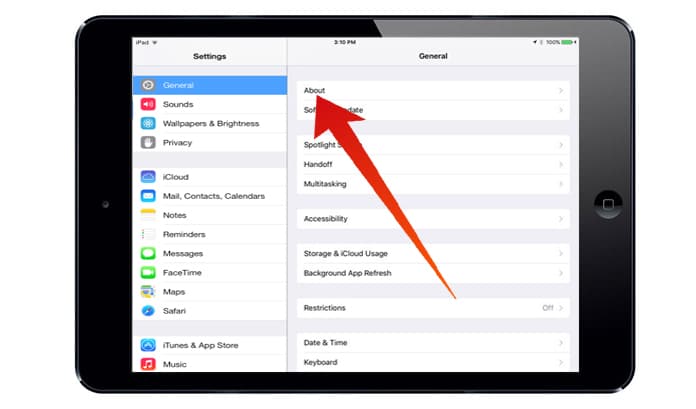
Step 4: Here you will find Apple Pencil option. Click on it.
Step 5: You will see all the details of your Apple Pencil here including the firmware version and hardware version.
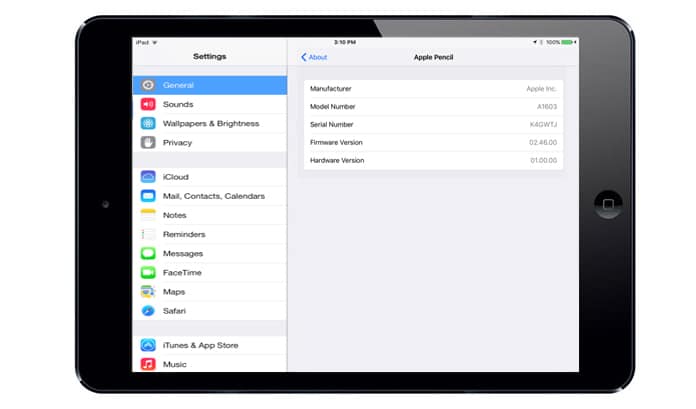
Keep in mind that you cannot get any new improvements that Apple launches in its devices as updating the firmware will not improve the working of any hardware like Apple pencil. There is a little difference between the models of the Apple pencil i.e. 1st gen and 2nd gen pencils. You can also check the model number and a serial number of your Apple pencil using the method mentioned above.










