We have heard it again and again that using your mobile phone while driving can be hazardous to you. Getting notifications on your phone can also distract you while driving and lead to serious consequences; hence it is important that you take extra care while driving if you have a mobile phone with you. The newly released iOS 11 comes with several incredible features and one of the safety features is DNDWD or Do Not Disturb while Driving feature. Let’s find out how this can help you.

When you have enabled the Do Not Disturb while Driving feature on your mobile phone, it is capable of identifying when you are in the car and the phone is attached to your car’s USB connection or Bluetooth. In such a case, the iPhone will automatically mute the notifications and keep the screen dark so that you are not distracted by frequent messages and notifications.
However, simply silencing the notification feature will not provide a solution to this problem. You need to let your loved ones and close friends know that you are driving and hence you are unable to pick the phone or reply to their messages. To notify them that you are driving, you can send an automated urgent message by enabling the DNDWD feature on iOS 11 on iPhone and iPad.
Steps to Activate Do Not Disturb while Driving Feature In iOS 11
Step 1: Go to the Settings page on your iOS device and click on the option that says ‘Do Not Disturb’.
Step 2: Tap on the button that says activate under the setting “Do Not Disturb While Driving.”
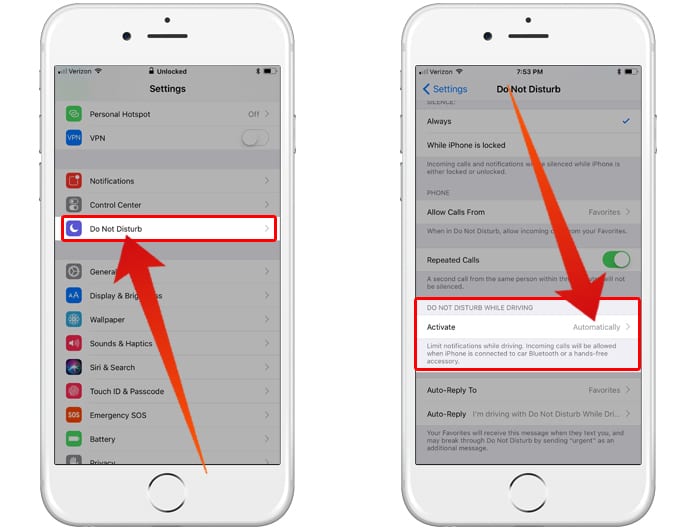
Step 3: When you do that, you will find three different options to choose from:
- Manually: If you don’t want the feature to get activated automatically, or you don’t have a Bluetooth system in your vehicle, we would suggest that you manually select enable/disable option from the Control Center
- Automatically: This is a no-hassle automated function. Your device will automatically detect when you are driving and choose the ‘Do Not Disturb While Driving’ feature.
- Connected to Car Bluetooth: When your iOS device is connected to the car’s Bluetooth system, it will automatically enable the DNDWD feature.
Read Also: How to Install IOS 11 Public Beta on iPhone
Use the Auto Reply Option for Do Not Disturb While Driving
You can also customize an auto reply to be sent to your family, relatives, and friends. To activate the ‘Auto-Reply To’ option, go to Settings and open Do Not Disturb. Next, you will have to select one option from – No One, All Contacts, Recent, and Favorites.
Customize a message of your choice, such as ‘I’m driving now, please call me later ‘ or ‘Driving car, will reply you later’

Those who are in your favorites list will get this message whenever they try to contact you and the DNDWD feature is activated on your mobile phone. If there’s an urgent message, they will be able to break through the Do Not Disturb While Driving feature by simply adding “Urgent” in their message.
Overall, this is a cool feature that helps you stay focused while driving and at the same time inform your family and friends about it.










