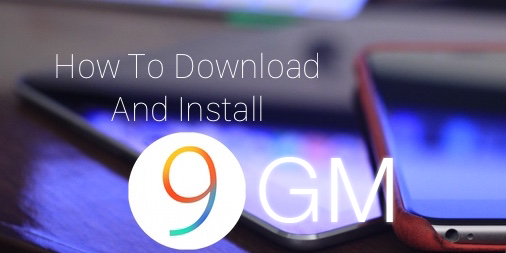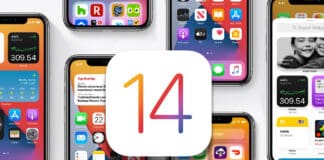Have you been wanting to download and install iOS 9 GM on your iDevice? Then you need to take out a few minutes and read this detailed step by step guide.
Before you start, backup the contents of your device to iCloud or iTunes. This can be done by navigating to Settings > iCloud > Backup and enable iCloud Backup “ON” and then select “Back Up Now.”
When that’s done, continue reading our guide to Download & Install IOS 9 GM:

Download iOS 9 GM from Apple dev center (for developers)
These are the steps you need to take:
Step 1: The first thing you need to do is open the Apple Developer Program website and sign up as a developer. Select “Enroll” at the top right and then select “Start your enrollment” at the bottom in the next page.
Step 2: Follow the on-screen instructions to register. One thing you need to do is to register the device that you want to install iOS 9 GM on. If you have an existing account for the Apple Developer program, just sign in to that one to use it. The image below shows the steps that are needed to register the device with Apple.
Step 3: After signing into the website of the Apple Developer Program, select “Resources” from the top of the website.
Step 4: Since you’re downloading the firmware fir your iPhone, iPad or iPod Touch, select “iOS” as the button below “Platforms and Tools” as depicted in the screenshot.
Step 5: Select the blue “Download” button from the top right, then download the iOS 9 GM file for your specific device. Do this in the right manner because you won’t be otherwise able to install on your device. Please note that the download process can take from anywhere between a few minutes to an hour or more depending on your web connection. So please show some patience.
Download iOS 9 GM IPSW without developer account
Here are the direct download links for iOS 9 beta 5 IPSW.
Note: You need to wait for 10 sec. after you click the link to start downloading the iOS 9 GM IPSW file.
How to Install IOS 9 GM on your iPhone, iPad, iPod Touch
Step 1: Make sure you have installed the latest iTunes version. If you want to download iTunes go to apple.com/itunes to download the latest version.
Step 2: Open iTunes and connect your iDevice to your Windows PC or Mac with the help of a USB cable.
Step 3: Choose your specific iOS device from the top left of the iTunes window.
Step 4: Hold down the left “Option” key (for Mac) or the left “Shift” key (for Windows) and then select “Restore iPhone”
Step 5: iTunes will now ask you to point the device towards the IPSW file. Choose the iOS 9 GM firmware file downloaded a while ago
In the end, iTunes is going to verify the firmware file by connecting to Apple servers. Then, after a few seconds, it will begin the flashing process. The entire procedure can take up to a few minutes depending on the device you own. After that is done, your iDevice will startup to iOS 9 GM directly, and all will be available for normal use.
In a normal way, set up the device and you’re all set.
Update: The official iOS 9 was released & you can go to this link to download iOS 9.