Many Apple users have complained that after upgrading their device to the latest iOS 11 version, the cellular data appears to have stopped working or they are getting the “could not activate cellular data network” error. This has happened to a lot of users, due to some software bug in the rolled out OTA update. In case someone has been facing this trouble after an upgrade to the latest iOS 11, there’s no reason to panic as the problem hasn’t been created by some hardware issue. As a result of this conflict, users may not be able to access internet via their cellular connection e.g. 3G or 4G LTE.
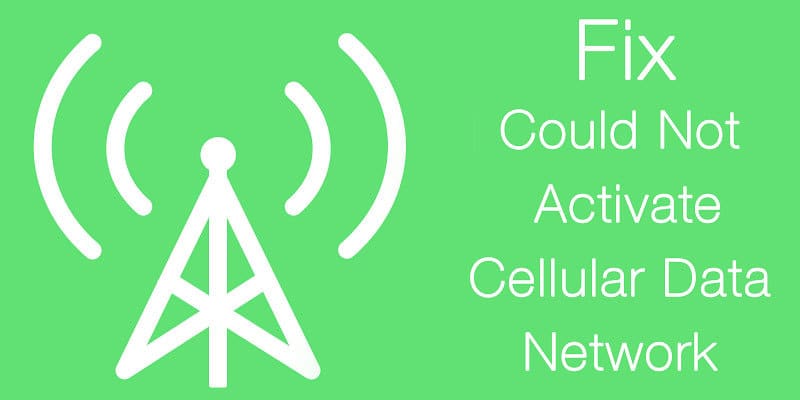
How to Fix Could Not Activate Cellular Data Network On iPhone Error
Most applications on the iPhone/iPad may cease to connect to the internet. Even inside the connection settings, the Cellular Data button could appear grey, as in a dead button which can’t be turned on. There are few methods to fix could not activate cellular data network on iPhone or iPad:
- Try Updating to latest iOS version – Apple has rolled out iOS 11.4.1 update few days after the initial iOS 11.4 update. This is a bug fix update primarily targeted to fix iPhone cellular data network problems, hence if you have been facing a greyed out Cellular Data button and can’t establish an internet connection over 2G, 3G or 4G LTE channels then it is strongly recommended that you update to iOS 11. Use Wi-Fi to carry out the update over the air (OTA), or the advanced users may choose the complicated ways of upgrading firmware by downloading .ipsw files.
- Enable Cellular Data – The button might not grey out in all cases. If you hadn’t checked, please ensure that cellular data is turned on in the first place. Go to Settings -> Cellular and toggle the switch Cellular Data which should turn over to a green side if the button is not greyed out. Scroll down this settings page and make sure all apps have been given permission to use cellular data. Exit, and check whether your device is connected to the internet. If the bug hasn’t affected your device, the device should connect to the internet just fine.
- Create a New APN – Could not activate cellular data network error can be fixed by creating a new APN for your carrier. This can be done by following the steps below:
- Connect to WiFi network
- Open Safari app and visit: http://www.unlockit.co.nz
- Choose your country and your operator.
- Now tap “Create APN” to install the APN.
- Now you can try to activate the cellular network.
- Carrier Settings Update – Sometimes, cellular carriers offer updates to resolve conflicts between newest iOS settings and network’s connectivity settings. In such cases there will be cellular updates inside Settings > General > About. In case there’s one, carry out the installation.
- Network Operator Problem – Some network operators are offering a limited 3G/4G data plans. Make sure your sim card is active and you have a internet package activated in your plan. We recommend you to call your cellular provider to check that for you.
- Reset Network Settings – Resetting the device’s network to its factory settings might resolve the inability to connect to cellular data. Note that – it’s not factory reset, this process just resets the network settings to its initial stage. Head over to Settings -> General -> Reset and tap on Reset Network Settings which opens a new box for user verification. Enter your password and the settings will be cleared including the Wi-Fi passwords as well. Restart the iPhone and enter your network credentials.
- Factory Reset – If all else fails and you need to wait for another minor bug fix update by Apple, try factory resetting the device as a last resort. Since this wipes everything on your iPhone, remember to take backup of your data beforehand.
Conclusion: Software updates are often released with bugs which are later resolved through minor updates or patches, watch out for those in case you are facing a similar issue.










