The post tells you how to use the Cellular Data Shortcut feature on iOS 10 if you have iPhone 7, 7 Plus, 6S or 6S Plus using the 3D Touch without jailbreak. The biggest update was 3D touch, and it can be used to disable and enable quickly the Cellular Data shortcut from the home screen. The method may also be useful for those who own iPhone 6S or 6S Plus.

Make sure you own a 3D Touch compatible device that has firmware iOS 10 or above installed. In older iDevices, you would have to do this via a third-party app & widgets, which are also useful for developing custom shortcuts for the notification center.
Follow the steps below to add cellular data shortcut using the 3D touch on your iPhone:
How to Use the Cellular Data Shortcut On iOS 10 for iPhone 7 or 6S
- Locate the Settings icon on your iPhone.
- Tap and hold the icon for Settings until the 3D Touch shows up.
- Tap on the “Cellular Data” shortcut from the list.
- Now it will take you to the screen where you have to tap for toggling.
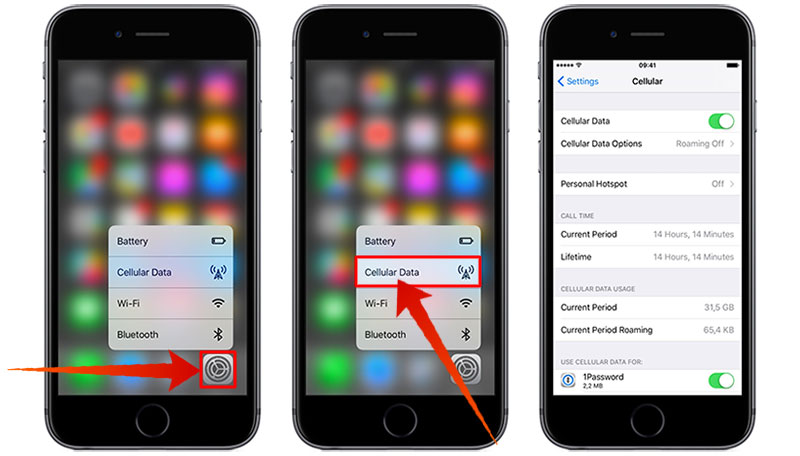
This is going to save you a lot of time when it comes to privacy. You can quickly access the Cellular Data menu to activate or deactivate it on your iPhone.
Why the Cellular Data Functionality Is Missing From The Control Center
Anyone can take advantage of the Switch on Cellular Data functionality without the unlock and as a result your cellular data will be wiped out fast. We are not sure why Apple hasn’t given the Cellular data shortcut in the Control Center or the Notification Center to make it convenient for users to switch the thing on and off, just like it did for the WiFi. We’d like to hear what you guys think about the company for not providing this functionality.
By the way, you can still put a shortcut to enable or disable Cellular Data on your unlock screen with the use of apps. Widgets collection notification and Launcher notification center are two great examples. These two apps can be installed easily on an iPhone or iPad to create a shortcut for Cellular Data.










![30 Best Cydia Repo Sources For iOS 16/15/14 Jailbreak [2024] best cydia sources 2020](https://cdn.unlockboot.com/wp-content/uploads/2020/06/cydia-sources-13-100x70.jpg)