Not everyone is comfortable with others reading their text messages on their private phone. It could be due to many reasons. Perhaps, you’re planning something with your friends or relatives that you don’t want others to know about. Or it could be that you value your privacy a lot. That’s why you may want to know how to hide messages on iPhone and keep them untouched.
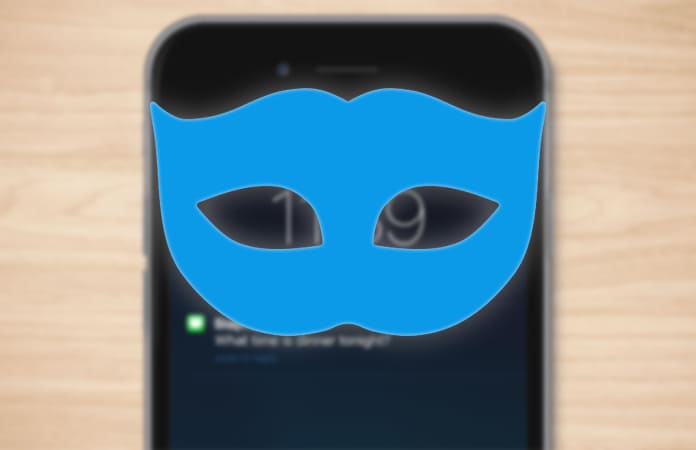
There are many text messaging apps that claim efficient data storing for iOS, but most of them fail when it comes to privacy concerns. For those who don’t know, this issue can be countered with the conventional SMS or iMessage by using any of the following methods. Here’s how to hide messages on iPhone.
1. How to Hide Messages on iPhone Lock Screen
A popup of text message appears on your lock screen showing a snippet. This might contain some information that you don’t want to reveal. Also, if someone gets a hold of your iPhone, they can tap on the reply button and send a response.
Disable Message Previews on iPhone
To counter the above issue, you can disable messages from showing up on your lock screen. You will still receive notifications but the preview of the messages won’t show.

- Open Settings -> Notifications -> Messages.
- Move down on the menu until it shows the “Include” section.
- There you will see “Show Previews” which by default will be set to “On”.
- Turn it off and make sure the button doesn’t appear green anymore.
2. Hide Messages Notification from iPhone Lock Screen
If the first method doesn’t completely satisfy your privacy concerns, here’s how to hide messages on iPhone with this method. Instead of disabling the preview of the messages, you can simply hide the message notification.
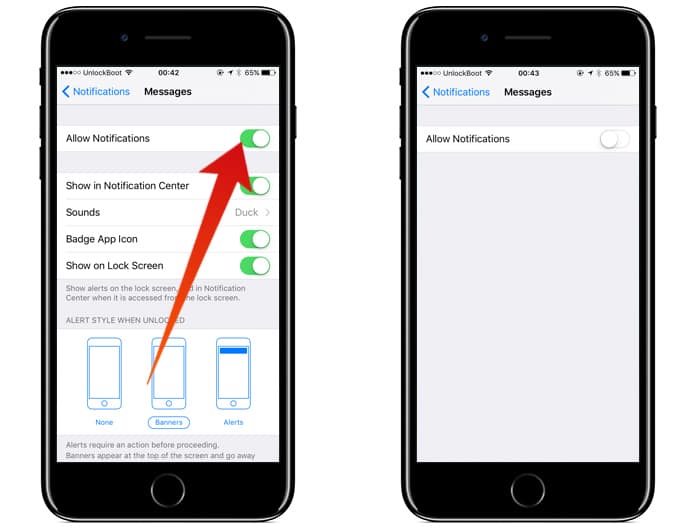
- Go to Settings ->Notifications -> Messages.
- Search for “Show on Lock Screen” and switch it “Off”.
- Also, disable “Badge App Icon”.
Now, a new iMessage or regular SMS won’t show on your lock screen anymore.
3. Hide the Messages app on your iPhone
After disabling the message previews, you can hide the Messages app on your iPhone using the folder pages trick. When you want to read or send messages you can access the app from that folder or you can find the app from the spotlight search on your iPhone.
Read Also: Best Apps to Send Anonymous Text Messages
4. How to Hide Messages on iPhone’s Message app
The above two methods discuss solutions that will only hide messages on your iPhone’s lock screen. This third method discusses how to hide messages even within the Messages app. To apply this method to your app, you will need a jailbroken iPhone. The name of this Cydia tweak is HiddenConvos which lets you hide a conversation using an instant gesture.
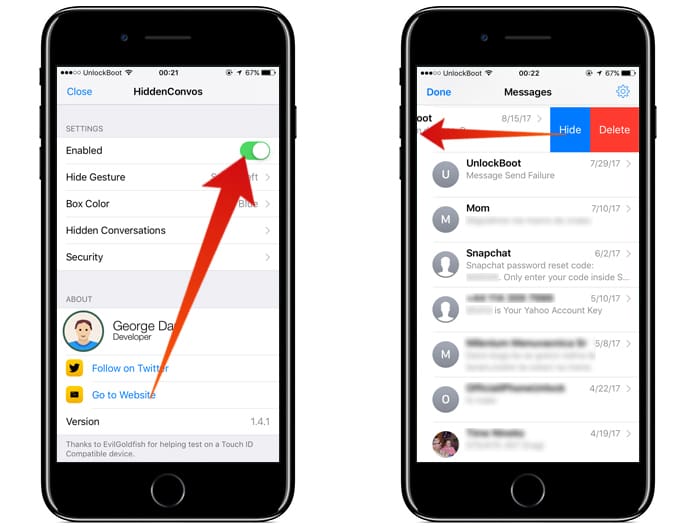
You can install it on your iPhone by following the instructions that are given below:
- Run Cydia on your iPhone.
- Install HiddenConvos.
- Open Messages -> Swipe left a conversation you’d like to hide.
- You will see a button “Hide” showing right beside “Delete”.
- Tap the Hide button and the conversation will no longer show.
How to Unhide Hidden Messages on iPhone?
If you changed your mind and now you want to unhide a conversation, you can do it by following these steps:
- Go to the “Edit” button.
- You will see a button named “Unhide All” at the top right of your iPhone’s screen.
- Select that and then a conversation that you hid will start appearing in the messages log again.
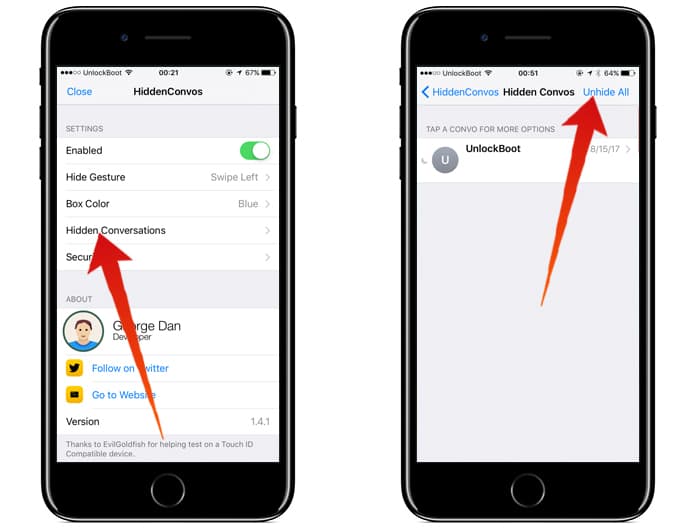
Although, the free version offers a lot to ensure your privacy, for some this may not be enough. Such people can try out the Pro Package so they can:
- Unhide one conversation at a time instead of unhiding them all.
- Modify the hide button’s color.
- Right-swipe or long-press to hide a conversation and much more.
Read Next: How to Delete Messages on iPhone Permanently
We hope that one of these methods has helped you know how to hide messages on iPhone.










