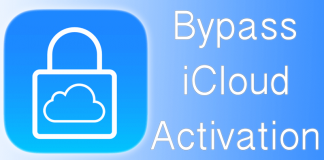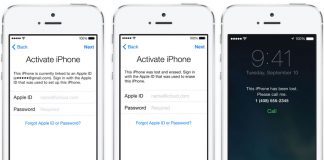Do you have any notice of idea about what DNS Method for the iCloud Activation is? The thing with Apple devices is, it asks a lot of questions to authenticate a user. Now, when a person buys a second hand Apple device, many a time he buys one which has iCloud activation lock. Now, to use the mobile properly, you need the password for the iCloud but what happens is, even the original owner does not remember what the password was. Nobody remembers a password made a year or two ago. When this happens, the last resort is contacting Apple to resolve the issue. The original owner contacts Apple and as expected, Apple asks a lot of questions to ensure he himself is the owner of the iCloud. Apple even asks for the payment receipt for the device even if you have given all the information properly and correct. We have made a guide to assist all those affected by this, stay with us.
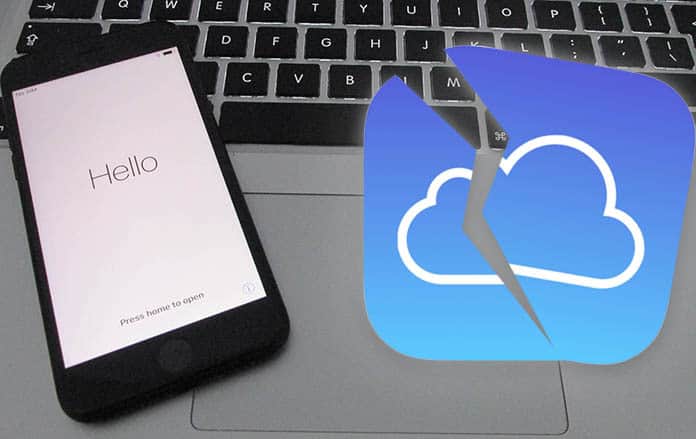
How Does the iCloud DNS Bypass Method Work?
Humans are better likely to remember words and names than random numbers. But machines understand numbers instead of words. So, in order for a computer to identify a website’s name, we provide a numerical address or IP (internet protocol) with it. And the server which stores and runs the website is called the DNS server also known as the host.
If you have an Apple handset like an iPhone or an iPad with iCloud activation lock enabled, the only possible way to use the Apple device again is by changing the activation path. Each time you use your Apple device, it transmits a request for activation to the Apple servers. Apple processes the request, and as a result, checks the status of the device. At this moment, if the iPhone’s or any other iDevice’s Find My Device facility is set to ON, the device will pop up the activation screen for iCloud. You will then have to provide iCloud account’s credentials which are going to be the username/email and password.
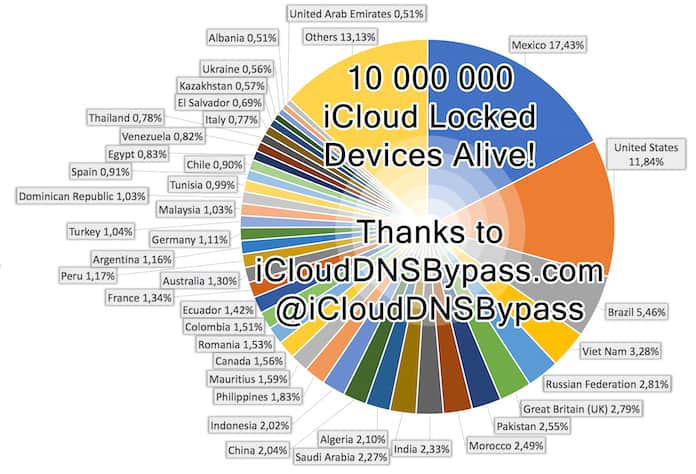
The basic idea behind bypassing iCloud activation through DNS is to change the path of the request sent by the device, from Apple’s server to another server. You can easily change the path for an Apple device even if is on iCloud lock. This is done in the Wifi settings and it is not hard to do. Apple permits manual configuration of Wifi.
After changing the DNS address, the new request is sent to the iCloud DNS server for authentication. After this, a locked iPhone or iPad will be able to browse the internet, use the camera; in other words, will be able to take photos and make videos, use the Music app and so on. Remember, this method is a partial hack and not a complete unlock. For a complete iCloud unlock you have to use an iCloud IMEI unlock service.
How to Bypass iCloud Lock with DNS IP Server [2020]
The iCloud DNS bypass process is simple, short and easy to do. Any kind of user can do it, you don’t have to be a software engineer to figure out what to do. Before starting, your device must have the sim card installed otherwise the method will not be successful. So, put a sim inside your iPhone before going through all the steps.
Step 1: You will see the option of choosing your Country and Language. Choose yours.
Step 2: Now the page will appear which will require you to connect to Wifi. Look for the ‘i’ alongside the Wifi network, click on the ‘Home Button’, you will see the option of ‘More Wifi Settings’, click on it.
Step 3: You must not be connected to the internet while doing this, otherwise it will not work. If you are connected, go to the connection’s settings and choose ‘Forget this Network’.
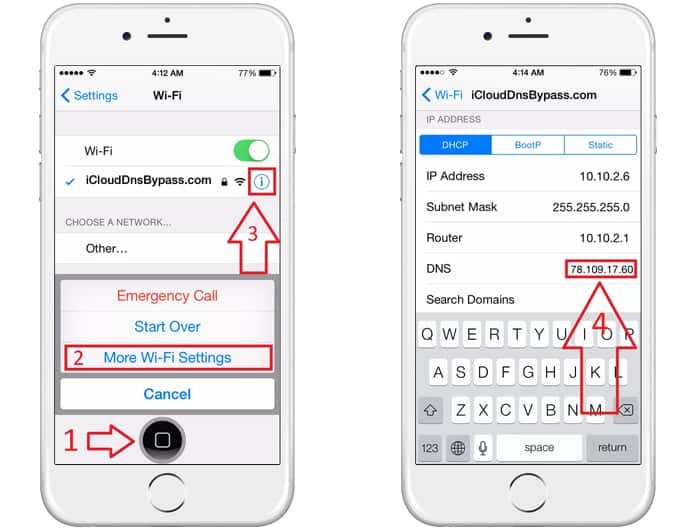
Step 4: Click the ‘i’ button. You will see the option to enter DNS, you will need to add one of the below IPs in there. Choose according to your area.
IP Addresses for DNS Bypass Server:
- America: 104.154.51.7
- Asia: 104.155.220.58
- Europe: 104.155.28.90
- South America: 35.199.88.219
- If you are not in any of these continents: 78.100.17.60
Step 5: Choose the ‘Back’ option at the top left. Then, click on your WiFi Network from the list of available networks. Enter the password. iPhone will try going to the next set of setting up options, press ‘Back’.

Step 6: A screen will pop up. It is the screen for bypassing iCloud activation lock.
Step 7: Go down, and go to the Menu for setting up your Apps, Camera and Music etc.
This method must not be considered the final solution, because it is not. It provides your mobile with limited functionality, meaning you can’t fully enjoy using your mobile. The functionality available is a fraction to overall functions of the mobile.