For some people, their iPhone is the dearest thing to them as it contains so much information. It provides so many hours of entertainment and fun. You can do so many things with your iPhone but one of the most basic yet important features of all is the flashlight. Think of the several occasions when it was dark and you suddenly pulled out your iPhone and everything was bright again. We cannot carry a torchlight with us at all times, so the flashlight in our device gives us a kind of extra convenience to travel anywhere with ease. Sometimes there may be a problem with your flashlight, but don’t worry. Today we will show you how to fix iPhone flashlight not working.

4 Ways to Fix iPhone Flashlight Not Working
However, just like any other device, iPhone is not free from its share of glitches and bugs. At times, the flashlight might just not turn on and become non-functional. Don’t panic if your iPhone flashlight not working, because you are not alone. Many iPhone users have recently complained that their flashlight suddenly becoming nonfunctional and they have no idea what’s going on. What can you do in such a scenario? In this article I will tell you how to fix nonfunctional flashlight on your iPhone.
1. Turn Off and Restart your iPhone
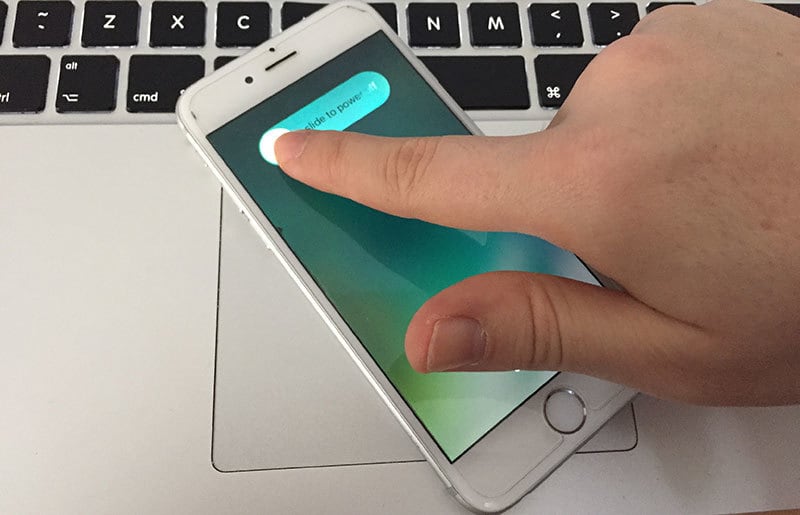
This is a common yet effective method to fix any technical issue that might be hindering the functionality of iPhone. This method can help you unlock any stuck or frozen application. All you need to do is simply press down and keep the sleep/power button held for a few minutes, when the slider appears, just drag it. When the device is switched off, do the same thing to turn it on.
2. Reset the Settings on Your iPhone
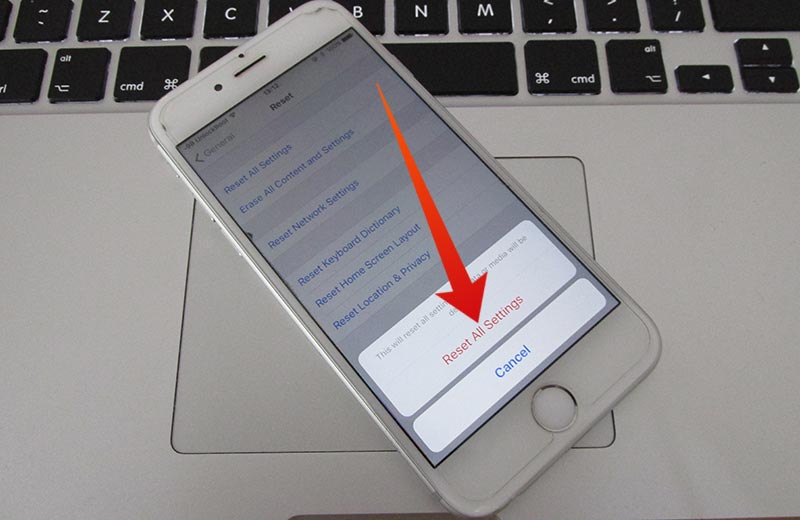
When your flashlight is stuck and you cannot turn it on, we would recommend that you reset the settings to its original condition. Just go to the reset settings field and revert back all the changes that you might have made post purchase. Your files and data will not be removed so there’s no need to worry. To do this you simply need to Go to Settings, then select General, now tap on the Reset and select ‘Reset All Settings’.
3. Update Your Device With the New iOS Software
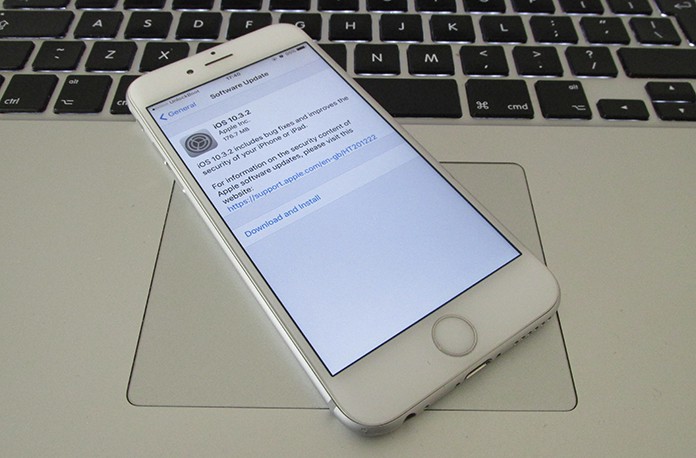
A possible reason for your mobile’s flashlight not working could be that the software has not been updated for a long time. To ensure that all bugs are removed, you need to update the software you are using with the latest version available. If you really want an update to take place, you must ensure that your mobile phone is fully charged and it should also be connected to a WiFi network.
4. Restore Phone to Fix iPhone Flashlight Not Working
This should be considered as the last option to fix the flashlight in your iOS device because restoring the mobile phone to its factory condition will delete all the data from the device. So, if you at all have to opt for this step, you must first take a complete backup of your iPhone data.

To restore your phone, simply connect the iPhone to a PC and now run the iTunes app. When you click on the ‘restore button’ it will give you a pop-up window that will ask you whether you really want to go ahead. If you would like to go ahead anyway, you simply need to click on the ‘Restore’ to initiate the process.
We hope this article provides you valuable information on how to fix iPhone flashlight not working. If the above methods do not work to bring back the flashlight into normal working condition then you may consider downloading third party software that can help fix the flashlight and other iOS issues.
![Xiaomi FRP Removal Service for ANY Model [Instant via USB] Xiaomi FRP Removal](https://cdn.unlockboot.com/wp-content/uploads/2024/06/xiaomi-frp-removal-324x160.jpg)
![Honor Google FRP Removal Service for ANY Model [INSTANT] honor frp removal service](https://cdn.unlockboot.com/wp-content/uploads/2024/05/honor-frp-removal-324x160.jpg)








