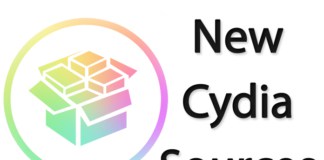It’s now possible to download the Phoenix jailbreak IPA for the purpose of jailbreaking iOS 9.3.5 on 32-bit iDevices – iPhone, iPad and iPod Touch. The jailbreak comes semi-untethered in its state and is developed by tihmstar and Siguza of Prometheus fame with a bit of assistance from Luca Todesco and mbazaliy. The UI is developed by realkicmember.

Jailbreak iOS 9.3.5 Running On 32-Bit Devices Using Phoenix
The semi-untethered nature of it means you’d have to re-run the jailbreak app after every reboot if you want to place the device into jailbroken state again, and it has to be re-loaded and re-signed via Cydia Impactor every week or so, depending on the sort of certificate you have used for its installation in the first place.
If you own a compatible 32-bit device running iOS 9.3.5 – follow the instructions below for jailbreaking your device and installing Cydia on it.
Step 1: Download Phoenix jailbreak iOS 9.3.5 from this page.
Step 2: Next, you have to download Cydia Impactor made by Saurik for Mac or Windows.
Step 3: Ensure Find My iPhone and Passcode is deactivated on your handset. They can be re-enabled after the jailbreak completes.

Disable Find My iPhone to start the iOS 9.3.5 jailbreak process
Step 4: Connect the iDevice to the PC and open Cydia Impactor.
Step 5: Simply drag and drop the IPA file of Phoenix into Cydia Impactor.
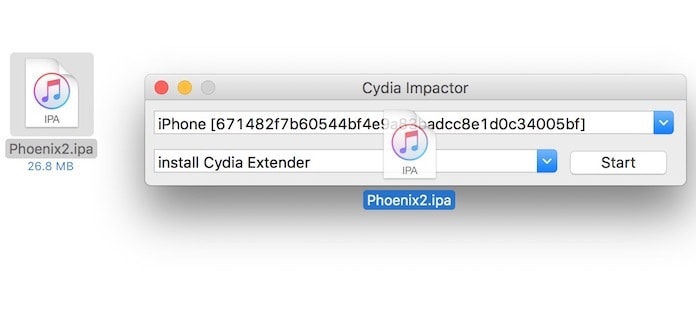
Drag & drop the Phoenix ipa file to jailbreak iPhone on iOS 9.3.5
Step 6: Cydia Impactor will ask you for Apple ID and password. Give those to proceed.
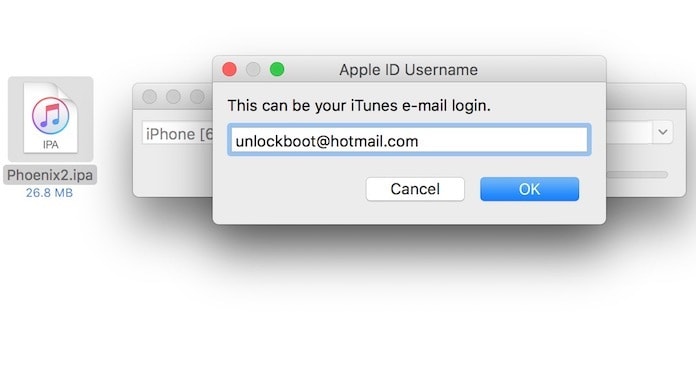
Enter your Apple ID & password
Step 7: Now the tool will sideload the app of Phoenix jailbreak onto your device. Once done, your home screen will display the app’s icon.
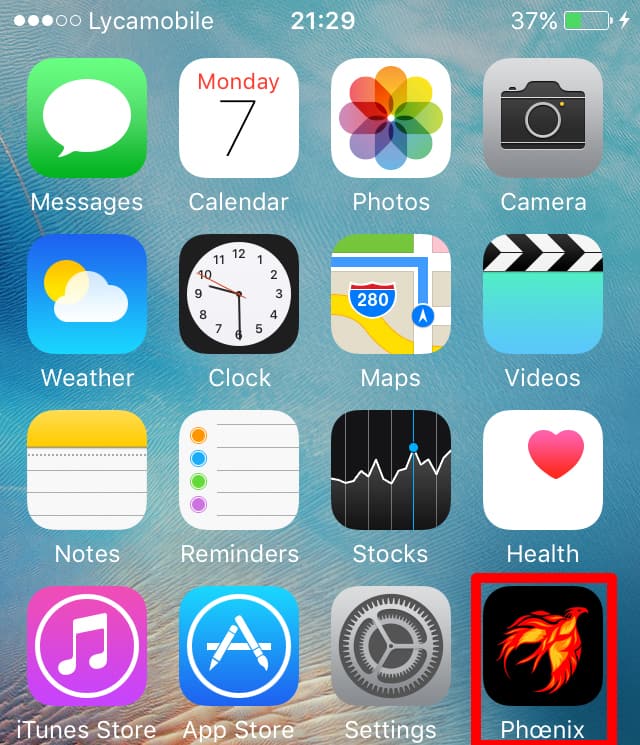
Step 8: However, the Phoenix jailbreak app won’t run at the moment. To solve this, you have to trust the certificate which sideloaded the app. Go to Settings –> General –> Device Management and decide to trust the certificate.
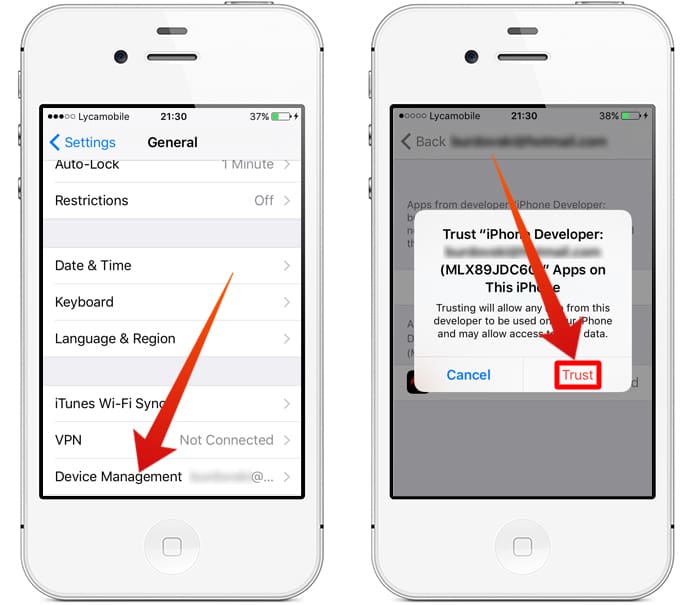
Trust the certificate to jailbreak iOS 9.3.5
Step 9: After that’s done, go back to the Home screen and launch Phoenix.
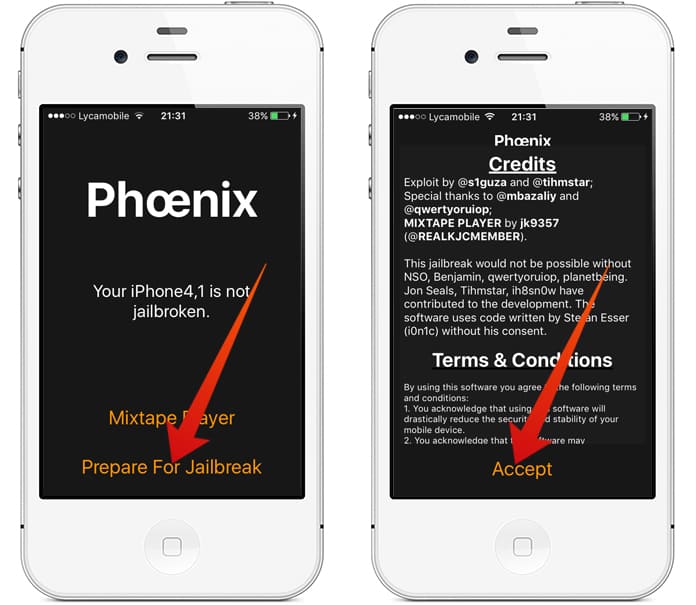
Jailbreak iPhone 4S iOS 9.3.5 firmware
Step 10: Tap “prepare for jailbreak” and start the iOS 9.3.5 jailbreak process.
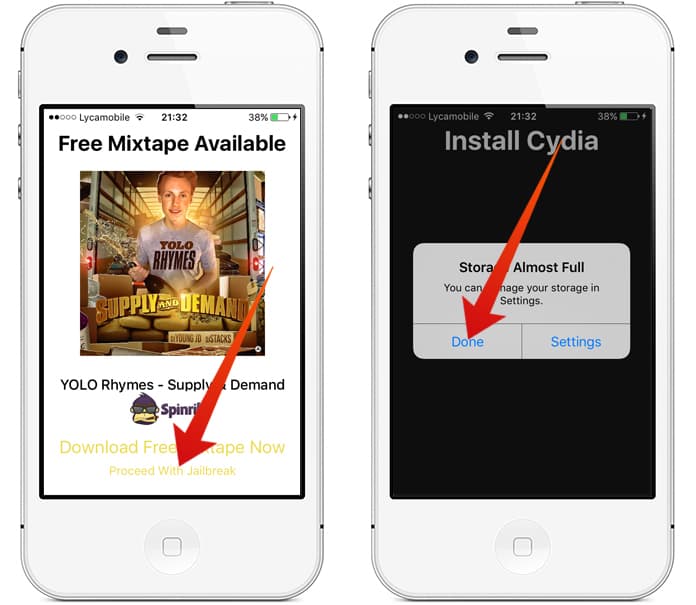
Steps to Jailbreak iPhone and iPad running iOS 9.3.5
Step 11: Wait till the app resprings and let the jailbreak process complete.
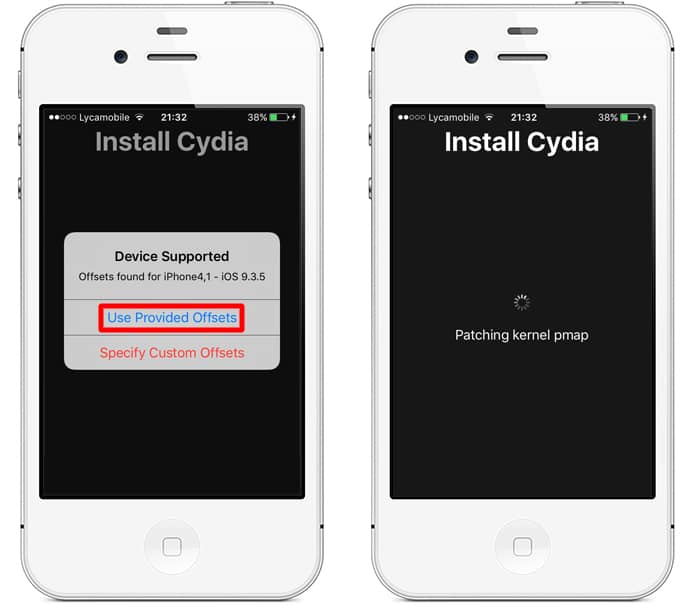
Install Cydia on iOS 9.3.5 firmware
After the device goes through the process of respring, the familiar Cydia icon will showcase on your screen.
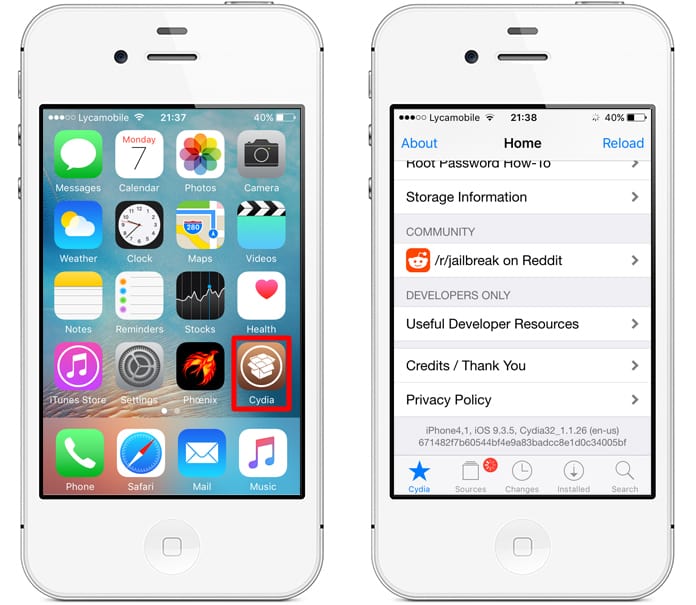
iPhone jailbroken on iOS 9.3.5
That’s it. Jailbreak is done. Open Cydia icon from the Home screen and start installing your favorite tweaks.
But remember, the device has to be placed in the jailbreak state every time. Do this by launching Phoenix and tapping “Kickstart jailbreak” to do so.
And when the jailbreak app certificate has expired, re-sign and re-sideload using Cydia Impactor. Enjoy.
![30 Best Cydia Repo Sources For iOS 16/15/14 Jailbreak [2024] best cydia sources 2020](https://cdn.unlockboot.com/wp-content/uploads/2020/06/cydia-sources-13-324x160.jpg)