When you buy an iPhone, you get an awesome camera with it. It doesn’t matter which model you buy, you will always get a good camera as its Apple’s top priority. By the way, you can capture your precious moments in your camera, and of course, you will get good quality images. The same case is with its videos. You can make high-quality HD videos from your iPhone or iPad. But sometimes, we need to collect some images to make a good memory from them. In other words, what if you get a video or slideshow of your pictures? Surely, it would be a fantastic experience. So, if you want to make a slideshow on iPhone follow the steps below.

How to Make a Slideshow on your iPhone
Suppose you are on a trip with your friends and you capture some images that you want to keep with you forever. You have an awesome set of images with your friends. This collection of images will look better if you transform them into a video or a slideshow. But we know you might be thinking that how you can do this job? Well, don’t worry about it. Today we are going to explain to you how to make a slideshow on iPhone easily.
A lot of websites will also tell you how to make slideshows with your iPhone. But the problem is they will tell you to do this job by using a slideshow app and you will have to download and introduce that app from App Store. Although this is an easy task for some users, it is not a comfortable thing to download an app just to make a slideshow on their phone. So what to do in this situation? You will be delighted to know that Apple provides you built in slideshow feature. Yes! You can do it without using any other app.
Steps to Make a Slideshow on iPhone
Now if you cannot wait for the slideshow making process, have a look at it below.
Step 1: Initiate the Photos app on your iPhone and click on Albums button in the bottom right corner.
Step 2: Here you will notice a list of all of your albums containing different images and videos. Click on the album you want to choose images from.
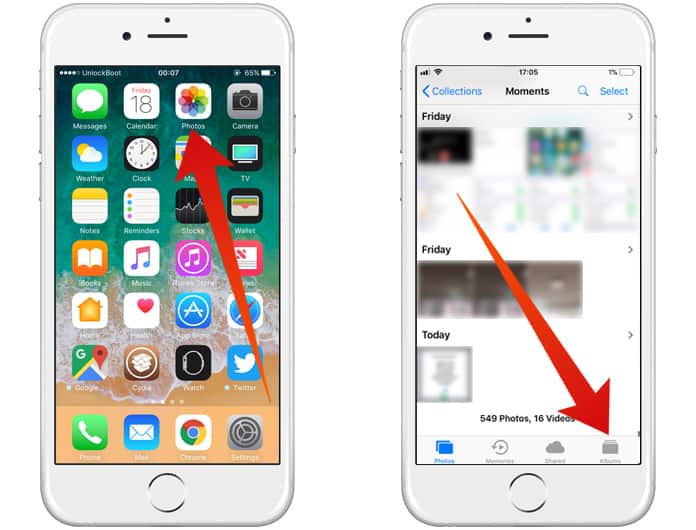
Step 3: On the upper part of the screen, click on Select and select all the photos you want to include in the slideshow. You can select all and deselect all from the options at the top as well.
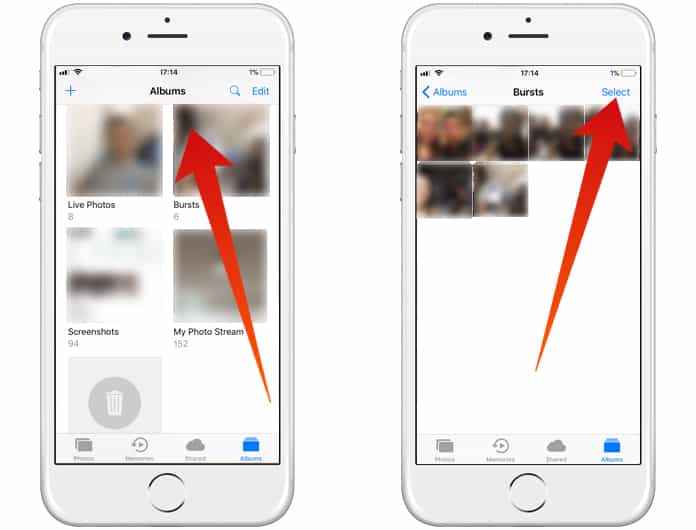
Step 4: After selecting the images, click on the Share button which is located in the bottom left corner.
Step 5: Now tap on Slideshow option.
Step 6: Here you will see another screen with a play button and a preview of one of your selected images.
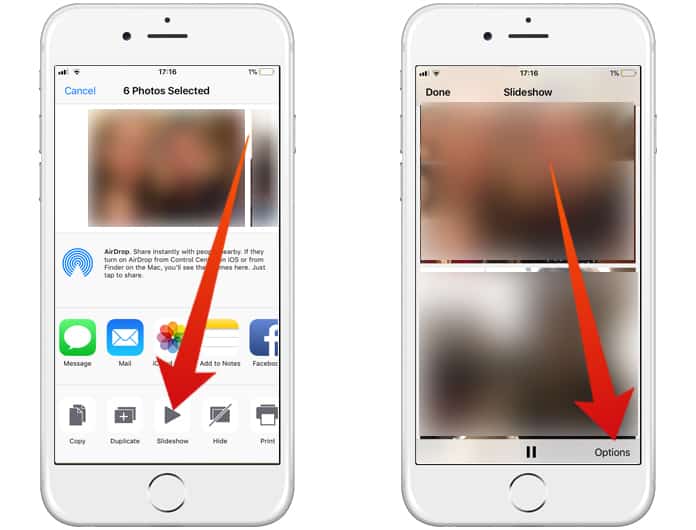
Step 7: Click on the Options tab in the bottom right corner.
Step 8: Here you can select music, choose a theme and select the speed of the slideshow. You can further switch on or off the repeat button.
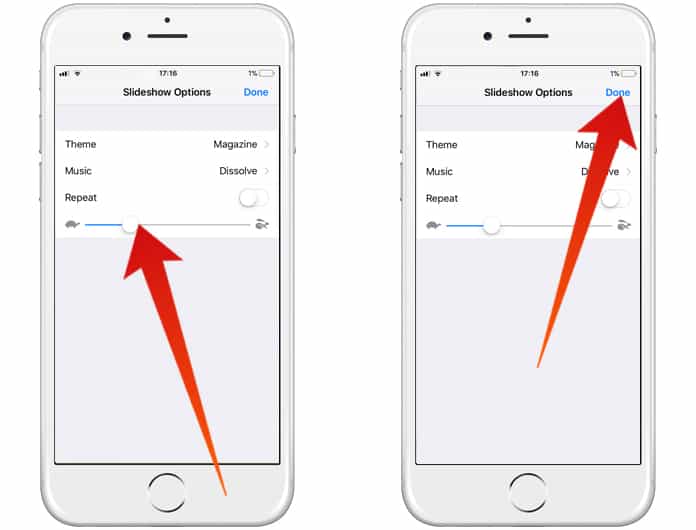
Step 9: In the end, click on “Done”, and it will reveal you the slideshow. You can now share it with your friends and family members.
You can also add pictures from different albums. It means if you want to add more pictures to your slideshow simply choose photos and add more photos. Now just repeat the above stated remaining process to make the slideshow.










